In today’s fast-paced world, mobile payments are more popular than ever. Apple Pay has changed how we handle money. But, like any tech, it can sometimes have problems. This guide will help you figure out why Apple Pay might not be working and how to fix it.
Key Takeaways
- Understand the basics of Apple Pay to spot problems
- Fix common issues like device and software problems
- Try advanced fixes like resetting Apple Pay and contacting your bank
- Keep up with Apple Pay’s latest features and security
- Enjoy a smooth and safe mobile payment experience with Apple devices
Understanding Apple Pay Fundamentals
Apple Pay is a digital wallet for making secure payments on Apple devices. It’s great for those new to Apple Pay or wanting to know how it works. This section will cover the basics of Apple Pay, including how it operates and the devices and services needed to use it.
How Does Apple Pay Work?
Apple Pay uses NFC technology for contactless payments. When you add a card to your Apple Wallet, it’s stored securely on your device. To pay, just hold your iPhone or Apple Watch near a payment terminal and use Face ID or Touch ID to confirm.
Apple Pay focuses on keeping your financial info safe. It uses a unique token for each transaction, not your actual card details. This way, your sensitive information stays protected.
Prerequisite Devices and Services
To use Apple Pay, you need an Apple device compatible with the service. This includes iPhone 6 and later, some iPads, Apple Watches, and Macs. Also, your card must be from a participating bank, and your device must have the latest iOS, watchOS, or macOS.
- Apple devices compatible with Apple Pay:
- iPhone 6 and later
- iPad Pro, iPad Air 2, iPad mini 3 and later
- Apple Watch Series 1 and later
- Mac models with Touch ID
- Supported payment cards:
- Credit and debit cards from major banks and card issuers
- Store-branded credit and debit cards
- Loyalty and rewards cards
Knowing the basics of Apple Pay helps you use it smoothly. It’s a convenient mobile payment service.
Why Is My Apple Pay Not Working?
If you’re having trouble with Apple Pay, you’re not alone. Many people face issues like device problems or payment card errors. Knowing what causes these problems can help fix your mobile payments.
One big reason Apple Pay might not work is if your device isn’t compatible. Apple Pay works best with certain iPhones, Apple Watches, and other Apple devices. Make sure your device is compatible and has the latest software.
Another common issue is with your payment card details. Check that your card info, like the expiration date and security code, is correct and up-to-date. If you’ve changed your card, you might need to add it again to your Apple Wallet for Apple Pay to work.
- Device compatibility issues
- Outdated software versions
- Incorrect payment card details
- Payment network problems
- Merchant system issues
Sometimes, the problem is with the payment network or the merchant’s system. If basic troubleshooting doesn’t work, contact your bank or card issuer. They can check for any issues on their side.
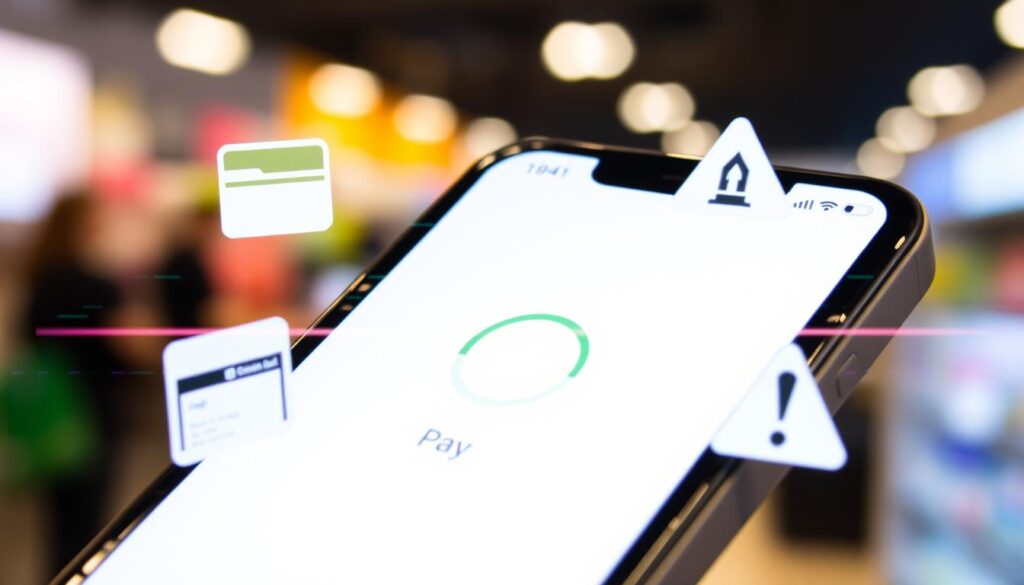
Understanding why Apple Pay might not work can help you fix it. Remember, solving tech problems often takes patience and persistence.
Resolving Common Apple Pay Issues
If you’re having trouble with Apple Pay, there are steps to fix it. We’ll look at common ways to solve Apple Pay problems.
Check Device Compatibility
Make sure your device works with Apple Pay. Apple Pay is for the latest iPhone, iPad, and Apple Watch. If your device is old, you might need a new one for Apple Pay.
Update to the Latest Software
It’s important to keep your device’s software current. Apple updates often to fix bugs and improve performance. Update your device to avoid Apple Pay issues.
Verify Payment Card Details
Check your payment cards in Apple Pay. Make sure the expiration date and security code are correct. They should match what your bank or card issuer says.
| Common Apple Pay Issues | Troubleshooting Steps |
|---|---|
| Compatibility issues | Check if your device supports Apple Pay |
| Software updates required | Ensure your iOS, iPadOS, or watchOS is up-to-date |
| Payment card details incorrect | Verify the accuracy of your card information |
By taking these steps, you can fix most Apple Pay problems. Then, you can use mobile payments again.
Advanced Troubleshooting Techniques
If basic steps don’t fix your Apple Pay issues, try these advanced methods. You can reset your Apple Pay settings or contact your bank for help.
Reset Apple Pay Settings
Resetting Apple Pay settings might solve your problems. Here’s how to do it:
- Open your iPhone’s Settings app and tap “Wallet & Apple Pay”.
- Scroll down and tap “Reset Apple Pay”.
- Confirm you want to reset your Apple Pay settings.
This action removes all cards from Apple Pay and resets it. You’ll need to add your cards again. This can fix issues like cards not being recognized or Apple Pay not working right.
Contact Your Bank or Card Issuer
If resetting doesn’t work, contact your bank or card issuer. They can offer more detailed troubleshooting and find any issues on their side.
When you call your bank or card issuer, have this info ready:
- The type of card you’re using with Apple Pay
- Any error messages or problems you’ve seen
- The devices you’ve tried using Apple Pay on
- The steps you’ve taken to troubleshoot already
With this info, your bank or card issuer can help you fix your Apple Pay issues.

Conclusion
In this guide, we covered the basics of Apple Pay and common problems. You now know how to fix Apple Pay issues. This includes understanding the tech, checking if your device works, and following easy steps.
Fixing Apple Pay problems is easier than you think. You might need to update your software or check your card details. Or, you could contact your bank. The tips in this article will help you fix any issues and use Apple Pay smoothly.
This guide has given you the tools for a smooth mobile payment experience. Keep your software updated and stay alert. Apple Pay offers great convenience and security, so enjoy using it without any trouble.
FAQ
Why is my Apple Pay not working?
There are many reasons why Apple Pay might not work. These include device issues, outdated software, or problems with your payment card details.
How do I troubleshoot Apple Pay problems?
First, check if your device is compatible with Apple Pay. Make sure your software is up to date. Also, verify your payment card details.
If these steps don’t help, try resetting your Apple Pay settings. Or, contact your bank or card issuer for further assistance.
What are the requirements for using Apple Pay?
You need an eligible Apple device like an iPhone, Apple Watch, or iPad. Your device must have a compatible payment card from a supported bank or card issuer.
Also, ensure your device has the latest operating system version.
What should I do if I’m experiencing issues with Apple Pay’s security or compatibility?
If you’re worried about Apple Pay’s security or compatibility, contact your bank or card issuer. They can check your payment card’s status and help set it up for Apple Pay.
How do I set up Apple Pay on my device?
To set up Apple Pay, open the Wallet app on your Apple device. Add your payment card by taking a photo or entering the details manually.
Once your card is added, you can use Apple Pay for contactless payments.






