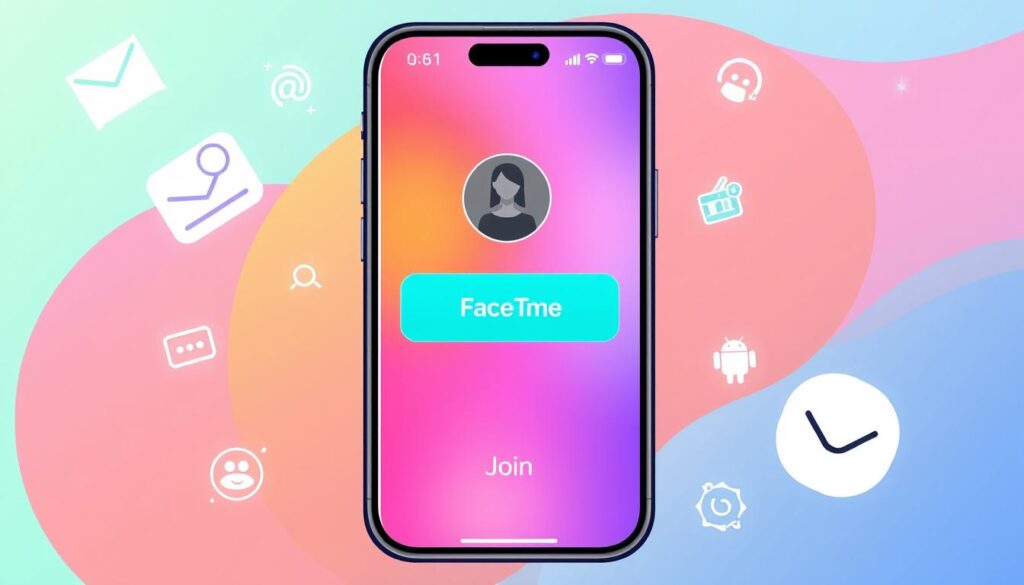In today’s world, talking to each other easily is key. Apple made it simple with FaceTime in Messages. Now, you can start video calls right from your texts.
Key Takeaways
- The “Join on FaceTime” prompt in Messages allows you to start a video call directly from your ongoing conversations.
- This integration between FaceTime and Messages enhances the overall communication experience for Apple users.
- FaceTime and Messages work together to provide a unified platform for both text-based and video-based interactions.
- iCloud plays a critical role in making FaceTime and Messages work smoothly across Apple devices.
- The “Join on FaceTime” feature offers real-time communication capabilities, fostering more personal and engaging interactions.
Understanding FaceTime Integration with Messages App
The Messages app and FaceTime video chat on your iPhone work together smoothly. This shows Apple’s dedication to making communication easy. With iCloud, these apps let you message in real-time, have group video chats, and more. It’s now easier to keep in touch with loved ones and workmates.
How Messages and FaceTime Work Together
In the Messages app, starting a FaceTime call is just a tap away. The app checks if your contacts are free for a video chat or group call. This makes switching between messages and video calls smooth and easy.
The Role of iCloud in FaceTime Integration
iCloud is key to how Messages and FaceTime work together. It keeps your contacts and messages in sync across all Apple devices. This means you can start or join a call on any device without interruption.
Real-time Communication Features
The Messages app also supports group calls through FaceTime. This is great for team meetings, family get-togethers, or catching up with friends. It all happens in one easy-to-use interface.
| Feature | Description |
|---|---|
| One-on-One Video Calls | Start a FaceTime call from the Messages app to talk to one person. |
| Group FaceTime Sessions | Have a video chat with many people at once through Messages. |
| Shared Call Links | Make a link to invite others to a FaceTime call, even if they’re not using Apple devices. |
Why Does It Say Join on FaceTime in Messages?
Have you seen the “Join on FaceTime” prompt in your Apple Messages app? You’re not alone. This feature is meant to make it easier to join group calls or respond to FaceTime invites.
The “Join on FaceTime” button shows up when someone starts a FaceTime call. It can be for a group or one-on-one. Even after the call ends, the button might stay, showing the other person is on FaceTime.
This feature is handy for joining group calls or responding to invites without leaving Messages. Tapping the button lets you quickly connect with your contacts. It makes communication on your iPhone or Apple device smoother.
But, some users get upset when the button stays after a call ends. It can cause confusion and stop them from starting new calls. Apple is working to fix this with updates and bug fixes.
| Scenario | Explanation |
|---|---|
| Ongoing Group FaceTime Call | The “Join on FaceTime” button allows you to easily join an active group FaceTime session from the Messages app. |
| Individual FaceTime Invitation | The button enables you to respond to a one-on-one FaceTime invitation without leaving the Messages conversation. |
| Persistent “Join” Button After Call | This can be a known issue, where the button remains visible even after the FaceTime call has ended, causing confusion for some users. |
Understanding the “Join on FaceTime” feature helps you use Apple’s apps better. It makes messaging on your iPhone or Apple device more efficient.
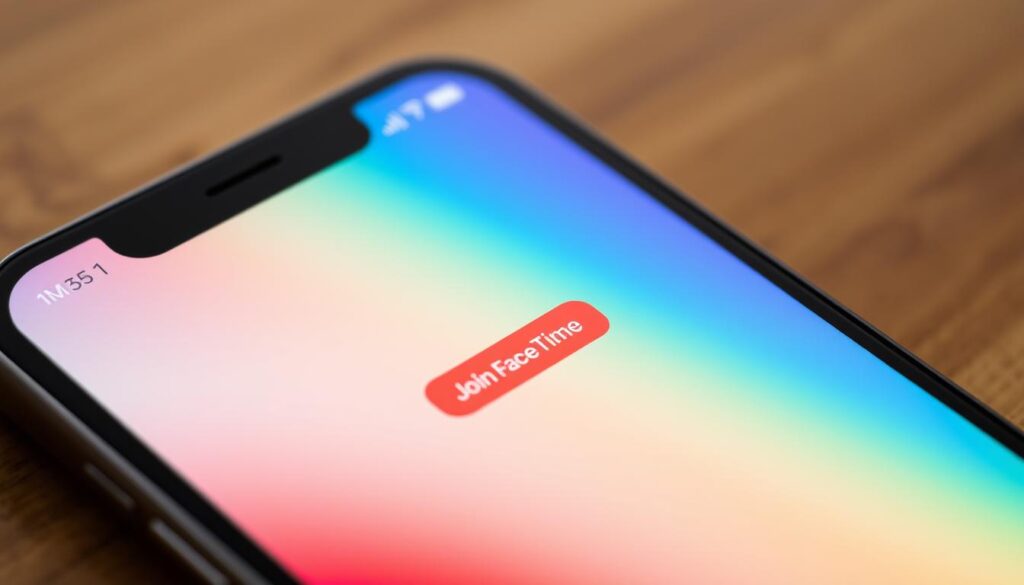
Types of FaceTime Invitations in Messages
In the Messages app, you might see different FaceTime invitations. These invitations let you connect with friends and family in various ways. You can go from one-on-one calls to group video calling sessions easily.
Individual Call Invites
When you get a FaceTime call, you’ll see a notification in Messages. You can join the call right away. This makes it easy to connect without switching apps.
Group FaceTime Sessions
The Messages app also supports group calls with FaceTime. You can talk to many people at once. This makes video chats more fun and interactive.
Meeting Links and Shared Calls
For better video calling, Messages now works with meeting links and shared calls. You can start or join a group call with a special link. This makes video conferencing easy in Messages.
These features in Messages make staying connected easier. They help you communicate and collaborate in new ways. This improves your experience on iOS 15 devices.
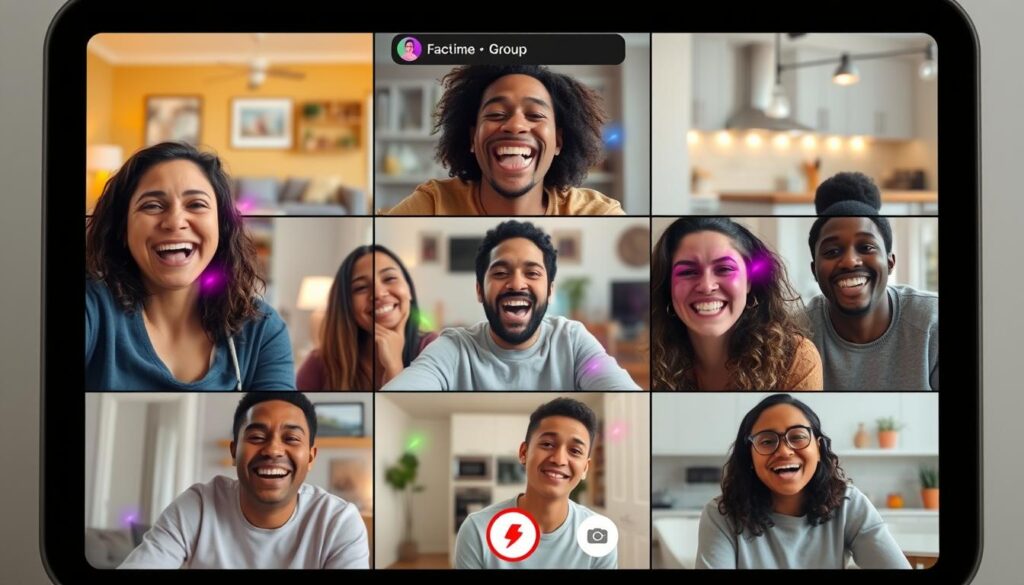
“The integration of FaceTime and Messages has revolutionized the way we connect with our loved ones, making it easier than ever to engage in meaningful video conversations.”
Troubleshooting FaceTime Join Button Issues
FaceTime in the Messages app usually works well, but sometimes problems arise. Let’s look at common issues and how to fix them. This way, you can have a smooth FaceTime experience.
Connection Problems
If you see the “Join” button but can’t connect, start by checking your internet. Make sure your iPhone, Apple device, or iCloud account has a good internet connection. Try restarting your device and then join the call again.
Account Settings Verification
Another problem might be with your iCloud account settings. Check if your iPhone is signed in to the right iCloud account. Also, make sure FaceTime is turned on in your account settings. If you’re having trouble, try signing out and then signing back in to your iCloud account.
Software Update Requirements
Sometimes, the “Join” button won’t work because your software is outdated. Make sure your iPhone or Apple device has the latest operating system version. If there’s an update, install it right away. This will fix any software problems and make FaceTime work smoothly in the Messages app.
FAQ
What is the “Join on FaceTime” option in the Messages app?
The “Join on FaceTime” option lets you start a FaceTime call from a chat. It combines FaceTime with the Messages app. This way, you can talk face-to-face without switching apps.
How does the integration between FaceTime and the Messages app work?
Your Apple ID and iCloud account link FaceTime and Messages. When you’re logged in on your Apple devices, Messages can find FaceTime calls. This lets you join them right from your chats.
What types of FaceTime invitations can I receive in the Messages app?
You can get various FaceTime invites in Messages. These include:- Calls from one person- Group FaceTime with many people- Meeting links for a FaceTime call
Why does the “Join on FaceTime” button sometimes not work?
A few things might stop the “Join on FaceTime” button from working:- Check your internet connection.- Make sure your Apple ID and iCloud are set up right.- Update your iOS or macOS to the latest version.
Can I use FaceTime for group calls through the Messages app?
Yes, you can join group FaceTime calls through Messages. When a group call starts, you’ll see the “Join on FaceTime” button. This makes it easy to join the call.