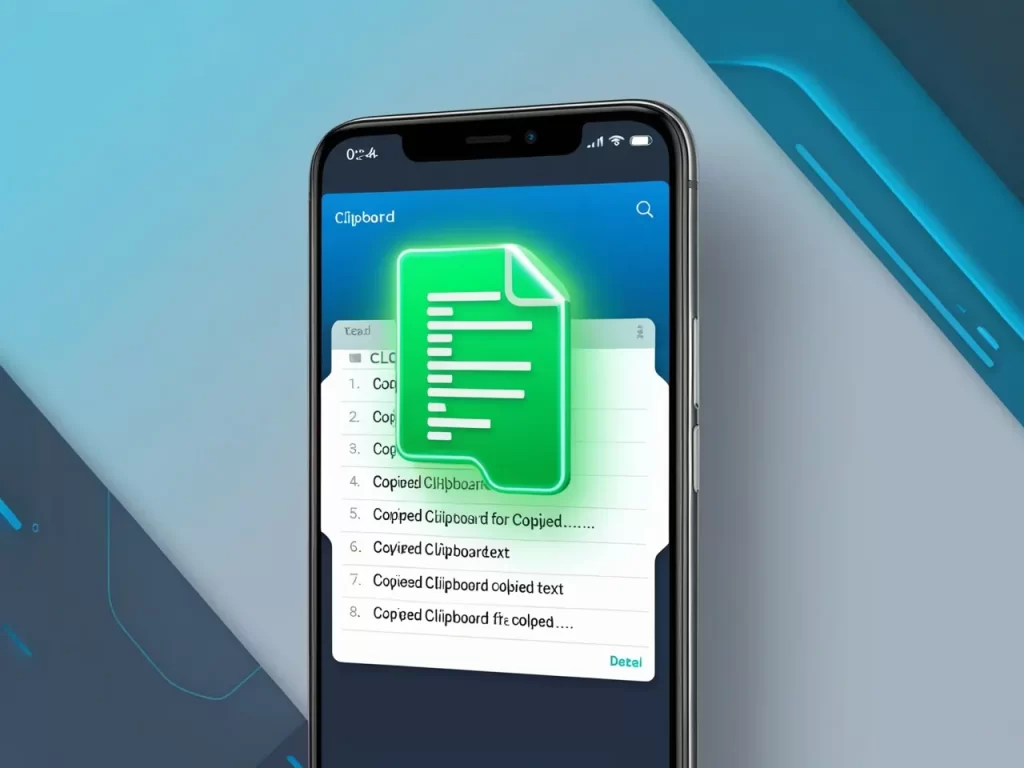Ever copied some text or a link on your Android phone and then wondered, “Where did it go?” 🤔 It’s like it vanished into thin air! But don’t worry, it’s safe and sound on your clipboard. Let’s uncover this hidden gem and learn how to access it.
What Exactly is the Clipboard?
Think of your clipboard as a temporary storage space. When you copy something (text, links, images), it gets stored there until you paste it somewhere else or copy something new.
How to Find Your Clipboard on Android
The clipboard itself isn’t an app you can open. Instead, you access it through your keyboard. Here’s how:
Note: If you don’t see the clipboard icon, you might need to enable it in your keyboard settings.
Top 10 iOS Emulators for Android in 2024
Why is the Clipboard So Handy?
- Saves Time: No need to retype long bits of text or URLs. Just copy and paste!
- Reduces Errors: Avoid typos by copying and pasting accurate information.
- Multitasking Master: Easily move information between different apps.
- How long does the clipboard store items? Usually about an hour, but it varies depending on your phone and keyboard.
- Can I clear my clipboard history? Yes, usually within the clipboard itself, you’ll find an option to clear or delete all.
- Can I see images I copied? Yes, if your keyboard supports image copying, they’ll show up in your clipboard history.
- What if I can’t find the clipboard icon? Check your keyboard settings or try a different keyboard app like Gboard or SwiftKey.
- Does the clipboard work across all apps? Generally, yes, but some apps might have their own clipboard features.
Tips for Clipboard Masters
- Pin important items: Some clipboards let you “pin” items so they don’t get deleted.
- Use clipboard managers: For advanced features like history and organization, try a clipboard manager app.
With these tips and tricks, you’ll be a clipboard wizard in no time! ✨
FAQs About the Android Clipboard
like a messaging app or your notes.
Gboard is a common one.
It might be on the top row of your keyboard or hidden in a menu (three dots).
and voilà! You’ll see a list of recently copied items.
where you’re typing.