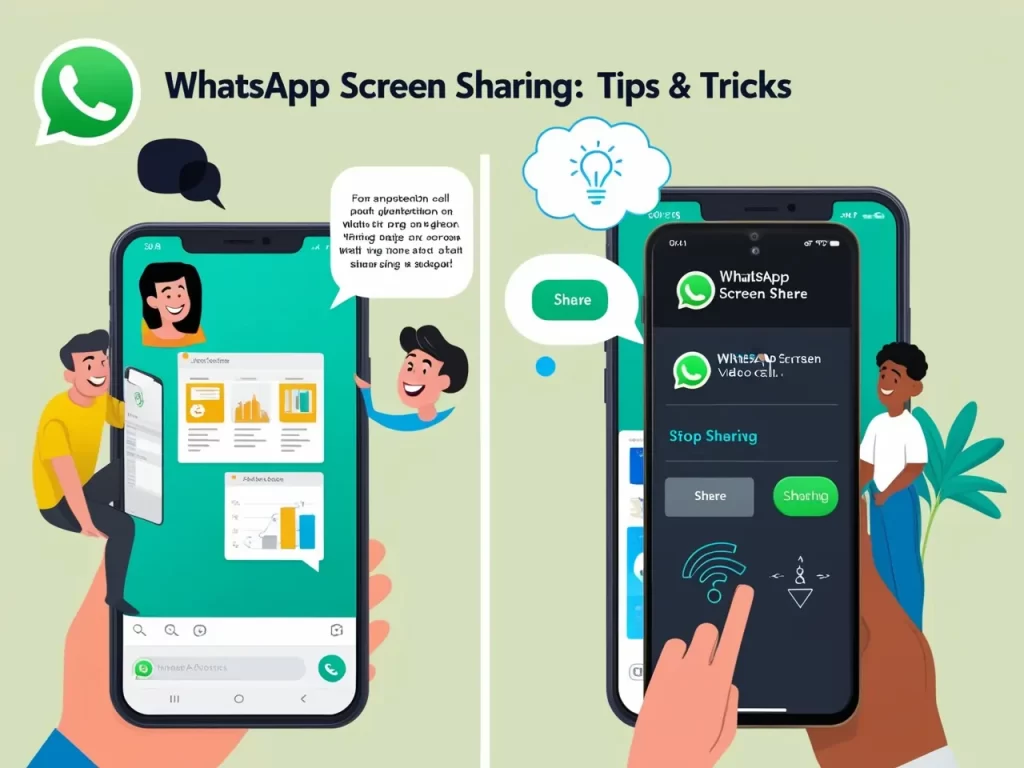Ever wished you could show your friend exactly what’s on your phone screen without having to, like, actually be there with them? Maybe you need tech support from your whiz-kid cousin, or you want to walk your grandma through setting up her new ringtone. Well, guess what? WhatsApp now has a screen-sharing feature that lets you do just that!
It’s like having a magic window into each other’s phones. You can share presentations, browse photos together, or troubleshoot tech issues, all while chatting on WhatsApp. Pretty cool, right?
How to Share Your Screen on WhatsApp
Sharing your screen is super easy:
- Open a WhatsApp video call: Start a video call with the person you want to share your screen with.
- Tap the “Share” icon: It looks like a little phone with an arrow pointing up. You’ll find it among the other call controls.
- Choose what to share: You can share your entire screen or just a specific app.
- Start sharing: Tap “Start sharing,” and your friend will see everything on your screen.
How to View a Shared Screen on WhatsApp
On the receiving end, it’s even simpler:
- Accept the video call: Answer the incoming video call from your friend.
- Watch the shared screen: Once they start sharing, their screen will automatically pop up on your phone.
Area Code 234 on WhatsApp: What You Need to Know
Benefits of WhatsApp Screen Share
- Tech Support Made Easy: Get help with your phone from friends or family, even if they’re miles away.
- Show and Tell: Share photos, videos, or presentations with friends and family in real-time.
- Collaborative Shopping: Browse online stores together and get opinions from your friends.
- Gaming Fun: Share your gaming skills or watch your friends play their favorite games.
Drawbacks of WhatsApp Screen Share
- Privacy Concerns: Be mindful of what you share on your screen, as the other person will see everything.
- Data Usage: Screen sharing can use up a lot of data, especially on mobile networks.
- Possible Lag: Depending on your internet connection, there might be some lag or delays in the screen sharing.
Check out this helpful video on WhatsApp screen share:
WhatsApp screen sharing is a game-changer for connecting with friends and family. It’s like having a window into each other’s phones, making it easier to share experiences and help each other out. So next time you need to show someone something on your phone, remember this awesome feature!
Top 5 FAQs about WhatsApp Screen Share
It’s gradually rolling out to all users, so make sure you have the latest version of WhatsApp installed.
Currently, screen sharing is only available in one-on-one video calls.
You can choose to share only a specific app, like your photos or a presentation.
WhatsApp doesn’t have a built-in recording feature for screen sharing, but you might be able to use your phone’s screen recording function.
Make sure you and the person you’re calling have the latest version of WhatsApp. If it’s still not there, the feature might not be available in your region yet