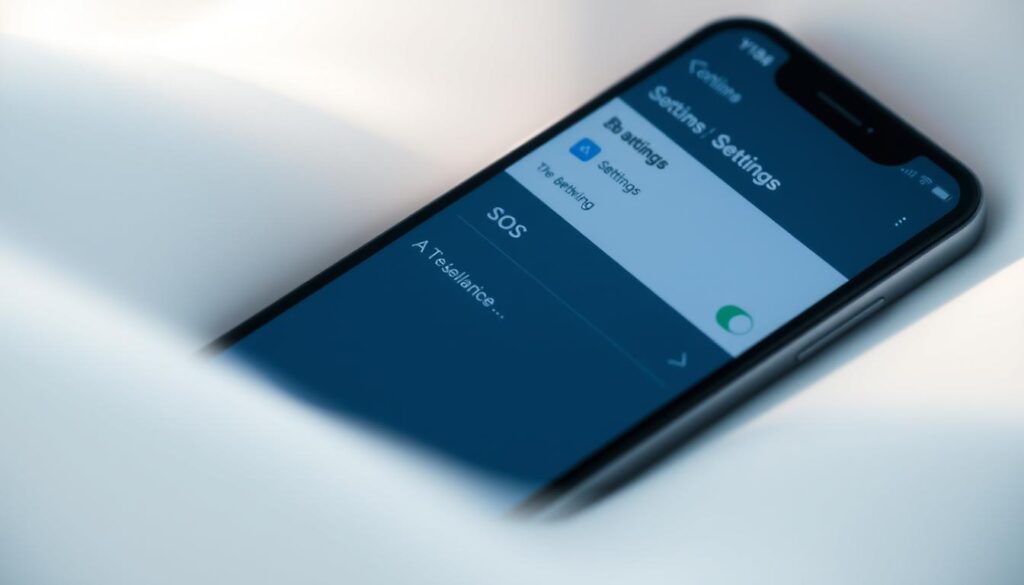Our smartphones are key in today’s fast world. They help us in emergencies and keep us connected. But, the Emergency SOS (SOS) feature on your iPhone can sometimes cause trouble. It might trigger calls by accident or confuse others. If you want to manage this feature better, you’re in the right spot.
This guide will show you how to turn off the SOS feature on your iPhone. You’ll learn to use your device safely, without worrying about emergency calls by mistake. We’ll also talk about how to stop accidental calls and change your emergency settings to fit your needs.
Key Takeaways
- Discover how to turn off the Emergency SOS feature on your iPhone
- Understand the benefits and drawbacks of the SOS feature
- Learn to disable the auto-call function and prevent accidental activations
- Customize your emergency contacts and medical information for better control
- Regain confidence in using your iPhone without the worry of unintentional emergency calls
Understanding the iPhone SOS Feature
The iPhone’s Emergency SOS feature is a valuable tool. It quickly calls emergency services and notifies your emergency contacts in dangerous situations. This feature can be a lifesaver, but knowing its benefits and drawbacks is key.
What is Emergency SOS?
Emergency SOS on the iPhone is a quick way to call for help when you’re in distress. By pressing the side or volume button several times, you can trigger it. It will dial emergency services and notify your emergency contacts.
Benefits and Drawbacks of the SOS Feature
The benefits of the Emergency SOS feature include quick help, even if you can’t speak. It also notifies your loved ones, which is invaluable in emergencies.
But, there are drawbacks of the Emergency SOS feature. It can accidentally call emergency services. Also, without cellular service or a full battery, it won’t work, leaving you without a way to call for help.
| Benefits of Emergency SOS | Drawbacks of Emergency SOS |
|---|---|
|
|
It’s important to know how the iPhone’s Emergency SOS feature works. This knowledge helps use it effectively and responsibly. Next, we’ll look at how to turn it off if it’s causing problems.
“The iPhone’s Emergency SOS feature can be a lifesaver, but it’s important to understand both its benefits and its drawbacks.”
how to turn off sos on iphone
If you want to stop the Emergency SOS feature on your iPhone, you’re in the right spot. This guide will show you how to turn off SOS on iPhone and disable emergency SOS. This is to avoid accidental uses.
The Emergency SOS feature quickly calls emergency services and alerts your emergency contacts in an emergency. But, some users might find it unnecessary or prone to accidental triggers. They prefer to turn it off. Let’s see how to disable emergency SOS on iPhone.
- Open the Settings app on your iPhone.
- Scroll down and tap on “Emergency SOS”.
- Toggle off the “Call with Side Button” option. This stops accidental Emergency SOS triggers by pressing the side button fast.
- To go further, turn off the “Auto Call” feature. This stops your iPhone from calling emergency services when you use Emergency SOS.
By following these steps, you can turn off SOS on iPhone and control your device’s emergency features. Remember, turning off Emergency SOS doesn’t mean you can’t call emergency services manually. You can call them directly if needed.
The Emergency SOS feature is a valuable safety tool. So, think carefully before deciding to disable emergency SOS on iPhone. If you have doubts or questions, it’s wise to talk to your device’s maker or a tech support expert.
Turning Off Emergency SOS Calls
Disabling the SOS feature on your iPhone is easy. Just turn off the auto-call function in Emergency SOS settings. This stops accidental emergency calls and keeps your device in your hands.
Disabling Auto Call in Emergency SOS Settings
To stop auto-calls for Emergency SOS on your iPhone, just follow these steps:
- Open the Settings app on your iPhone.
- Scroll down and tap on “Emergency SOS”.
- Under the “Call with Side Button” section, toggle the switch to the off position to disable the auto call emergency SOS on.
- Confirm the change by tapping “Turn Off” when prompted.
Disabling auto-call means your iPhone won’t call emergency services by mistake. This gives you more control and peace of mind, avoiding unwanted calls in stressful times.
“Disabling the auto-call feature for Emergency SOS is a simple yet powerful way to take control of your iPhone’s safety settings.”
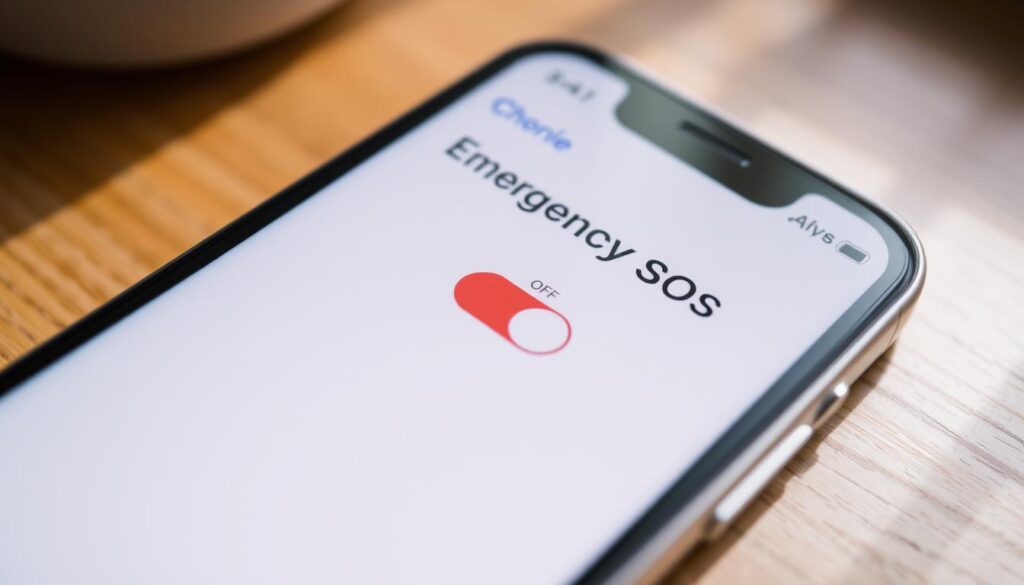
Even with auto-call off, you can start an Emergency SOS call manually. Just press the side button five times fast. This way, you can get help when you need it, without accidental calls.
Preventing Accidental SOS Activations
To avoid prevent accidental sos activation iphone, disabling the auto-call feature is a good start. But there’s more you can do to stop stop accidental emergency sos calls iphone on your iPhone. Here are some tips to keep your device safe and prevent unwanted emergency calls.
- Familiarize Yourself with the SOS Gesture: Learn how to activate the SOS feature on your iPhone. Knowing the exact gesture or button combo can help you avoid accidental triggers.
- Adjust Your iPhone’s Accessibility Settings: Check out the Accessibility options in your iPhone’s settings. Consider turning off features like “Assistive Touch” or “Shake to Undo” that might cause SOS activations by mistake.
- Secure Your iPhone’s Lock Screen: Make sure your iPhone’s lock screen is secure. Use a strong passcode or biometric authentication to prevent unauthorized access and accidental SOS triggers.
- Utilize iPhone’s Do Not Disturb Mode: Activate your iPhone’s Do Not Disturb mode when you don’t want to be disturbed. This can prevent accidental SOS activations by disabling certain features temporarily.
By taking these steps, you can effectively prevent accidental sos activation iphone and stop accidental emergency sos calls iphone. This ensures your iPhone stays a reliable and secure device.

“Taking the time to understand and customize your iPhone’s safety features can make all the difference in avoiding unintended emergencies.”
While the SOS feature is great for real emergencies, it’s key to control when it’s activated. This prevents unnecessary disruptions and possible consequences.
Customizing Emergency Contacts and Medical Information
You can do more than just turn off the SOS feature on your iPhone. You can also customize your emergency settings to fit your needs. This includes managing your emergency contacts and creating a detailed Medical ID. This ID can give vital health information to first responders in an emergency.
Adding and Managing Emergency Contacts
To customize emergency contacts on your iPhone, open the Health app and tap on the “Medical ID” tab. Here, you can add and edit your emergency contacts. Make sure to include names, phone numbers, and relationships of those you want notified in an emergency.
- Tap the “+” icon to add a new emergency contact
- Enter the contact’s name, phone number, and relationship to you
- Rearrange the order of your contacts by tapping and dragging them
- Remove a contact by swiping left and tapping “Delete”
Setting Up Medical ID
You can also set up a Medical ID on your iPhone to share important health information with first responders. This can include blood type, allergies, medications, and medical conditions.
- Open the Health app and tap the “Medical ID” tab
- Tap “Create Medical ID” and fill out the required information
- Toggle on the “Show When Locked” option to make your Medical ID accessible even when your iPhone is locked
- Review and update your Medical ID information as needed
By managing emergency contacts and setting up a Medical ID on your iPhone, you can ensure you get the best care in an emergency. These features can be lifesaving when every second matters.
| Feature | Benefits |
|---|---|
| Emergency Contacts | Allows you to quickly notify loved ones in an emergency |
| Medical ID | Provides critical health information to first responders |
Conclusion
In this guide, we’ve covered how to turn off the SOS feature on your iPhone. By disabling the emergency SOS function, you can prevent accidental calls. This lets you control your device’s safety settings better.
We’ve shown you how to understand the SOS feature and customize your emergency contacts. This guide has given you the tools to manage your iPhone’s emergency settings. Remember, deciding to turn off SOS is a personal choice. It’s key to consider the pros and cons before making any changes.
If this guide has helped you learn how to turn off SOS on your iPhone, we suggest looking into more ways to optimize your device. By staying informed and proactive, you can make sure your iPhone meets your needs. This is true for both everyday use and emergencies.
FAQ
How do I turn off the SOS feature on my iPhone?
To disable the SOS feature, go to Settings > Emergency SOS. Then, toggle the “Auto Call” option to the off position. This stops your iPhone from calling emergency services automatically when SOS is activated.
How do I disable the Emergency SOS feature on my iPhone?
To disable Emergency SOS, go to Settings > Emergency SOS. Turn the “Emergency SOS” option off. This completely disables the Emergency SOS feature on your device.
How do I stop my iPhone from making emergency calls?
To prevent emergency calls, go to Settings > Emergency SOS. Turn off the “Auto Call” feature. This stops your iPhone from dialing emergency services automatically when SOS is activated.
How do I deactivate the SOS feature on my iPhone?
To deactivate SOS, go to Settings > Emergency SOS. Toggle the “Emergency SOS” option to the off position. This turns off the Emergency SOS feature completely on your device.
How do I turn off the auto-call feature on my iPhone’s Emergency SOS?
To disable auto-call, go to Settings > Emergency SOS. Toggle the “Auto Call” option to the off position. This stops your iPhone from calling emergency services automatically when SOS is activated.
How do I disable emergency calling on my iPhone?
To disable emergency calling, go to Settings > Emergency SOS. Toggle the “Emergency SOS” option to the off position. This turns off the Emergency SOS feature, including emergency calls, on your device.