Apple’s CarPlay has made our lives easier by linking our iPhones to our cars. But, it can be annoying when it connects automatically. We’ll show you how to stop CarPlay from connecting without you. This way, you can control your car’s entertainment system better.
Key Takeaways
- Understand how CarPlay’s auto-connection feature works and why it can be problematic for some users.
- Discover multiple ways to stop CarPlay from automatically connecting to your iPhone, including through iPhone settings and alternative methods.
- Learn to manage your CarPlay connection preferences and ensure the changes are properly applied.
- Explore temporary disconnection options and third-party solutions to control CarPlay connectivity.
- Take control of your in-car experience and prevent unwanted automatic connections with your iPhone.
Understanding CarPlay's Auto-Connection Feature
CarPlay is Apple’s system for linking your iPhone with your car’s dashboard. It automatically connects to your car’s system when your iPhone is paired. This auto-connection makes it easy to start using your car’s features without hassle.
How CarPlay Auto-Connect Works
The auto-connection uses Bluetooth or USB to link your iPhone and car. When your iPhone is near and your car is on, CarPlay starts the connection. This lets your iPhone’s apps show up on your car’s screen.
Why Auto-Connection Can Be Problematic
Though meant to be convenient, auto-connection can cause issues. It might show your iPhone’s screen on the car’s display, which could be a privacy risk. It also might interrupt your car’s system or media if it’s different from your iPhone’s.
Common User Complaints
- Automatic mirroring of sensitive or personal content on the car’s display
- Interruption of preferred in-car entertainment or navigation systems
- Unwanted data usage or battery drain due to constant CarPlay connection
- Difficulty accessing certain car functions when CarPlay is active
These complaints show why people want to control CarPlay’s auto-connection. Many look for ways to [turn off carplay auto link] or [stop iphone from connecting to carplay automatically].
“The auto-connect feature is convenient, but it can also be intrusive if you value your privacy or have specific media preferences.”
How to Stop CarPlay From Automatically Connecting
Are you tired of your iPhone’s CarPlay feature connecting to your car’s system without asking? There are ways to stop this. By blocking CarPlay from auto-pairing or restricting its automatic connectivity, you can prevent unwanted connections. This lets you enjoy a more personalized in-car experience.
To start, adjust your iPhone’s settings. Go to the CarPlay section in your iPhone’s settings menu. Here, you can manage your connection preferences. This way, your device won’t automatically pair with your vehicle’s system. You’ll have full control over when and how CarPlay is used.
- Open the Settings app on your iPhone.
- Tap on “General”.
- Select “CarPlay”.
- Disable the “Connect Automatically” option.
You can also check your vehicle’s infotainment system settings. Many cars let you manage which devices can connect. This gives you the power to block CarPlay from automatically pairing.

By following these steps, you can take back control of your in-car entertainment. You’ll enjoy the freedom to choose when and how to use CarPlay. This ensures a seamless and personalized driving experience.
Disabling CarPlay Through iPhone Settings
If your iPhone keeps connecting to CarPlay without asking, there’s a fix. You can stop this by changing your iPhone’s settings. This way, you can control when you use CarPlay. Here’s how to do it.
Accessing CarPlay Settings
First, open the Settings app on your iPhone. Look for “CarPlay” and tap it. This opens the CarPlay settings menu.
Managing Connection Preferences
In the CarPlay settings, you can manage how you connect. You can choose to cease CarPlay’s spontaneous connection. This means your iPhone won’t connect to CarPlay without you saying so. You’ll have control over when to use it.
Verifying Changes Are Applied
After changing your CarPlay settings, check if they work. Next time you’re in your car, your iPhone won’t automatically connect to CarPlay. You can start the connection yourself when you’re ready to use it.
By managing your CarPlay settings, you can stop unwanted connections. This makes your in-car experience better and more personal.
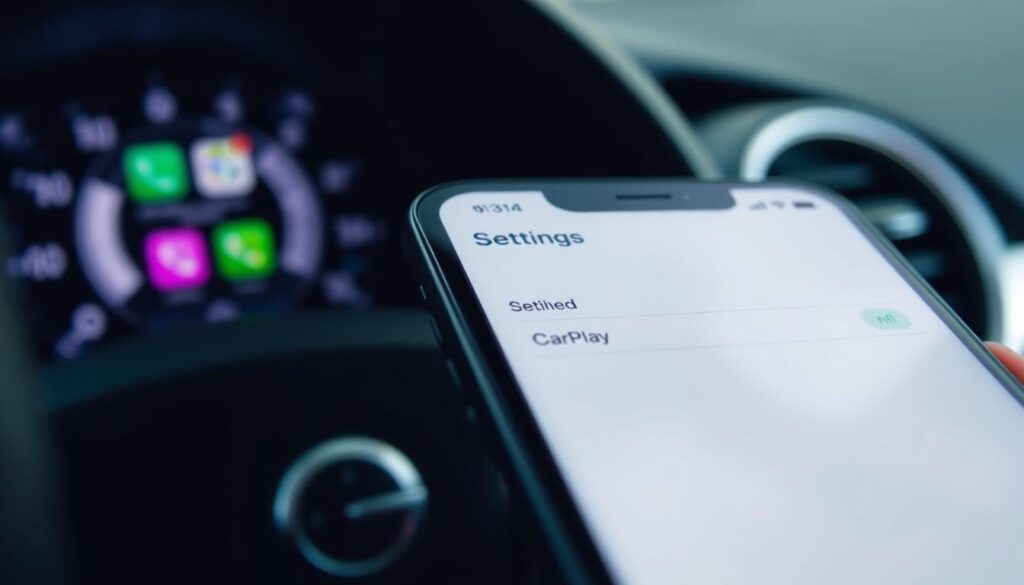
| Feature | Description |
|---|---|
| Disable Auto-Connect | Prevent your iPhone from automatically linking to CarPlay without your consent. |
| Manual Connection | Initiate CarPlay connectivity only when you’re ready to use the feature. |
| Connection Verification | Ensure the changes you’ve made are successfully applied and working as intended. |
Alternative Methods to Control CarPlay Connectivity
Disabling CarPlay through your iPhone’s settings is easy. But, there are other ways to manage your CarPlay connection. These methods give you more control, fitting different needs and preferences.
Using Screen Time Restrictions
Apple’s Screen Time has many parental controls. It lets you block certain apps or features. With Screen Time, you can stop CarPlay from connecting to your car’s system. This is great for keeping your driving experience consistent and safe from CarPlay surprises.
Third-Party Solutions
There are many third-party apps and tools for managing CarPlay. They offer extra features and customization. These apps let you tailor your CarPlay use to your liking, making your car experience better.
Temporary Disconnection Options
Sometimes, you might want to turn off CarPlay temporarily. This is handy for using your car’s system for certain tasks or to avoid CarPlay starting up during specific trips. Looking into temporary disconnection options can help you adjust your car’s setup as you go.
FAQ
How do I stop CarPlay from automatically connecting to my iPhone?
To stop CarPlay from automatically connecting, adjust your iPhone settings. Go to Settings > General > CarPlay. Then, choose “Never Connect Automatically” or “Manually Connect” instead.
Why would I want to disable the auto-connect feature on CarPlay?
Disabling the auto-connect feature can solve problems. It stops unwanted connectivity, saves battery, and avoids app conflicts. It also lets you control when to use CarPlay.
What are some common complaints about CarPlay’s auto-connection?
Users often complain about CarPlay connecting without asking. It can drain the battery and mess with other apps. It also makes it hard to use the phone while driving.
How do I access the CarPlay settings on my iPhone?
To get to CarPlay settings, go to Settings > General > CarPlay. Here, you can pick if CarPlay connects automatically or manually.
Can I use Screen Time restrictions to prevent CarPlay from auto-connecting?
Yes, Screen Time restrictions can block CarPlay’s auto-connection. Go to Settings > Screen Time > Content & Privacy Restrictions > Allowed Apps. Then, turn off the CarPlay option.
Are there any third-party solutions to control CarPlay’s connectivity?
Yes, third-party apps can help manage CarPlay’s connection. They might let you disconnect CarPlay temporarily or offer more control over auto-connection.






