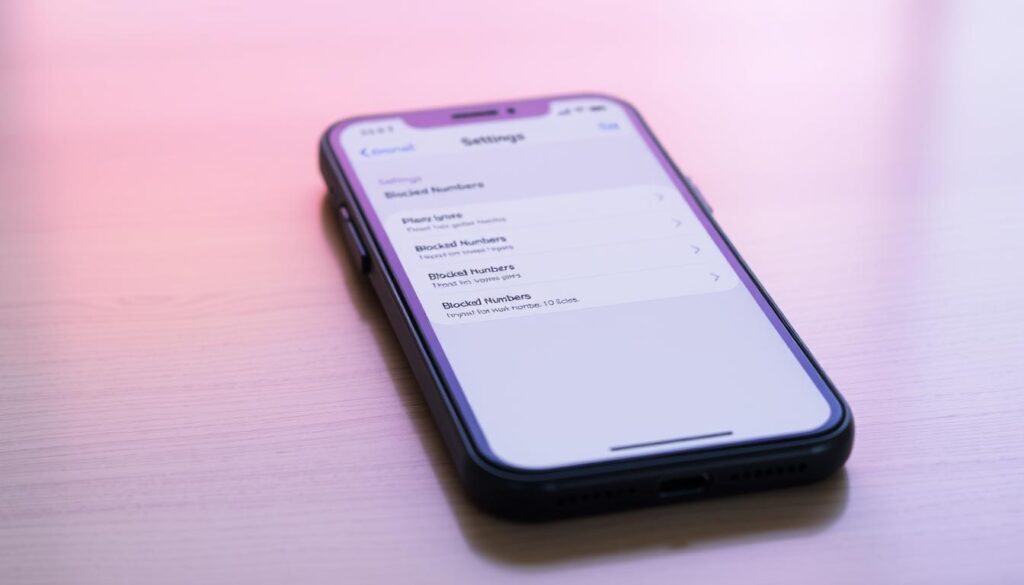In today’s world, keeping unwanted calls and messages away is key to protecting our privacy and safety. The iPhone has a built-in call blocking feature. It lets users control who they talk to, making it easy to spot and handle blocked contacts. This guide will show you how to find your iPhone’s blocked caller list. You’ll get useful tips to better manage your calls.
Key Takeaways
- Discover how to quickly view your iPhone’s blocked contacts list
- Understand the call blocking feature, including its functionality and limitations
- Learn how to efficiently manage your blocked numbers, including adding and removing contacts
- Explore advanced call blocking settings and troubleshoot common issues
- Discover alternative methods for enriching your call management experience
Understanding iPhone's Call Blocking Feature
The iPhone’s call blocking feature lets users control who they talk to. By blocking specific iPhone call blocker app numbers, users can manage their calls and keep their privacy. This helps them stay focused and productive.
What Happens When You Block a Number
Blocking a number on your iPhone means no calls, FaceTime, or texts from that number will get through. The person trying to reach you won’t know they’ve been blocked. Their attempts won’t show up in your call history or messages.
Types of Calls That Can Be Blocked
- Voice calls
- FaceTime calls
- SMS and iMessage text messages
Blocking Limitations on iPhone
The iPhone’s call blocking settings offer great control, but there are limits. Blocked callers can leave voicemails. You must block new numbers yourself. Also, some apps and services might not be blocked by the iPhone, so you need other ways to manage calls.
| Feature | Blocking Capability |
|---|---|
| Voice Calls | ✓ |
| FaceTime Calls | ✓ |
| SMS/iMessage | ✓ |
| Voicemail | ✗ |
| Third-Party Apps | Varies |
Knowing how the iPhone’s call blocking works is key to managing your calls. It helps you keep control over your device and stay focused.
How to See Blocked Numbers on iPhone
It’s easy to keep track of blocked contacts on an iPhone. [https://support.apple.com/en-us/111104] The device’s settings make it simple to view and manage your blocked call list. This way, you can control who you talk to.
To see blocked numbers, go to the Settings app, then tap Phone. You’ll find the Blocked Contacts option. It shows all blocked phone numbers, contacts, and email addresses.
- Open the Settings app on your iPhone.
- Tap on Phone.
- Select Blocked Contacts.
- Review the list of blocked phone numbers, contacts, and email addresses.
This feature lets you quickly view blocked contacts iPhone and check your blocked calls log iPhone. You can also change your blocked list. Add or remove entries to fit your needs.
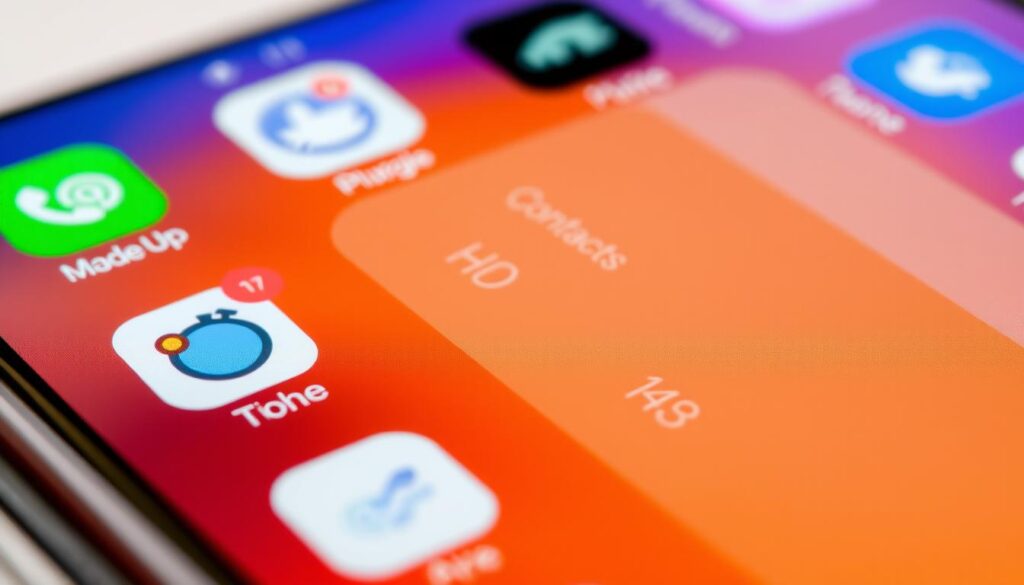
Managing blocked contacts is key to a good call experience on your iPhone. By viewing blocked contacts iPhone and checking your blocked calls log iPhone, your device stays focused on your needs.
Managing Your iPhone's Blocked Caller List
It’s important to keep your iPhone’s blocked caller list in order. This helps you control who can call you. You can add new numbers, remove old ones, or organize your blocked contacts easily.
Adding New Numbers to Block List
To block a new number, open the Phone app. Then, go to the Recent tab and find the number. Swipe left and choose Block this Caller. Or, use the Contacts app to block a contact.
Removing Numbers from Block List
To unblock a number, go to Settings and then Phone. Tap on Blocked Contacts. Find the number you want to unblock and swipe left. Then, select Unblock.
Organizing Blocked Contacts
To organize your blocked list, make custom groups in the Contacts app. This makes it easier to manage your blocked numbers. You can group them by type, like personal or work contacts.
| Action | Steps |
|---|---|
| Adding a number to block list |
|
| Removing a number from block list |
|
| Organizing blocked contacts |
|
Learning to manage your iPhone’s blocked caller list is key. It helps you control who can reach you. Stay on top of your blocked caller list for a more peaceful experience.
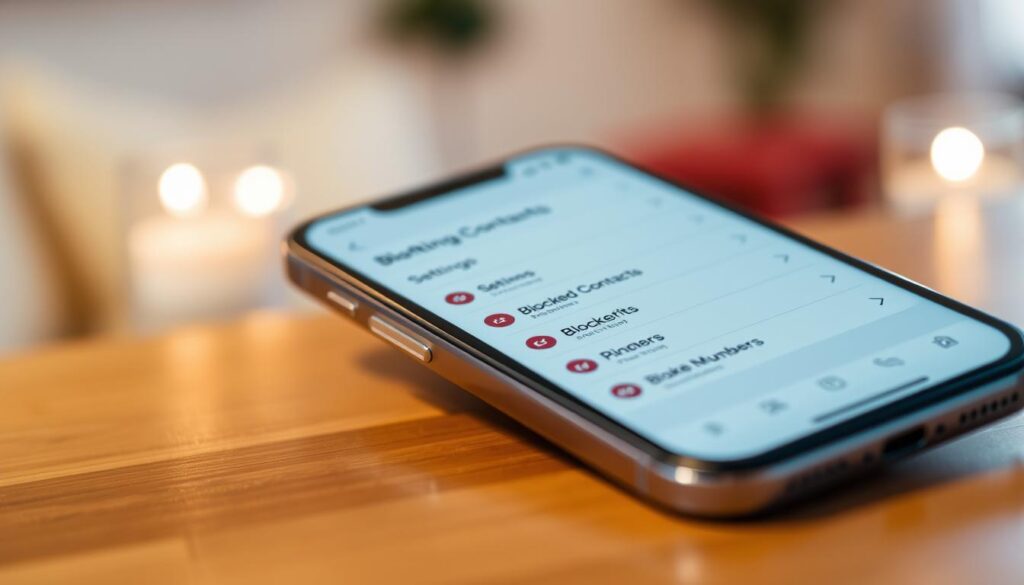
Advanced Call Blocking Settings and Features
Your iPhone has more than basic call blocking. You can unlock advanced settings and features for better call management. These tools help block unwanted numbers and offer a full iPhone spam call blocker and call screening system.
Leveraging Third-Party Call Blocking Apps
While the iPhone’s built-in call blocking is good, third-party apps can offer more. These apps have advanced features like:
- Intelligent spam detection and automatic blocking
- Caller ID and name identification for unknown numbers
- Customizable block lists and whitelists
- Detailed call logs and analytics
- Enhanced user-friendly interfaces for easy management
Using a top-rated iPhone call screener app can improve your iPhone’s call blocking. You’ll enjoy a safer and more secure communication experience.
Enabling Nuisance Call Filtering
Your iPhone also has built-in settings for filtering out nuisance calls. These features automatically block spam or unwanted calls based on criteria like:
- Suspected spam call detection
- Silencing calls from unknown or unidentified numbers
- Prioritizing calls from your contacts and trusted sources
By using these advanced call blocking settings, you can protect your iPhone from unwanted calls. This ensures a smoother and uninterrupted calling experience.
| Feature | Description |
|---|---|
| Spam Call Blocking | Automatically identifies and blocks suspected spam calls using advanced algorithms and crowd-sourced data. |
| Caller ID and Name Lookup | Gives detailed caller information, including name and location, for better identification of unknown numbers. |
| Custom Block/Allow Lists | Allows you to create personalized block and allow lists to manage your preferred contacts and phone numbers. |
Troubleshooting Common Blocking Issues
Managing your iPhone’s blocked caller list can sometimes encounter hiccups. Whether it’s the block list not updating, calls getting through despite being blocked, or system settings conflicts, these issues can be frustrating. But fear not – we’ve got you covered with some troubleshooting tips to help you regain control over your iPhone’s call blocking settings.
Block List Not Updating
If you’ve added a number to your blocked list, but it keeps ringing through, the issue may lie with the block list not updating properly. Try these steps to resolve the problem:
- Restart your iPhone. This simple step can often clear up any software glitches causing the block list to not update correctly.
- Check your network connection. Ensure your iPhone is connected to a stable internet network, as the block list syncs with Apple’s servers.
- Verify the number is entered correctly in your block list. Double-check for any typos or formatting issues that could prevent the number from being properly added.
Calls Getting Through Despite Blocking
Even with a number in your blocked list, you may stil be receiving calls from that number. This could be due to a few reasons:
- Caller ID spoofing – The caller may be using technology to disguise their real number, making it appear as if they’re calling from a different number.
- System settings conflicts – There could be a conflict between your iPhone’s call blocking settings and other system settings, causing the block to be ineffective.
- Network-level blocking – Your carrier may need to implement network-level blocking if the problem persists, as iPhone call blocking is limited to your device.
System Settings Conflicts
Occasionally, your iPhone’s call blocking settings may conflict with other system settings, resulting in ineffective blocking or other issues. Check the following areas for any conflicts:
| Setting | Troubleshooting Tip |
|---|---|
| Do Not Disturb | Ensure Do Not Disturb is not enabled, as it may override your call blocking settings. |
| Airplane Mode | Confirm Airplane Mode is disabled, as it disables all cellular and wireless connections. |
| VPN | If you’re using a VPN, it may be interfering with your iPhone’s call blocking functionality. |
By addressing these common blocking issues, you can regain control over your iPhone’s call blocking settings and enjoy a more peaceful, uninterrupted calling experience.
Alternative Methods for Call Management
The iPhone’s built-in call blocking feature is great, but there are more ways to manage calls. This guide shows how to use apps like Truecaller and Hiya. They help block unwanted calls before they reach you.
Carriers also offer call management services for your iPhone. These services include features like automatic spam detection. They let you set call handling rules and create a list of trusted contacts. Using these options can help you deal with iPhone call screener and iPhone spam call blocker issues.
Using different call management strategies can be very effective. You can use the iPhone’s tools, third-party apps, or carrier services. Each method has its own benefits, helping you manage unwanted calls and enjoy a better calling experience on your iPhone.
FAQ
How do I view my blocked numbers on my iPhone?
To see your blocked numbers on your iPhone, go to Settings > Phone > Blocked Contacts. Here, you’ll find a list of all blocked phone numbers and contacts.
Can I unblock a number on my iPhone?
Yes, you can unblock a number on your iPhone. First, go to Settings > Phone > Blocked Contacts. Then, tap “Edit” in the top right corner. Swipe left on the number you want to unblock and tap “Unblock”.
How do I block a new number on my iPhone?
To block a new number, open the Phone app and find the number you want to block. Tap the “i” icon next to it. Then, scroll down and tap “Block this Caller”. Confirm that you want to block the number.
Can I see a log of all my blocked calls on iPhone?
Yes, you can view a log of blocked calls on your iPhone. Go to Settings > Phone > Call Blocking & Identification. Turn on “Call Blocking & Identification”. This will show you a list of blocked numbers and calls.
What types of calls can I block on my iPhone?
You can block voice calls, FaceTime calls, and text messages on your iPhone. You can block specific numbers or contacts. You can also block all unknown callers or limit calls to your Contacts only.
Are there any limitations to call blocking on my iPhone?
Yes, there are some limits to call blocking on your iPhone. You can block up to 1,000 contacts. Blocking calls doesn’t stop a caller from leaving a voicemail. Also, blocking a number doesn’t stop them from contacting you through email or social media.