In today’s digital world, our memories are often in the cloud. It’s important to know how to get them back from iCloud. This guide will show you how to get your photos back, whether you deleted one by mistake or need them on a new device.
Key Takeaways
- Learn how to easily restore deleted photos from iCloud
- Understand the benefits of using iCloud Photo Library for storage
- Discover step-by-step instructions for recovering photos on iOS and desktop
- Troubleshoot common iCloud photo sync issues
- Recover permanently deleted iCloud photos with expert tips
Understanding iCloud Photo Library
Unlock your memories with iCloud Photo Library. This Apple service stores your photos in the cloud. You can access them on all your devices.
Whether you take photos on your iPhone, iPad, or Mac, iCloud has you covered. Your photos and videos are always ready for you.
What is iCloud Photo Library?
iCloud Photo Library changes how you view photos. It uploads your photos to the cloud. This way, you can access your iCloud photo library from any Apple device.
Benefits of Using iCloud Photo Storage
Using iCloud Photo Library has many benefits:
- Effortless Access: Your photos and videos are always ready to view, share, or edit.
- Automatic Backup: Your photos are safely backed up in the cloud. This protects your memories from loss or damage.
- Free Up Local Storage: Uploading photos to iCloud frees up space on your devices. You can download them as needed.
iCloud Photo Library makes managing photos easy. Say goodbye to worrying about losing your photos. Enjoy easy access to your photos anytime, anywhere.
Preparing to Restore Photos from iCloud
Before you start to restore your photos from iCloud, there are a few steps to take. These steps will help make the process smooth and successful. You’ll be able to get back your precious memories.
Check Your iCloud Storage
First, check how much iCloud storage you have. Make sure you have enough space for the photos you want to restore. If your storage is full, you might need to delete files or upgrade your plan.
Verify Your iCloud Account
Next, make sure you’re logged into the right iCloud account. This is important to avoid confusion and losing data. Check your email address or Apple ID in your iCloud settings to confirm.
Understand Restoration Options
- Full Restoration: Get all photos and videos from your iCloud Photo Library.
- Selective Restoration: Choose specific albums, folders, or photos and videos to restore.
- Automatic Sync: Turn on automatic iCloud Photo Library sync to keep your photos backed up.
By preparing well, you’re ready to restore iCloud photos on new device. You’ll get back your cherished memories.
“Preparation is the key to a successful photo restoration experience.”
How to Restore Photos from iCloud
Getting your photos back from iCloud is easy, whether you’re on an iOS device or a computer. We’ll walk you through it so you can get your memories back from the cloud.
Step-by-Step Guide for iOS Devices
If you use an iPhone or iPad, here’s how to get your photos back from iCloud:
- Open the Settings app on your iOS device.
- Tap on your Apple ID at the top of the Settings menu.
- Select “iCloud” and then “Photos”.
- Turn on the “iCloud Photo Library” toggle to ensure your photos are synced.
- If you’ve previously turned off the iCloud Photo Library, you can tap “Download and Keep Originals” to restore your full photo library.
Restoring Photos on Mac or Windows
For Mac and Windows users, it’s just as simple. Just follow these steps to get your iCloud photos on your computer:
- Sign in to your iCloud account on your computer.
- Open the iCloud Photo Library and select the photos you want to restore.
- Click the “Download” button to save the selected photos to your local hard drive.
By following these simple steps, you can how to restore photos from icloud and get your icloud photo restoration on any device. This way, your important memories are always ready for you.
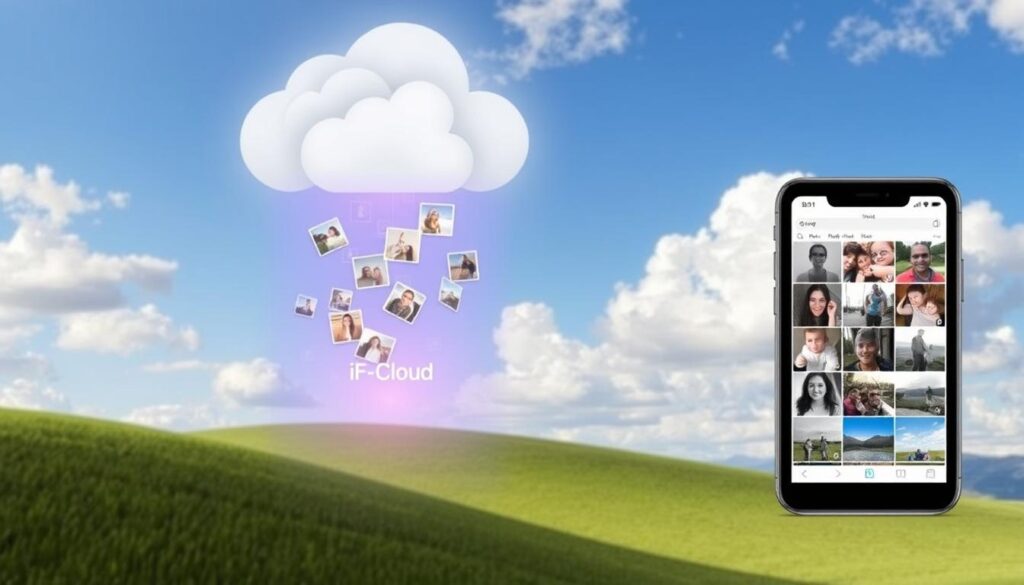
“Restoring your photos from iCloud is a game-changer, allowing you to access your entire photo library across all your devices.”
Troubleshooting Common Issues
The iCloud Photo Library is usually smooth and reliable. But, you might face some common problems when restoring photos. We’ll cover how to fix icloud photo library sync problems like delays, missing photos, or connection errors. Follow our tips to quickly solve these issues and restore your photos.
Fixing iCloud Photo Library Sync Problems
Having trouble syncing your photos with iCloud? Try these steps:
- Check your internet connection: Make sure your device is connected to a stable internet. Bad or spotty internet can cause problems.
- Verify iCloud Settings: Check if your iCloud Photo Library is turned on and syncing right. Go to Settings > [Your Name] > iCloud > Photos. Ensure the “iCloud Photo Library” toggle is on.
- Force-quit the Photos app: On your iOS device, double-click the Home button. Then, swipe up on the Photos app to close it. Open it again and try syncing.
- Restart your device: Sometimes, a simple restart fixes issues. Turn off your device, wait a bit, and then turn it back on.
- Check for iCloud server issues: Visit the Apple System Status page to see if iCloud is down. If it is, you’ll have to wait for Apple to fix it.
If syncing problems don’t go away, try signing out of iCloud and then signing back in. This can reset the connection and solve any issues.

“Troubleshooting iCloud Photo Library sync issues can be a frustrating experience, but with the right steps, you can quickly get your photos back in sync.”
Recover Deleted iCloud Photos
Accidentally deleting photos from iCloud Photo Library? Don’t worry, you can get them back easily. First, go to iCloud.com and find the “Recently Deleted” album. Here, you’ll see photos deleted in the last 30 days. Just pick the ones you want to get back and click “Recover”.
Lost photos for more than 30 days? Try restoring them from your iCloud Backup. Connect your device to the internet, open Settings, and tap your Apple ID. Then, go to “iCloud” and “Restore Photos”. This will bring back your deleted images from the latest backup.
Protecting your iCloud photos is key. Back them up to services like Google Drive or Dropbox regularly. This way, even if your iCloud account gets lost, you’ll have a safe backup. Taking care of your data means your photos are always safe.
FAQ
How do I restore photos from iCloud?
To restore photos from iCloud, first access your iCloud Photo Library. On an iOS device, go to Settings > iCloud > Photos and turn on iCloud Photo Library. On a Mac, open the Photos app and sign in to your iCloud account.
From there, you can download or sync your entire photo collection from the cloud.
How do I recover deleted photos from iCloud?
If you’ve accidentally deleted photos from your iCloud Photo Library, you can recover them. On an iOS device, go to the Recently Deleted album in the Photos app. Select the photos you want to restore.
On a Mac, go to the Recently Deleted folder in the Photos app and recover the photos from there.
How do I access my iCloud Photo Library on a new device?
To access your iCloud Photo Library on a new device, sign in to the same iCloud account. Then, go to Settings > iCloud > Photos and turn on iCloud Photo Library.
Your entire photo collection will then sync and become available on the new device.
How do I troubleshoot iCloud Photo Library sync issues?
If you’re having problems with iCloud Photo Library syncing, try these steps: check your iCloud storage. Ensure you’re signed in to the correct iCloud account.
Turn iCloud Photo Library off and back on. Make sure your devices are connected to the internet. You can also try signing out and back in to your iCloud account or contact Apple Support if the issue persists.
What are the benefits of using iCloud Photo Library?
The main benefits of using iCloud Photo Library include: seamless access to your photos across all Apple devices. It automatically backs up your photos to the cloud.
It also lets you free up local storage on your devices by storing photos in the cloud. Plus, you’ll have peace of mind knowing your cherished memories are securely backed up.







1 thought on “Restore Photos from iCloud: Easy Steps Guide”