Need to change your payment methods or manage your Apple Pay account? You’re in the right spot. This guide will show you how to remove a card from your Apple Pay wallet. It works for iPhone, Apple Watch, iPad, or Mac users.
Learn to deactivate a card, remove it from Apple Pay, or disconnect it. This keeps your digital wallet safe and current.
Key Takeaways
- Easily remove a card from your Apple Pay digital wallet on any compatible Apple device
- Deactivate a card on your iPhone, Apple Watch, iPad, or Mac to update your payment methods
- Manage your Apple Pay account by unlinking or deleting cards as needed
- Secure your digital wallet by disconnecting unused cards from Apple Pay
- Stay in control of your payment options with a streamlined Apple Pay experience
Understanding Apple Pay and Card Removal
Apple Pay is a digital wallet that lets you make secure payments with your Apple devices. It’s a modern way to handle money, making transactions easy and safe. Sometimes, you might need to remove a card from Apple Pay, like if it’s lost, stolen, or expired.
What is Apple Pay?
Apple Pay is a digital payment system by Apple Inc. It lets you pay with your Apple devices, like iPhones and iPads. It uses NFC technology for contactless payments, making shopping easy and secure.
Why Might You Need to Remove a Card?
- Your card has been lost or stolen, and you need to prevent unauthorized use.
- Your card has expired, and you need to update your payment method.
- You’ve decided to use a different payment card for your Apple Pay transactions.
- You want to remove a card that you no longer use or need in your Apple Pay wallet.
Removing a card from Apple Pay is easy. It’s key to do it quickly to keep your payment info safe. Knowing why you might need to remove a card helps you protect your Apple Pay account.
If you’re having Apple Pay connection issues, there are steps to fix them. This ensures your payments go through smoothly.
“Removing a card from your Apple Pay account is a straightforward process, and it’s important to do so in a timely manner to ensure the security of your payment information.”
How to Remove a Card from Apple Pay
Removing a credit or debit card from Apple Pay is easy and safe. You can delete a card from Apple Pay, unlink a card from your Apple Wallet, or remove a credit card from Apple Pay. Just follow the simple steps.
First, open the Wallet app on your iPhone. Find the card you want to remove and tap on it. Then, choose “Remove Card” to deactivate it from your Apple Pay account.
- Open the Wallet app on your iPhone
- Find the card you want to remove from Apple Pay
- Tap on the card to access the details
- Select the “Remove Card” option
- Confirm the card removal to complete the process
Removing a card from Apple Pay doesn’t stop you from using it elsewhere. It just unlinks it from your Apple Wallet. This keeps your Apple Pay account safe and secure.
By following these steps, you can delete a card from Apple Pay easily. This keeps your digital wallet safe and up-to-date. The guide has all you need to know about Apple Pay, from setting it up to managing your cards.
Removing a Card from Apple Watch
If you have an Apple Watch linked to your Apple Pay account, removing a card is a bit different. It’s important to keep your digital wallet safe and organized. Let’s look at how to deactivate a card on your Apple Watch.
Steps to Deactivate a Card on Apple Watch
- Open the Apple Pay app on your Apple Watch.
- Find the card you want to deactivate apple pay card or disable card on apple pay.
- Swipe left on the card and tap “Remove”.
- Confirm you want to stop using card with apple pay or take off card apple pay.
Removing a card from your Apple Watch is easy. It helps you manage your Apple Pay cards well. This keeps your digital wallet safe.

Also, remember to reset your Apple Watch before selling or giving it away. This protects your personal info and makes it easy for the new owner.
Unlinking a Card from Your iPhone
You can also unlink a card from your iPhone’s Wallet, not just remove it from Apple Pay. This lets you control your Apple Pay methods. You can remove credit card apple wallet, unlink card from apple pay, cancel card in apple wallet, or disconnect card apple pay as needed.
To unlink a card from your iPhone, follow these simple steps:
- Open the Wallet app on your iPhone.
- Locate the card you want to remove and tap on it.
- Select the “Remove Card” option, and confirm your decision.
- The card will be successfully removed from your iPhone’s Wallet app and Apple Pay.
Remember, unlinking a card from your iPhone doesn’t remove it from other Apple devices. If you have an Apple Watch or iPad, you’ll need to remove it from there too. To manage your Apple Pay cards across all devices, follow the steps for each one.
“Unlinking a card from your iPhone’s Wallet app is a quick and easy way to maintain control over your Apple Pay payment methods.”
By following these steps, you can easily disconnect card apple pay from your iPhone. This keeps your financial info safe and up-to-date. The ability to remove credit card apple wallet or unlink card from apple pay is a key part of Apple’s digital wallet system.
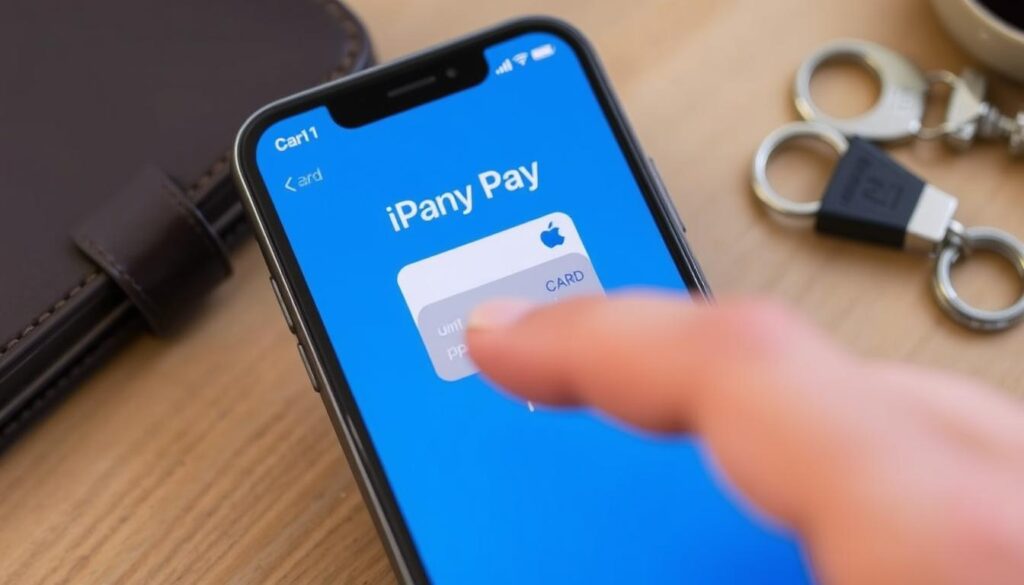
For more info on managing your Apple Pay cards, including using Apple Pay at gas stations, check out the rest of this guide.
Deleting a Card from iPad or Mac
Removing a card from Apple Pay is easy on your iPhone. But, it’s a bit different on an iPad or Mac. Apple makes it simple to disconnect or cancel a card on all your Apple devices.
Seamless Card Removal on Apple Devices
To remove a credit card from your Apple Pay on an iPad or Mac, just follow these steps:
- Open the Wallet app on your iPad or the Settings app on your Mac.
- Find the card you want to unlink from Apple Pay and tap it.
- Choose “Remove Card” or “Delete Card,” depending on your device.
- Confirm to completely remove the card from your Apple Wallet.
This process is quick and easy. It ensures you can manage your Apple Pay cards smoothly across all your Apple devices. Whether you need to cancel a card in your Apple Wallet because of loss, theft, or to simplify your payments, the steps are the same for both iPad and Mac.
| Device | Steps to Remove Card from Apple Pay |
|---|---|
| iPad |
|
| Mac |
|
By following these simple steps, you can easily remove credit cards from your Apple Wallet. This helps you keep your payment methods organized across your Apple devices.
“Maintaining a secure and organized Apple Pay experience is key. Deleting cards from your iPad or Mac is a breeze.”
Tips for Managing Your Apple Pay Cards
Keeping your Apple Pay account organized and secure is key. Start by regularly checking the cards linked to your Apple Wallet. Removing unused or expired cards makes your digital wallet better and safer.
Adding or replacing cards in Apple Pay is easy. Just open the Wallet app, tap the “+” icon, and follow the instructions. This keeps your payment methods current and secure.
For extra security, use Touch ID or Face ID for Apple Pay. This adds a layer of protection to your payment info. Also, check your Apple Pay transaction history often to spot any odd activity.
FAQ
How do I remove a card from Apple Pay?
To remove a card from Apple Pay, open the Wallet app. Choose the card you want to remove. Then, tap “Remove Card” to deactivate it from your digital wallet.
Can I delete a card from my Apple Wallet?
Yes, you can delete a card from your Apple Wallet. Go to the Wallet app, pick the card, and tap “Remove Card.” This will remove the card from your digital wallet.
How do I unlink a card from Apple Pay?
To unlink a card from Apple Pay, open the Wallet app. Select the card you want to remove. Then, tap “Remove Card” to disconnect it from your Apple Pay account.
Can I deactivate a card in Apple Pay?
Yes, you can deactivate a card in Apple Pay. Go to the Wallet app, choose the card, and tap “Suspend Card.” This will temporarily disable the card for Apple Pay transactions.
How do I stop using a card with Apple Pay?
To stop using a card with Apple Pay, remove it from your Wallet app. Or, temporarily deactivate it by tapping “Suspend Card.” This ensures the card is not used for Apple Pay transactions.
How do I cancel a card in Apple Wallet?
To cancel a card in Apple Wallet, contact your card issuer. Ask them to cancel the card. Then, remove it from your Apple Wallet by tapping “Remove Card.”
Can I disconnect a card from Apple Pay?
Yes, you can disconnect a card from Apple Pay. Go to the Wallet app, select the card, and tap “Remove Card.” This will remove the card from your Apple Pay digital wallet.
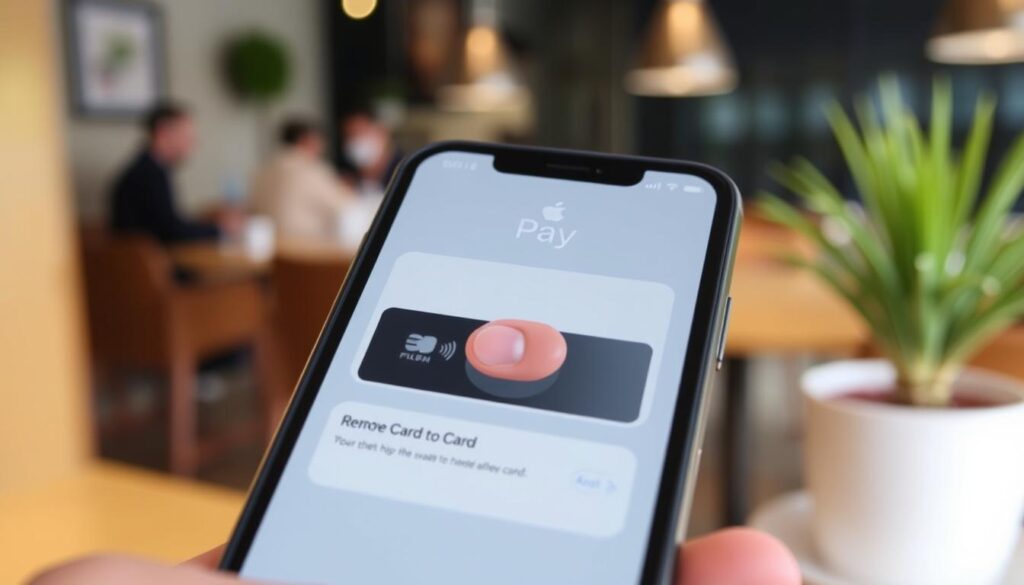






1 thought on “Remove a Card from Apple Pay: Easy Guide”