Are you looking to restore your iPhone to its factory settings? Maybe you’re selling it, dealing with software issues, or just want a clean start. Factory resetting your iPhone is a simple way to do this. This guide will show you how to reset your iPhone and get it back to its default state.
Key Takeaways
- Learn how to factory reset your iPhone to restore it to its original settings
- Understand the reasons why you might need to reset your iPhone, such as selling or troubleshooting
- Discover the importance of backing up your data before performing a factory reset
- Explore the different reset options available in iOS and how to choose the right one
- Troubleshoot common issues, like a factory reset disabled iPhone, and find solutions
Introduction to Factory Resetting Your iPhone
If you want to reset your iPhone to its original state, it’s important to know what it means. A factory reset, or “erasing all content and settings,” is a strong action. It can fix software problems or get your device ready for someone else.
When you reset your iPhone to factory settings, everything personal like photos and messages will be gone forever. This is key if you’re selling or giving away your phone. It makes sure your private stuff stays private.
Also, a factory reset can fix software issues that other methods can’t. By making your iPhone like new, you might solve problems and improve its performance.
| Reasons to Factory Reset Your iPhone | Benefits |
|---|---|
| Selling or Giving Away Your Device | Ensures your personal data is erased and the device is ready for a new owner |
| Resolving Persistent Software Issues | Eliminates underlying software problems and restores the iPhone to its original state |
Whether you’re selling your iPhone or fixing software issues, knowing the reset process is key. By understanding it well, you can reset your iPhone smoothly. This makes it ready for its next user.
“A factory reset can be a powerful tool for troubleshooting and preparing your iPhone for a new owner, but it’s essential to back up your data first to avoid losing important information.”
Reasons to Factory Reset Your iPhone
There are a few common scenarios where factory resetting your iPhone can be beneficial. Whether you’re preparing to sell or gift your device, or you’re experiencing persistent software issues, a factory reset can help restore your iPhone to its default state and resolve various problems.
Selling or Giving Away Your Device
If you’re planning to sell or give away your iPhone, a factory reset is an essential step. This process will wipe iPhone data and ensure that all your personal information, accounts, and settings are completely erased. This allows the new owner to start with a clean slate and set up the device as their own.
Resolving Persistent Software Issues
A factory reset can also be a valuable troubleshooting tool if you’re experiencing persistent software issues with your iPhone. Issues like app crashes, freezing, or overall performance problems that can’t be resolved through other means may require a reset iPhone without password to restore iPhone to default state and address the underlying problem.
By recovering a locked iPhone through a factory reset, you can often resolve issues and get your device back to a fully functional state. This can be very helpful if you’ve tried other troubleshooting steps without success.

“A factory reset is an excellent way to prepare your iPhone for a new owner or address persistent software issues that can’t be resolved through other means.”
How to Factory Reset iPhone
Before you factory reset your iPhone, make sure to back up your data. This is a key step to keep your personal info safe. The process includes backing up your data and then wiping your device clean.
Backup Your Data
It’s important to back up your important files like photos and messages before resetting. You can use iphone hard reset options like iCloud or iTunes. This way, you can easily get your data back after the reset.
- Connect your iPhone to a Wi-Fi network and sign in to your iCloud account.
- Go to Settings > [your name] > iCloud and ensure that all the desired data categories are turned on for backup.
- Or, you can use iTunes to back up your iPhone on your computer. Connect your device, open iTunes, and select “Back Up Now” under the “Backups” section.
Erase All Content and Settings
After backing up your data, you can erase all content and settings on your device. This will make your iPhone like new again. It will remove any personal info or customizations you’ve made.
- Go to Settings > General > Reset.
- Tap on “Erase All Content and Settings” and confirm the action.
- Your iPhone will start the factory reset process, which may take a few minutes.
After the reset, your iPhone will be ready for a fresh start or for a new owner. Always check that your data is backed up before you reset your iPhone.
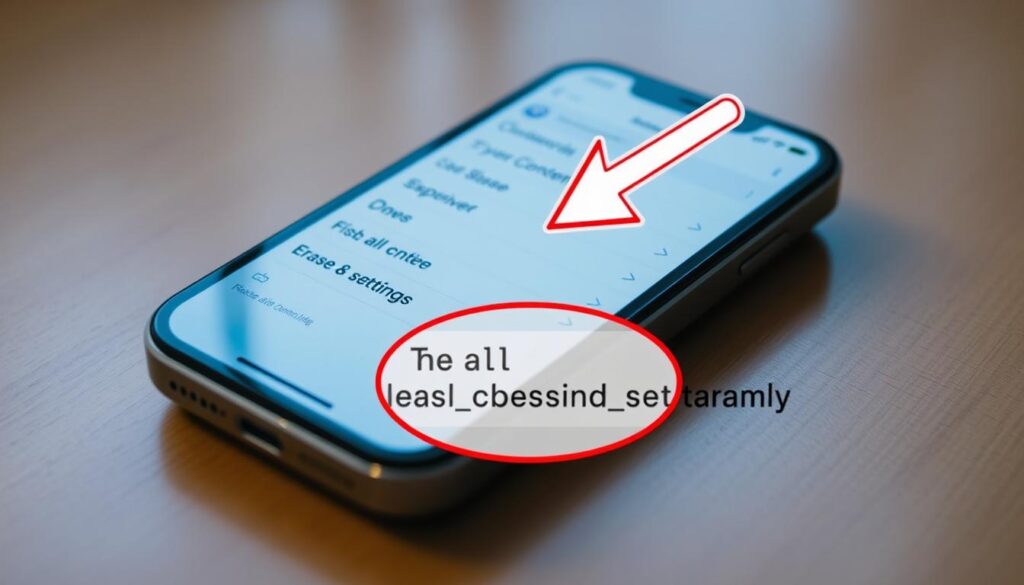
how to factory reset iphone
Resetting your iPhone to factory settings is useful when selling, giving away, or fixing software issues. It makes your iPhone like new again. Here’s how to do it.
Backup Your Data
First, back up your important data. This includes contacts, photos, messages, and more. Use iCloud or a computer for a backup. This way, you can restore your data later if needed.
Erase All Content and Settings
After backing up, follow these steps to factory reset your iPhone:
- Go to the Settings app on your iPhone.
- Tap on General, then select Reset.
- Choose Erase All Content and Settings to wipe your device and restore it to factory settings.
This action removes all personal info, settings, and apps. Your iPhone will be in its original state. Remember, this action can’t be undone. So, back up everything you need before you start.
| Action | Description |
|---|---|
| Back up Data | Ensure all important data is backed up to iCloud or a computer before resetting your iPhone. |
| Erase All Content and Settings | Go to Settings > General > Reset > Erase All Content and Settings to factory reset your iPhone. |
By following these steps, you can reset your iPhone to factory settings. This prepares it for a new owner or fixes software issues.
What Happens After a Factory Reset
Restoring your iPhone to its default state can fix software issues or get it ready for a new owner. After a factory reset, your iPhone will be brand new. All personal data, settings, and apps will be gone.
Your iPhone Will Be Like New
Doing a factory reset on your iPhone brings it back to its original settings. All your personal info, like contacts and photos, will be erased. Your iPhone will be as if it came straight from the factory.
This fresh start has many benefits:
- It lets you set up your iPhone just how you like it.
- If you’re selling or giving away your device, a factory reset removes your private info. The new owner can start from scratch.
- Restoring your iPhone to its default state can fix software issues that were causing problems.
The iphone hard reset process is easy and takes just a few steps. After the reset, your iPhone is ready for a new setup or for someone else to use.
“Resetting your iPhone to its factory settings can be a powerful troubleshooting tool, but it’s important to back up your data first to ensure you don’t lose anything important.”
Troubleshooting Factory Reset Issues
Factory resetting your iPhone can solve many software problems. But, you might hit a snag during the process. A common problem is when the factory reset option is turned off, stopping you from wiping all data and settings.
Factory Reset Disabled
There are a few reasons why factory reset might be disabled on your iPhone. Often, it’s because you forgot your passcode or locked the device. If you’ve entered the wrong passcode too many times, your iPhone will lock you out of resetting it.
Another reason is if your iPhone was reported lost or stolen. In this case, your carrier or the previous owner might have locked it, stopping you from resetting it.
- If your iPhone is locked because you forgot your passcode, connect it to a computer. Then, use iTunes or Finder to reset it without a passcode.
- If your iPhone is locked because it was reported lost or stolen, reach out to your carrier or the previous owner. They need to unlock it before you can reset it.
| Issue | Solution |
|---|---|
| Disabled due to forgotten passcode | Connect to computer and use iTunes/Finder to reset without passcode |
| Locked due to being reported lost/stolen | Contact carrier or previous owner to unlock device |
Understanding why factory reset is disabled and knowing how to fix it can help. You can get your iPhone back to its factory settings, even if the reset option seems unavailable at first.
Conclusion
The process of how to factory reset iPhone, reset iPhone to factory settings, and erase all content and settings iPhone is key for fixing software issues or getting your device ready for someone new. This guide shows you how to easily and securely reset your iPhone to its original state.
Resetting your iPhone can solve many problems, like app issues or system crashes. It’s also great for starting over. Plus, when you sell or give your iPhone away, a factory reset removes your personal data. This keeps your privacy safe and gives the new user a clean start.
Now you know how to factory reset your iPhone and why it’s important. This knowledge helps you manage your device’s performance and security. So, if you face a problem or need to give your iPhone to someone else, you’re ready. Enjoy the peace of mind that comes with a fresh start.
FAQ
What is a factory reset and why would I need to do it?
A factory reset erases all your personal data and settings from your iPhone. It makes your device like new again. You might need it if you’re selling your phone or if it’s not working right.
How do I back up my data before a factory reset?
Before resetting your iPhone, back up your important stuff like photos and messages. Use iCloud or iTunes to save your data.
What steps do I need to take to factory reset my iPhone?
To reset your iPhone, go to Settings > General > Reset > Erase All Content and Settings. This will erase everything and make your device new again.
What happens after I factory reset my iPhone?
After a factory reset, your iPhone will be like it’s brand new. All your data, settings, and apps will be gone. It’s ready for you to start over or for someone else to use.
What if I’m having trouble factory resetting my iPhone?
If you’re having trouble resetting your iPhone, like the reset being disabled, don’t worry. This can happen if your device is locked or you forgot your passcode. Try connecting your iPhone to a computer and use iTunes or Finder to reset it.







2 thoughts on “How to Factory Reset iPhone: Easy Guide”