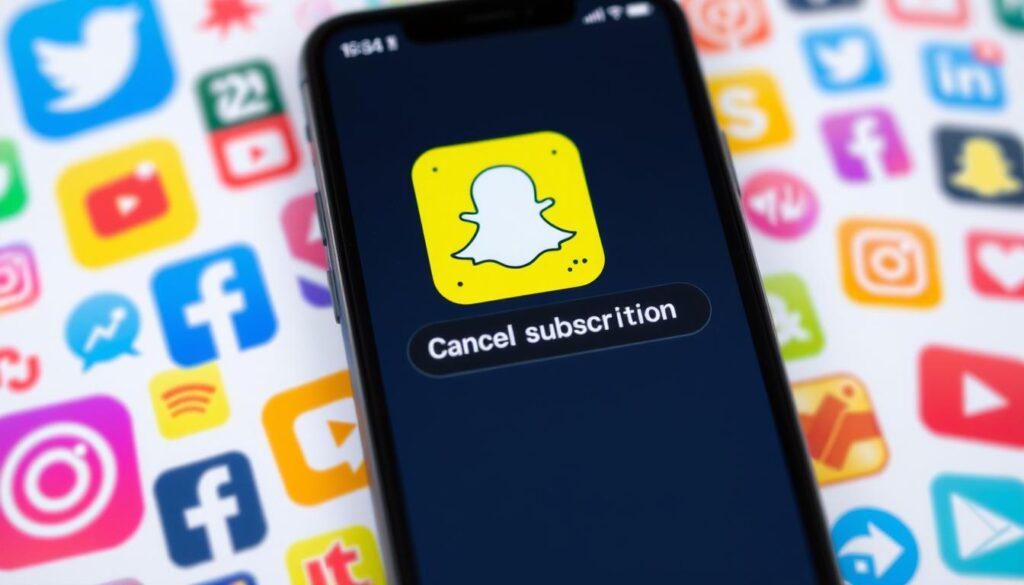Okay, so you tried out Snapchat Plus, and maybe it’s not your thing anymore. That’s totally cool! Whether you’re saving up for something awesome, or just want to take a break from the extra features, canceling your subscription is super easy.
This guide will walk you through canceling Snapchat Plus on your phone, step-by-step. Don’t worry, it’s way simpler than figuring out the latest dance trend on TikTok! 😉
Before we start, here’s a quick heads-up:
- You won’t lose your Snapchat account: Canceling Snapchat Plus just means you’ll go back to the regular, free version of Snapchat. All your friends, Snaps, and Memories will still be there.
- You’ll keep your Plus features until the end of your billing cycle: You paid for a whole month of Snapchat Plus, so you can keep using those cool features until your next billing date.
Alright, let’s get to canceling!
For iPhone users (iOS):
- Open Snapchat: Find that familiar yellow ghost icon on your home screen and tap it to open the app.
- Go to your Profile: Tap on your Bitmoji or profile icon in the top left corner of the screen.
- Find your Snapchat Plus badge: You’ll see a shiny gold star badge around your profile picture. Tap on it.
- Tap on “Manage Subscription”: This will take you to your subscription settings.
- Tap on “Cancel Subscription”: You might need to scroll down a little to find it.
- Follow the instructions: Snapchat will ask you a few questions to confirm you want to cancel. Just follow the on-screen prompts.
For Android users:
- Open Snapchat: Just like on iPhone, tap the Snapchat app icon to open it.
- Go to your Profile: Tap on your Bitmoji or profile icon in the top left corner of the screen.
- Find your Snapchat Plus badge: You’ll see that gold star badge around your profile picture. Tap on it.
- Tap on “Manage Subscription”: This will take you to your subscription settings.
- Tap on “Cancel Subscription”: You might need to scroll down a little to find it.
- Follow the instructions: Snapchat will ask you to confirm your cancellation through the Google Play Store.
That’s it! You’ve successfully canceled your Snapchat Plus subscription. 🎉
How to Delete Snapchat Story: A Quick Guide
How to Cancel Snapchat Plus
| Android | iPhone (iOS) |
|---|---|
| 1. Open Snapchat | 1. Open Snapchat |
| 2. Go to your Profile (tap your Bitmoji) | 2. Go to your Profile (tap your Bitmoji) |
| 3. Find your Snapchat Plus badge (gold star) | 3. Find your Snapchat Plus badge (gold star) |
| 4. Tap on “Manage Subscription” | 4. Tap on “Manage Subscription” |
| 5. Tap on “Cancel Subscription” | 5. Tap on “Cancel Subscription” |
| 6. Follow the instructions (Google Play Store) | 6. Follow the instructions (on-screen prompts) |
Still have questions?
Here are some answers to common questions about canceling Snapchat Plus:
- What happens to my Story Timer after I cancel? You’ll still be able to set a timer for your Stories, but you won’t have access to the exclusive Snapchat Plus timer options.
- Can I get a refund for Snapchat Plus? Unfortunately, Snapchat doesn’t usually offer refunds for unused time. But hey, at least you can enjoy the features until your current billing cycle ends!
- Can I resubscribe to Snapchat Plus later? Absolutely! If you change your mind, you can easily resubscribe to Snapchat Plus by following the same steps you took to access your subscription settings.
Remember:
- Keep an eye on your emails: Snapchat might send you a confirmation email about your cancellation.
- Check your billing date: Make a note of when your billing cycle ends so you know when your Snapchat Plus features will expire.
Beyond Canceling:
Maybe you’re not totally done with Snapchat Plus, but just want to explore other options. Here are a few things you can do:
- Change your Snapchat Plus plan: Instead of canceling completely, you might be able to switch to a cheaper plan.
- Contact Snapchat support: If you’re having trouble canceling or have any other questions, you can reach out to Snapchat support directly through the app.
And that’s a wrap! Canceling Snapchat Plus is a piece of cake. Now you can go back to snapping with your friends, stress-free! 😎
Keywords: Snapchat Plus, cancel Snapchat Plus, how to cancel, unsubscribe, Snapchat subscription, iPhone, Android, Google Play Store, billing cycle, refund, Snapchat support, step-by-step, easy guide, for beginners.