If your Apple ID has been hacked, you need to act fast. This article will show you how to protect your Apple ID. You’ll learn how to reset your password and add extra security to keep your account safe.
Key Takeaways
- Recognize the signs of a compromised Apple ID, such as unauthorized purchases or device access.
- Reset your Apple ID password immediately to regain control of your account.
- Enable two-factor authentication to add an extra layer of security to your Apple ID.
- Remove any unauthorized devices and deauthorize any computers from your account.
- Monitor your account activity and report any further signs of compromise to Apple support.
Recognize the Signs of a Compromised Apple ID
To protect your hacked Apple ID, first spot the warning signs. Look for unauthorized purchases or subscriptions. Also, watch for unexpected device access to your account. These signs mean someone else has accessed your Apple ID.
Unauthorized Purchases or Subscriptions
Always check your account activity for any purchases or subscriptions you didn’t make. If you see charges or new services without your permission, it’s a sign of trouble. Someone else might have accessed your Apple. Keep an eye on your purchase history and payment info for any odd activity.
Unexpected Device Access
Another warning sign is seeing unknown devices linked to your Apple ID. Log in and check the devices connected to your account. If you find devices you don’t know, your Apple ID has been hacked. You must remove unauthorized devices right away.
By being watchful and checking your Apple ID often, you can spot unauthorized access quickly. This way, you can act fast to protect your account from further harm.
“Protecting your Apple ID is crucial in the digital age. Stay alert for any suspicious activity and take immediate action to secure your account if you suspect a breach.”
What to Do If Your Apple ID Is Hacked
If you think your Apple ID has been hacked, you must act fast. This will help you take back control and stop hackers. Here’s how to keep your Apple ID safe and protect your personal info.
- Change your Apple ID password right away. Pick a strong, new password that’s not used anywhere else.
- Turn on two-factor authentication for your Apple ID. This makes it harder for hackers to get in.
- Check your account for any strange activity. If you find something odd, tell Apple support.
- Log out of your Apple ID on any unknown devices. This stops the hacker from using your account.
- Also, tell your bank or credit card company about the hack. They can watch for any fake charges.
By following these steps, you can regain control of your Apple ID and stop future hacking. The sooner you act, the safer your personal data will be.

Stay alert and watch your Apple ID closely, even after you’ve secured it. Changing your password often and using two-factor authentication can help stop future hacking. This keeps your personal info safe.
Reset Your Apple ID Password Immediately
If you think your Apple ID has been hacked, the first thing to do is reset your password right away. A hacked Apple ID can cause big problems like unauthorized access and unwanted purchases. Resetting your password helps you take back control and keep your account safe.
Generate a Strong, Unique Password
When making a new password, pick one that’s strong and different. Don’t use common words or personal info. Instead, mix uppercase and lowercase letters, numbers, and special characters. This makes it tough for others to guess or crack your password.
Enable Two-Factor Authentication
After resetting your password, turn on two-factor authentication for your Apple ID. This adds an extra step to log in, like a code sent to your trusted device. With two-factor on, even if someone gets your password, they still need the code to get in.
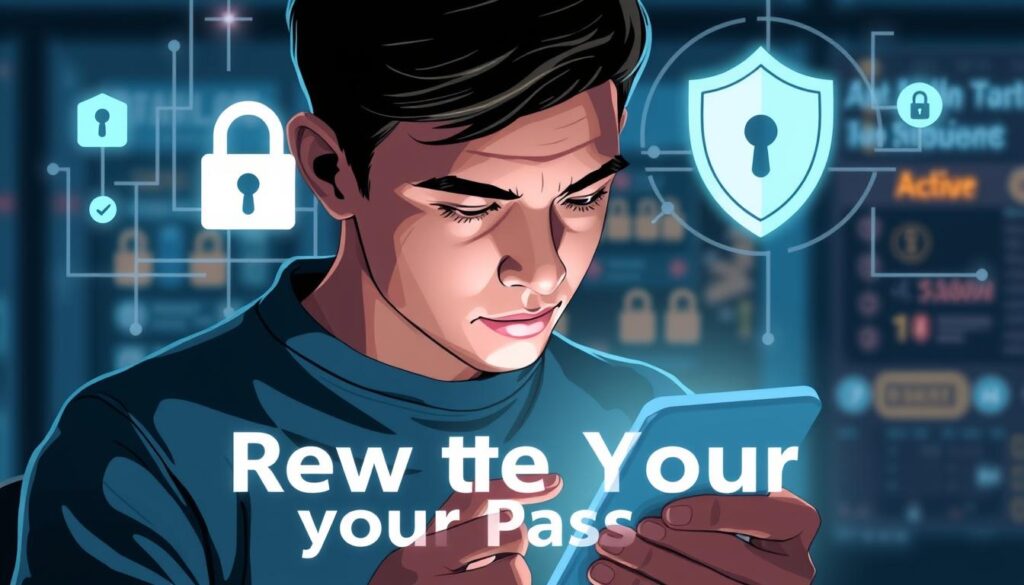
Keeping your Apple ID safe is key to protecting your personal info and stopping unauthorized access. By resetting your password and turning on two-factor, you greatly lower the chance of your account being hacked. You’ll also get back control over your digital life.
Remove Unauthorized Devices and Deauthorize Computers
After resetting your Apple ID password, it’s key to keep your account safe. You should remove any devices not yours from your account. Also, deauthorize any computers that have accessed your personal info.
These steps help prevent others from using your account without your okay. It keeps your personal data safe and stops unauthorized purchases or downloads.
Keeping your Apple ID secure is vital for protecting your digital identity. By being careful and taking action, you can take back control of your account. This way, you can rest easy knowing your data is safe.
FAQ
What should I do if my Apple ID is hacked?
If your Apple ID is hacked, act fast to protect your account. First, change your password to something strong and unique. Then, turn on two-factor authentication for extra security.
Remove any devices not yours from your account. Also, deauthorize any computers that shouldn’t have access.
How can I identify if my Apple ID has been compromised?
Signs of a hacked Apple ID include unexpected purchases or subscriptions. Also, watch for devices accessing your account without permission. If you notice anything odd, report it to Apple right away.
How do I reset my Apple ID password?
To reset your Apple ID password, visit the Apple ID website. Follow the steps to reset your password. Make sure it’s strong and unique, not used elsewhere.
You might need to verify your identity through email or other means.
What is two-factor authentication, and why should I enable it?
Two-factor authentication adds an extra security step. It asks for a second verification, like a code sent to your phone or email, in addition to your password. This helps keep your Apple ID safe, even if your password is guessed.
How do I remove unauthorized devices from my Apple ID?
To remove unauthorized devices, go to the Apple ID website. Sign in and find the “Devices” section. There, you can see and remove devices you don’t recognize or no longer want to access your account.







3 thoughts on “Hacked Apple ID? Steps to Secure Your Account”