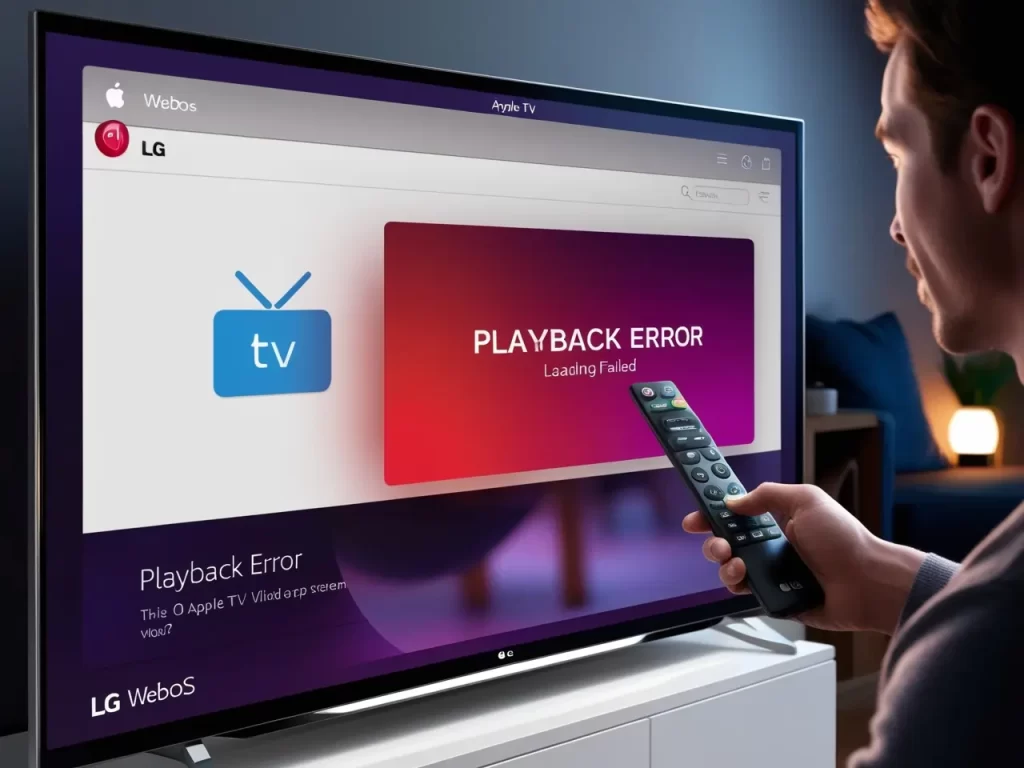You’re all settled in to watch your favorite AppleTV show on your LG webOS TV, but instead of streaming bliss, you’re hit with playback errors or glitches. Ugh, talk about a mood killer! But don’t worry, you’re not alone, and we’re here to help you troubleshoot those pesky AppleTV problems.
Why Won’t AppleTV Play Nice with My LG TV?
Before we dive into solutions, let’s explore some common culprits behind these playback hiccups:
- App Glitches: Sometimes, the AppleTV app on your LG TV just needs a little refresh to get back on track.
- Network Issues: A weak or unstable internet connection can cause buffering, lag, or playback errors.
- Software Updates: Outdated software on your LG TV or the AppleTV app itself can lead to compatibility issues.
- Server Problems: Occasionally, Apple’s servers might be experiencing temporary issues that affect streaming.
Troubleshooting Steps: A Step-by-Step Guide
- Check Your Internet Connection: Make sure your LG TV is connected to a stable Wi-Fi network or has a strong wired connection. Try restarting your router and modem if necessary.
- Restart Your LG TV: Sometimes, a simple power cycle can resolve minor glitches. Turn off your TV, unplug it for a few minutes, and then plug it back in.
- Update Your LG TV’s Software: Ensure your LG TV is running the latest webOS software version. Go to Settings > All Settings > General > About This TV > Check for Updates.
- Update the AppleTV App: Check for updates to the AppleTV app in the LG Content Store.
- Clear AppleTV App Cache and Data: Go to Settings > All Settings > General > Apps & Notifications > AppleTV > Clear Cache and Clear Data.
- Check Apple’s System Status: Visit Apple’s System Status page to see if there are any known issues with AppleTV services.
- Try a Different Show or Movie: See if the playback issue is specific to one title or if it occurs with all content.
- Contact Apple Support: If you’ve tried all the above steps and are still experiencing problems, reach out to Apple Support for assistance.
Top 10 iOS Emulators for Android in 2024
User-Submitted Solutions: Clever Workarounds!
Fellow LG webOS users have discovered some interesting workarounds:
- The “Fast-Forward Trick”: Start the show, quickly pause it, then fast-forward past the first 50 seconds. Resume playback, and the show might play normally.
- The “Start on Phone” Trick: Start the episode on your iPhone or iPad, let it play for a few seconds, and then try playing it on your LG TV.
FAQs: Your Burning Questions Answered
Buffering is often caused by a slow or unstable internet connection. Try moving your router closer to your TV or using a wired connection.
This could be due to an outdated app or TV software, a network issue, or a problem with the app itself. Try the troubleshooting steps mentioned above.
Open the LG Content Store, search for “AppleTV,” and see if an update is available.
Yes, if your LG TV supports AirPlay 2, you can use it to stream content from your Apple device to your TV.
If your LG TV is compatible with the AppleTV app but you can’t find it, try searching for it in the LG Content Store or performing a factory reset on your TV.
We hope this guide helps you resolve those AppleTV playback issues and get back to enjoying your favorite shows and movies on your LG webOS TV. Happy streaming!