Unlock the power of seamless communication with your Apple devices by enabling iMessage, Apple’s renowned messaging service. Whether you’re an iPhone, iPad, or Mac user, iMessage offers a seamless and secure way to connect with your loved ones, colleagues, and friends. In this guide, we’ll show you how to set up and customize your iMessage experience. This way, you can enjoy all the features this messaging platform has to offer.
Key Takeaways
- Discover the benefits of using iMessage, including seamless integration with your Apple devices, secure end-to-end encryption, and the ability to send a variety of media and content.
- Learn the step-by-step process to enable iMessage on your iPhone, including verifying your Apple ID and phone number.
- Explore customization options to personalize your iMessage experience, such as changing your message tone and enabling read receipts.
- Troubleshoot common iMessage issues and find solutions to ensure a smooth and uninterrupted messaging experience.
- Unlock the full potential of iMessage and enjoy the convenience of seamless communication across your Apple ecosystem.
Introduction to iMessage
iMessage is Apple’s messaging service for sending texts, photos, and videos between Apple devices. It’s a key part of the iOS world, making communication easy for iPhone, iPad, and Mac users.
What is iMessage?
iMessage is Apple’s messaging app for iOS and macOS. It lets users send texts, images, and videos to other Apple users. It also uses end-to-end encryption for privacy and security.
Benefits of Using iMessage
Using iMessage has many benefits for Apple device users:
- Seamless Integration: iMessage connects your Apple devices, keeping your conversations in sync.
- Enhanced Security: It uses end-to-end encryption to keep your chats private.
- Versatile Features: You can share photos, videos, and even stickers and Memoji.
- Improved Productivity: Features like read receipts help you stay connected with your contacts.
- No Carrier Fees: iMessage messages are internet-based, so you don’t pay extra carrier charges.
iMessage makes messaging on Apple devices secure, feature-rich, and easy to use. It’s a great way to stay in touch with others.
How to Enable iMessage
Turning on iMessage on your iPhone is easy and opens up a new way to talk. It doesn’t matter if you’re new to iOS or have been using it for years. Our guide will show you how to enable imessage and imessage setup guide quickly.
Step-by-Step Instructions
Here’s how to activate imessage on iphone and turn on imessage ios:
- Make sure your iPhone is online, either through Wi-Fi or cellular data.
- Open the “Settings” app and tap “Messages”.
- Switch the “iMessage” toggle to “On”.
- Sign in with your Apple ID if asked. This will turn on your iMessage account and link it to your phone number.
- If you have other Apple devices, turn on iMessage on them by following the same steps.
After these steps, you’re all set to enjoy iMessage. You can send messages across devices, see when others have read them, and share photos and videos easily.
“iMessage has changed how I talk to my friends and family. It’s so easy and reliable, I couldn’t go back to old SMS.”
Setting up imessage setup guide is just the start. Make sure to check out all the customization options and features in iMessage settings. This will make your messaging even more personal.
Verifying Your Apple ID and Phone Number
To fully use iMessage, you need to verify your Apple ID and link your phone number. This step makes messaging smooth across all Apple devices, like iPhones, iPads, and Macs.
First, let’s verify your Apple ID for iMessage. Having the right Apple ID is key for a good iMessage experience. Make sure your Apple ID info, like your email and password, is current and correct.
Then, it’s time to connect your phone number to iMessage. This lets your contacts message you via iMessage, even without your email. Go to your iMessage account settings, find the “Phone Number” section, and add or verify your mobile number.
| Step | Action |
|---|---|
| 1 | Verify your Apple ID and sign in to your account |
| 2 | Navigate to your iMessage account settings |
| 3 | Add or verify your phone number |
By doing these steps, you make sure your iMessage is set up right. This lets you easily talk to friends and workmates through this great messaging tool.
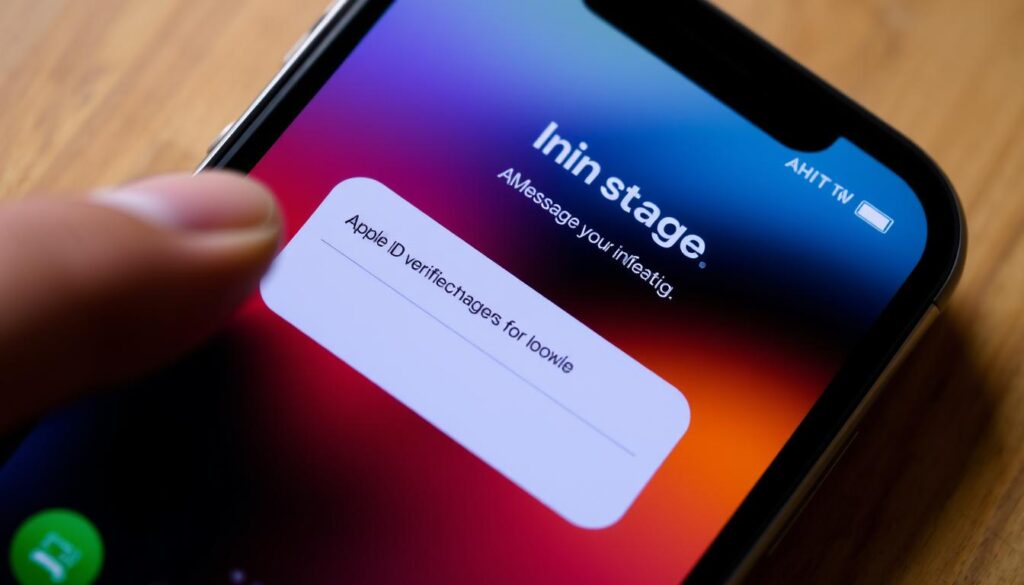
“Connecting your phone number to iMessage is a game-changer, allowing you to stay in touch with your contacts like never before.”
Customizing iMessage Settings
As an iPhone user, you can make iMessage your own. You can change the message tone and enable read receipts. These options let you customize iMessage to fit your needs.
Changing Your Message Tone
To change your iMessage tone, go to your Settings. Then, choose Sounds & Haptics. Pick a new tone that you like. It helps you know when you have a message.
Enabling Read Receipts
Seeing when messages are read is very useful. To turn on read receipts, go to Settings and pick Messages. Turn on Send Read Receipts. This lets your contacts know you’ve seen their messages.
Customizing your imessage settings lets you customize imessage notifications and enable read receipts imessage. This makes messaging on your iPhone better and more personal.
| Feature | Description |
|---|---|
| Message Tone | Change the notification sound for incoming iMessages |
| Read Receipts | Allow your contacts to see when you’ve read their messages |
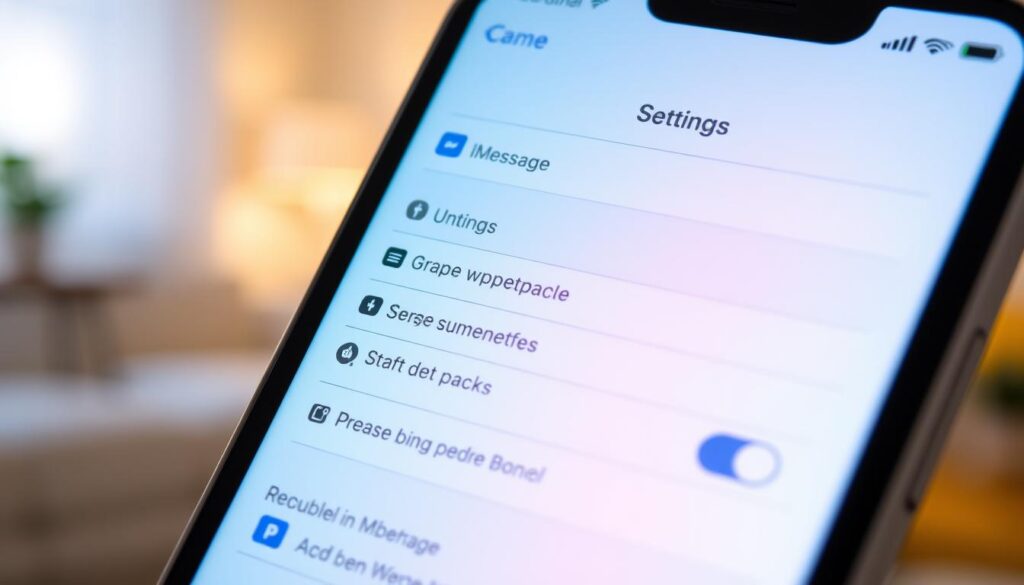
“Customizing your iMessage settings can make your communication more efficient and personalized.”
How to Enable iMessage
Unlocking your iPhone’s full power starts with enabling iMessage. This service keeps you connected with loved ones and boosts your communication. We’ll show you how to enable iMessage functionality and configure the iMessage service to fit your needs.
- Firstly, go to the Settings app on your iPhone.
- Find the Messages option and tap on it.
- In Messages settings, turn the iMessage switch to the on position.
- If asked, sign in to your Apple ID to complete the iMessage setup.
- After enabling iMessage, you can tweak settings like changing message tones or enabling read receipts.
By following these steps, you can turn on iMessage and unlock its full power on your iPhone. Enjoy the ease and connection iMessage brings, making communication with friends and family seamless.
“Mastering iMessage is the key to unlocking your iPhone’s true communication power.”
Troubleshooting iMessage Issues
Setting up iMessage is easy, but sometimes you might run into problems. This section will help you with common issues and offer solutions to fix them.
Common Problems and Solutions
Many users face issues when iMessage not working or not sending messages. This could be due to network problems, outdated software, or Apple ID issues. To solve this, check your internet, update your iOS, and make sure your Apple ID is correct.
Another issue is fix iMessage problems with message delivery. If messages are delayed or not sent, try turning iMessage off and on again. Also, reset your network settings. Make sure both sender and recipient have a good internet connection and correct Apple ID settings.
Sometimes, you might see troubleshoot iMessage errors like “Waiting for Activation” or “Activation Error.” These can be fixed by checking your Apple ID, updating your software, or contacting Apple Support.
FAQ
What is iMessage?
iMessage is Apple’s messaging service. It lets users send and receive texts, photos, and videos between Apple devices.
What are the benefits of using iMessage?
Using iMessage has many benefits. It works well with your iPhone, keeps your messages safe, and lets you access them on different devices.
How do I enable iMessage on my iPhone?
To start using iMessage, just follow a few steps. First, verify your Apple ID. Then, link your phone number to your iMessage account.
How do I verify my Apple ID and phone number for iMessage?
To verify your Apple ID and phone number, go to your iPhone’s Settings app. Choose “Messages” and follow the instructions to connect your Apple ID and phone number.
How can I customize my iMessage settings?
You can make iMessage your own by changing your message tone and enabling read receipts. You can also adjust other settings to fit your style.
What should I do if I’m having trouble with iMessage?
If iMessage isn’t working right, try a few things. Check your network connection and account settings. If problems persist, reach out to Apple Support for help.
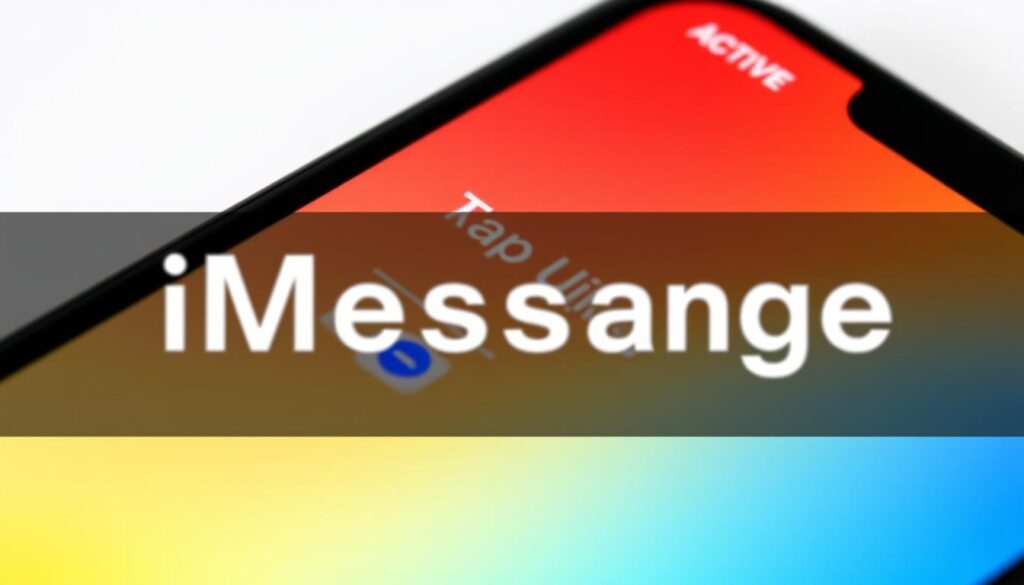






7 thoughts on “Enable iMessage: Quick Guide for iPhone Users”