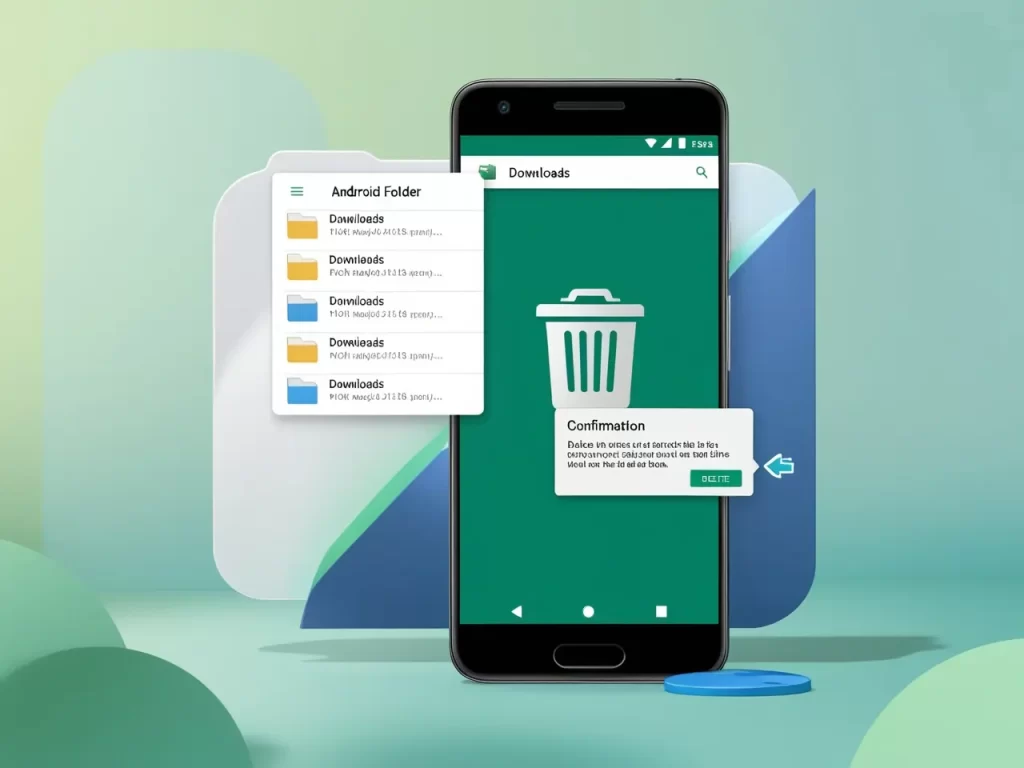Is your Android phone overflowing with downloaded files? Pictures, PDFs, videos – they can quickly pile up and take over your storage space. Don’t worry, though! Deleting downloads on Android is super easy, and we’ll show you exactly how to do it. ✨
Why Delete Downloads?
Before we dive in, let’s talk about why you might want to clear out those downloads:
- Free Up Space: Downloaded files can eat up precious storage, leaving you with no room for new apps, photos, or videos.
- Boost Performance: A cluttered phone can slow down. Deleting unnecessary files can help your phone run smoother.
- Stay Organized: Keeping your downloads folder tidy makes it easier to find what you need.
- Protect Your Privacy: Removing sensitive downloaded files helps protect your personal information.
How to Delete Downloads on Android
There are a couple of ways to tackle this digital decluttering:
1. Using Your File Manager App
Most Android phones come with a built-in file manager app (often called “Files” or “My Files”). Here’s how to use it:
- Open your file manager app.
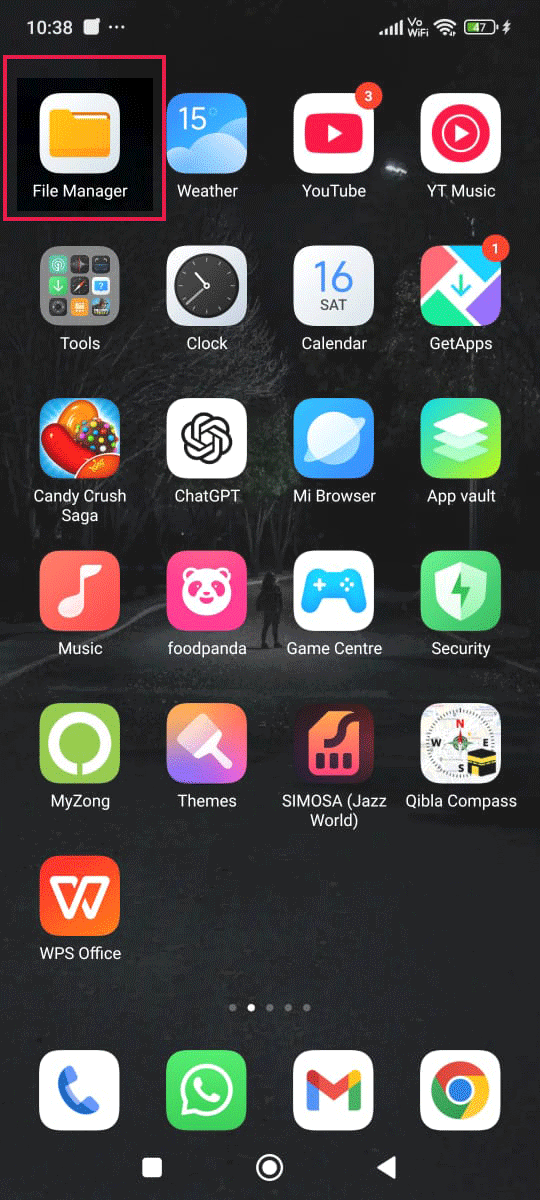
- Locate the “Downloads” folder. It’s usually in the main directory.
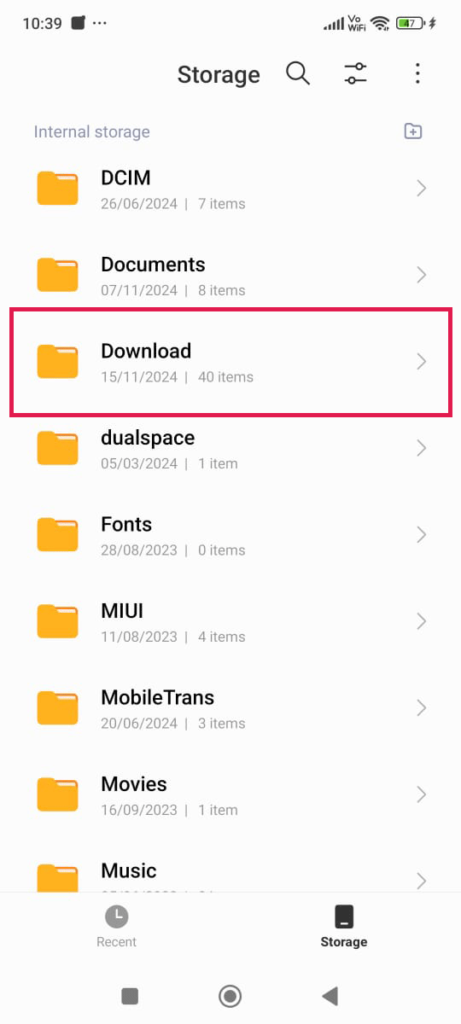
- Tap and hold the file you want to delete. This will select it.
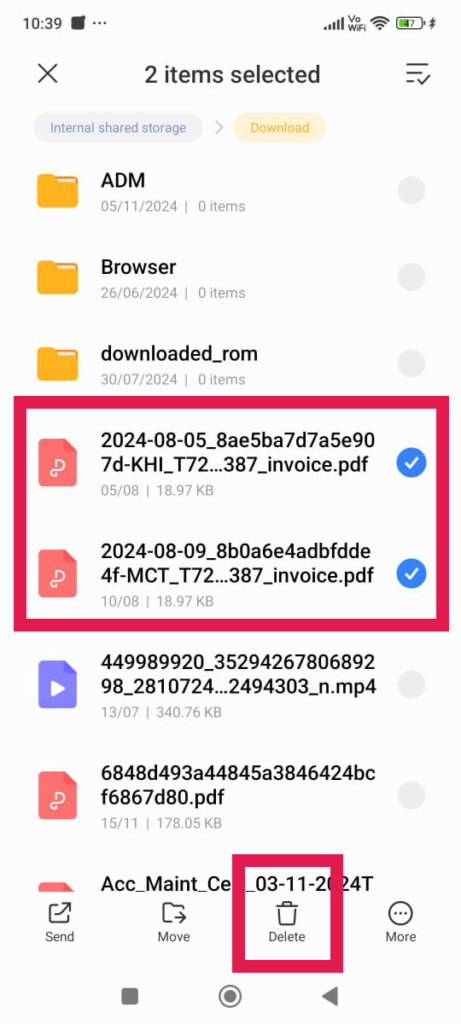
- You can select multiple files by tapping on them while one is already selected.
- Tap the trash can icon or “Delete” option (it might look different depending on your phone).
- Confirm the deletion.
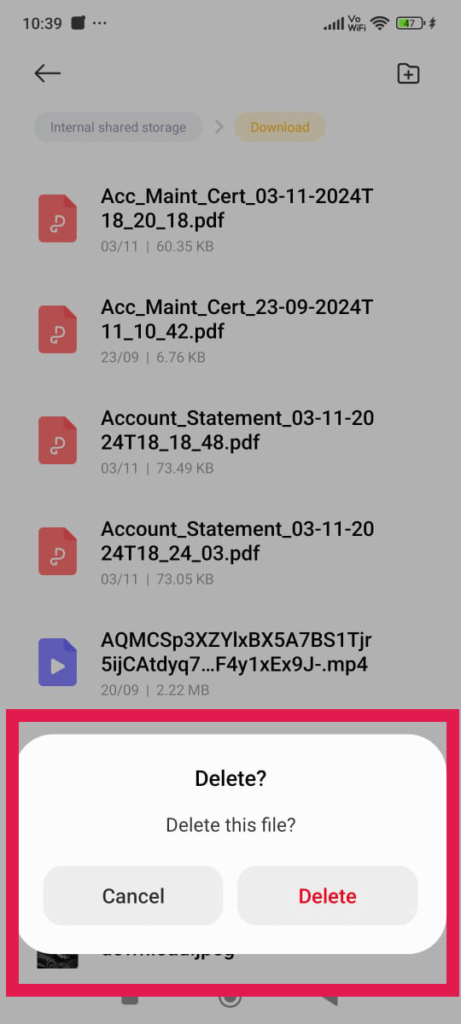
2. Using the “Files by Google” App
This app offers a handy way to manage your files, including downloads.
- Download and install “Files by Google” from the Play Store. (If you don’t have it already.)
- Open the app and tap on the “Clean” tab.
- Under “Delete downloaded files,” tap “Select files.”
- Choose the files you want to delete and tap “Move to Trash.”
- Confirm by tapping “Move to Trash” again.
- To permanently delete, go to the “Trash” and tap “Delete.”
Top 10 iOS Emulators for Android in 2024
Tips for Managing Downloads
- Regularly clean up your downloads folder.
- Create folders to organize different types of downloads.
- Use cloud storage (like Google Drive or Dropbox) to store important files.
FAQs About Deleting Downloads on Android
They usually go to a “Trash” or “Recycle Bin” folder, where you can recover them if needed.
Can I recover permanently deleted downloads?
Usually not, so be careful what you delete!
What if I can’t find my downloads folder?
Try searching for “Downloads” within your file manager app or using the search bar on your phone.
Can I automatically delete downloads?
Some file manager apps have options to schedule automatic deletion of old downloads.
Why can’t I delete some downloads?
If a file is currently in use (like a song playing in a music app), you might not be able to delete it.
By following these tips, you can keep your Android phone clean, organized, and running smoothly!