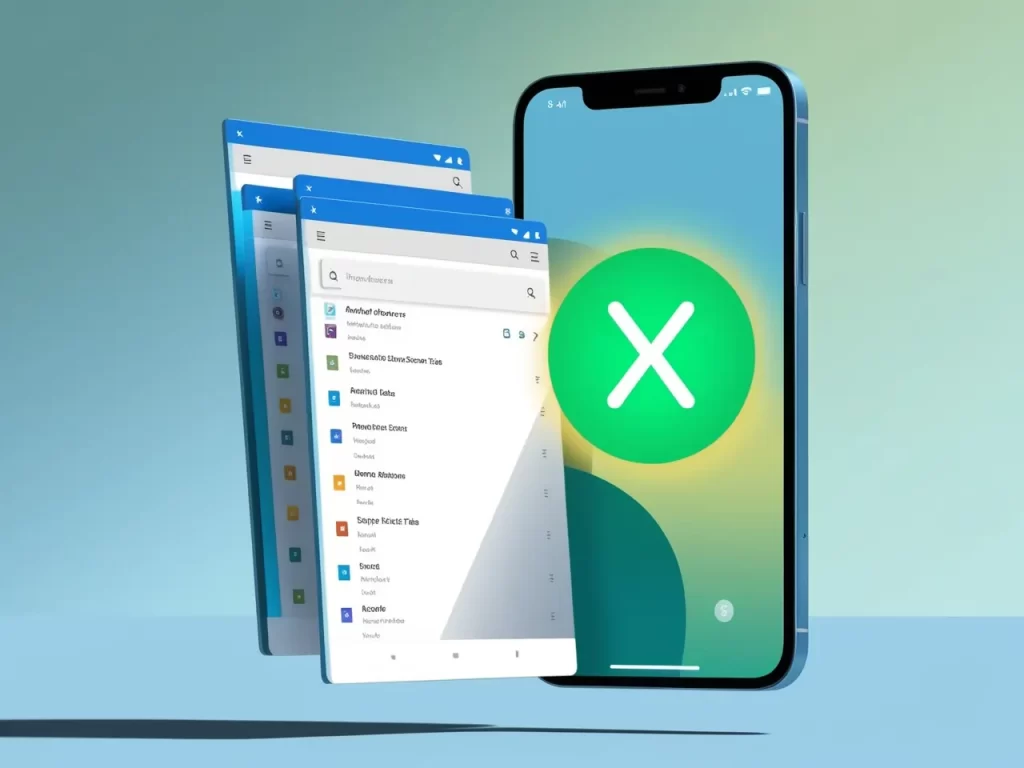Ever opened a zillion tabs on your Android phone and then felt completely overwhelmed? Yeah, we’ve all been there! It’s like a digital jungle in your browser. 🙈 But don’t worry, closing those tabs is actually super easy. Let’s learn how to wrangle that tab monster and get your browser organized!
Simple Ways to Close Tabs on Android
Here’s the lowdown on how to shut those tabs:
- One by One:
- Open your web browser (like Chrome, Firefox, or Samsung Internet).
- Look for a little icon that shows a number. This is your tab count.
- Tap on it. You’ll see all your open tabs.
- On each tab, you’ll find a small X. Tap the X to close that specific tab.
- Close All at Once:
- In your browser, tap the tab count icon.
- Look for an option that says something like “Close all tabs” or has three vertical dots (a menu).
- Tap it, and boom! All tabs are closed.
Top 10 iOS Emulators for Android in 2024
Why Bother Closing Tabs?
You might wonder, “What’s the big deal with a few open tabs?” Well, here’s the thing:
- Speed Boost: Too many tabs can slow down your phone. Closing them frees up your phone’s memory, making it run faster. 🚀
- Battery Saver: Those tabs can drain your battery, especially if they have videos or animations. Closing them helps your battery last longer. 🔋
- Organized Browsing: Lots of tabs can be confusing. Closing the ones you don’t need makes it easier to find what you’re looking for. 🔎
FAQs About Closing Tabs on Android
Yep, it happens! But don’t worry, most browsers have a “Recent tabs” option where you can reopen closed tabs.
Some browsers have gestures, like swiping a tab left or right to close it.
Not usually, but some browsers have settings to automatically close tabs after a certain amount of time or when you close the browser.
It’s easy to lose track! We often open tabs and forget about them.
It might be hidden in a menu (usually three dots or lines).
Tips for Managing Tabs
- Group Tabs: Some browsers let you group tabs into collections, keeping things organized.
- Bookmark Important Pages: Instead of keeping tabs open forever, bookmark pages you want to revisit later.
- Use Incognito Mode: For private browsing that doesn’t save your history or tabs, use incognito mode.
By following these tips, you can conquer the tab chaos and keep your Android browser running smoothly!