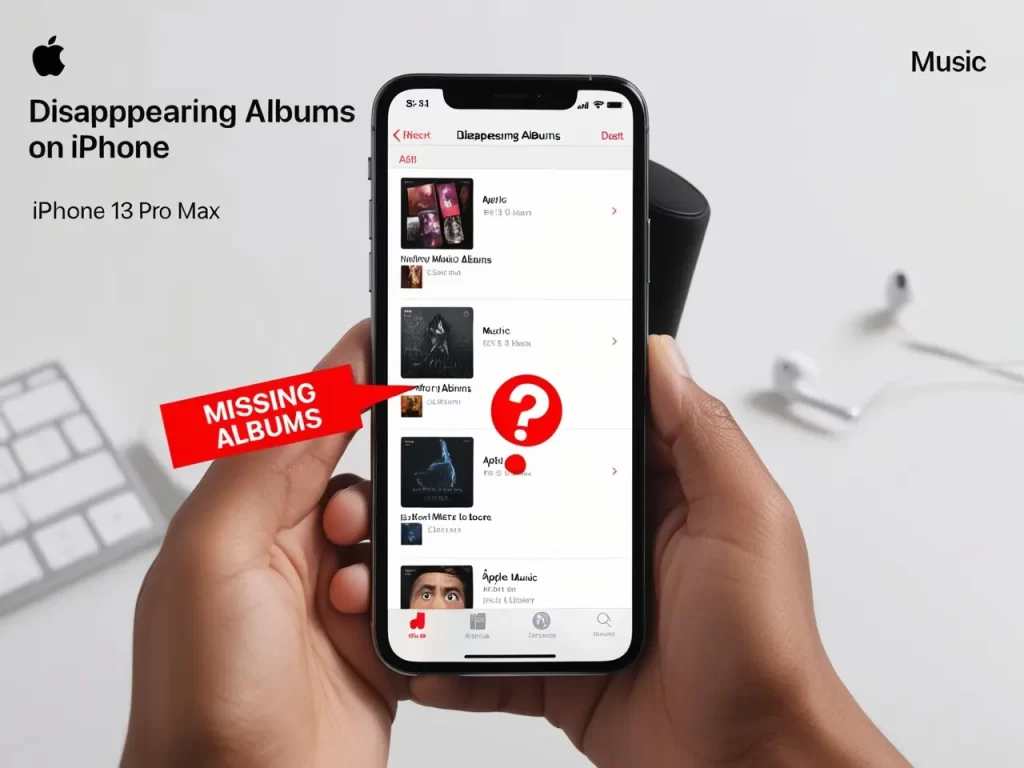Okay, so you updated your iPhone to iOS 18, and now your Photos app looks like a tornado ripped through it. Albums are missing, photos are jumbled, and you can’t find anything! Don’t worry, you’re not alone. It seems like the iOS 18 update has caused some serious photo pandemonium for many users.
But hold up! Before you panic and throw your phone out the window, let’s take a deep breath and figure out what’s going on.
What’s the deal with missing albums in iOS 18?
Apple decided to give the Photos app a makeover in iOS 18, but it seems like this makeover went a little haywire. Many users are reporting that their carefully organized albums have either disappeared completely or are scattered around the app like lost puppies.
Is it Safe to Update iPhone 13 Pro Max to iOS 18?
Here’s what might be happening:
- New layout confusion: The redesigned Photos app has a different layout, which can make it tricky to find your albums.
- iCloud syncing issues: Some users have reported problems with iCloud syncing, which can cause albums to go missing or appear in the wrong places.
- Software glitches: It’s possible that some software glitches are causing albums to disappear or move around unexpectedly.
What can you do to find your missing albums?
- Check the Albums tab: Your albums might be hiding in the Albums tab, which is now located under “Recent Days.”
- Search for your albums: Use the search bar to find specific albums by name.
- Check Recently Deleted: Sometimes, albums might accidentally get moved to the Recently Deleted folder.
- Restart your device: A simple restart can sometimes fix minor glitches.
- Check iCloud settings: Make sure iCloud Photos is enabled and that your albums are syncing correctly.
Top 5 FAQs About Missing Albums in iOS 18
No, Apple didn’t remove the album feature. They just reorganized the Photos app, which can make it harder to find your albums.
Unfortunately, downgrading to iOS 17 isn’t officially supported by Apple.
The new Photos app might arrange albums differently. You can try manually reordering them.
Make sure iCloud Photos is enabled and that your albums are syncing correctly. Regularly backing up your photos can also help.
If you’re still having trouble, you can contact Apple Support for assistance.
Here are a few solutions that users have shared in the Apple Discussions forum:
- Sync with iTunes: Some users have found success by syncing their photos with iTunes to restore their albums.
- Customize and reorder: You can try customizing the Photos app layout and reordering your albums to make them easier to find.
- Wait for an update: Apple is likely working on an update to address these issues, so keep an eye out for new iOS releases.
It’s frustrating, we know! But hopefully, with these tips and solutions, you can reunite with your missing albums and restore order to your Photos app. Hang in there, and remember – you’re not alone in this photo fiasco!