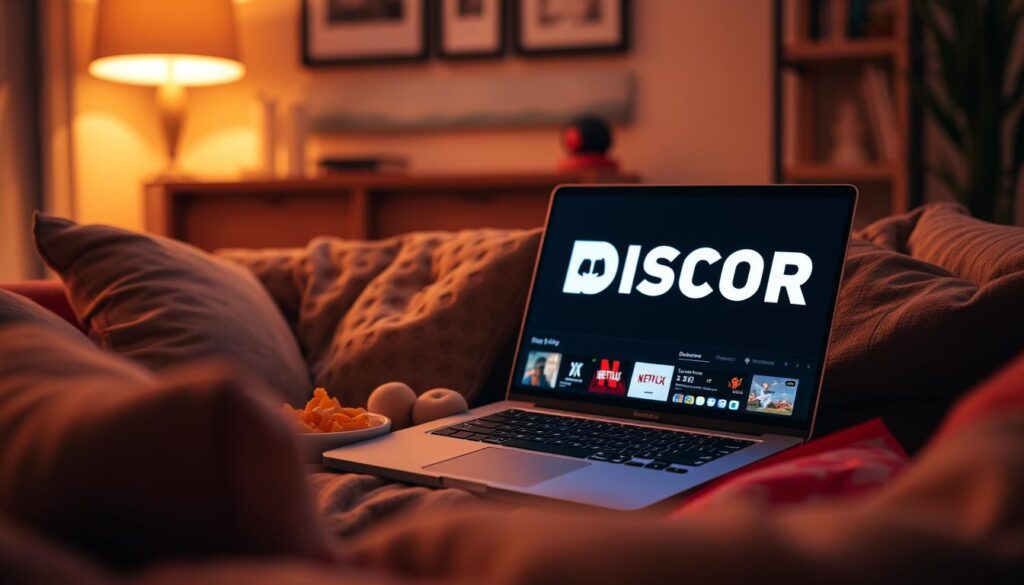In today’s world, sharing your favorite Netflix shows with friends on Discord is key. This guide will show you how to stream Netflix on Discord easily. You’ll enjoy a smooth and fun experience with your friends.
Key Takeaways
- Discover the easy-to-follow steps to set up Netflix streaming on Discord
- Understand the system requirements and compatibility for a successful Netflix and Discord integration
- Learn how to optimize your Discord and browser settings for the best streaming quality
- Troubleshoot common issues and find solutions to enhance your Netflix Discord streaming experience
- Explore tips and tricks to maximize the enjoyment of sharing Netflix content with your friends on Discord
Understanding Discord Screen Sharing and Netflix Compatibility
Streaming your favorite Netflix shows on Discord is easy. But, knowing the technical needs is key. Before you start sharing Netflix on Discord, let’s look at what you need. This includes browser specs, system compatibility, and Discord server settings for a great stream.
Browser Requirements and System Specifications
Discord works with many browsers like Google Chrome, Mozilla Firefox, and Microsoft Edge. For the best quality, use the latest browser version. Also, make sure your computer can handle both Discord and Netflix at the same time.
Discord Server Settings for Streaming
For a smooth Netflix watch party on Discord, set up your server right. Turn on the “Go Live” feature in your server settings. Also, tweak the audio and video quality to get the best performance and picture.
Netflix Account Requirements
To share Netflix on Discord, you need a Netflix subscription. The host of the discord netflix party must have an active account. But, viewers can watch without their own Netflix account.
Knowing these technical details will help you host great Netflix watch parties on Discord. Your friends can enjoy shows and movies together, no matter the distance.
How to Stream Netflix on Discord
Streaming Netflix on Discord lets you watch movies and shows with friends, no matter the distance. It’s easy to do. Just follow a few steps to start streaming movies on Discord and watching Netflix together on Discord.
First, make sure your Discord settings are right. Go to “User Settings,” then “Game Activity,” and add your web browser as a “Registered Game.” This lets Discord share your browser screen during co-watching.
- Open your web browser and log in to your Netflix account.
- In Discord, pick “Screen Share” and choose the browser window with Netflix.
- Adjust the audio settings so your friends can hear the Netflix stream.
- Start the stream, relax, and enjoy the movie or show with your friends.
To get the best out of Netflix Discord streaming, tweak your Discord and browser settings. Also, manage your bandwidth for the best video quality.
“Streaming Netflix on Discord is a game-changer for long-distance movie nights with friends. It’s easy to set up and provides a seamless, shared viewing experience.”
| Feature | Description |
|---|---|
| Screen Sharing | Allows you to share your browser window displaying Netflix content with your Discord friends. |
| Audio Sharing | Ensures your friends can hear the audio from the Netflix stream, making the experience better. |
| Seamless Integration | Discord’s easy interface and screen sharing make it simple to enjoy Netflix co-watching. |
Essential Setup Before Starting Your Stream
Before you start streaming Netflix on Discord, you need to do a few things first. Let’s go over them so your streaming is smooth.
Optimizing Discord Settings
First, tweak your Discord settings for the best screen share netflix discord experience. Adjust your video and audio quality to fit your internet and device. Make sure Discord screen sharing is set to “Share Window” mode. This lets you share Netflix without extra stuff.
Preparing Your Browser for Streaming
Your browser is key for discord netflix streaming. Use a browser like Google Chrome or Mozilla Firefox. Make sure it’s updated for security and performance. Clear your browser cache and cookies to avoid playback problems.
Audio Configuration Tips
Good audio is key for a great screen share netflix discord experience. Set your Discord audio to “Stereo” and adjust the volume. If you’re using a headset or external mic, connect it right in Discord.
| Discord Setting | Recommendation |
|---|---|
| Video Quality | High or Ultra |
| Audio Quality | Stereo |
| Screen Sharing Mode | Share Window |
By doing these setup steps, you’re ready for a great discord netflix streaming time with friends.

Troubleshooting Common Streaming Issues
Streaming Netflix on Discord can sometimes have problems. But don’t worry, we’ve got you covered! We’ll look at common issues and offer solutions to keep your viewing smooth.
Black Screen Troubles
A black screen during Netflix discord streaming is frustrating. It might be due to old browser versions, extensions, or network problems. Here’s what to do:
- Update your browser to the latest version.
- Turn off any browser extensions or add-ons that might be causing trouble.
- Make sure your internet connection is stable and fast.
Audio Sync Mayhem
When audio and video get out of sync, it’s annoying. To fix it, try these steps:
- Adjust the audio and video settings in Discord and your browser.
- Close and reopen the Netflix discord streaming session.
- Stop any background apps or services that might be causing problems.
Deteriorating Stream Quality
If the stream quality drops, it might be due to network changes or Discord server issues. To improve it, consider these tips:
- Make sure your internet speed is good enough for HD or 4K streaming.
- Optimize Discord’s settings for better performance, like adjusting resolution or frame rate.
- Try switching to a different server region in Discord to see if it helps.
Fixing how to stream netflix on discord issues might take some effort. But with these tips, you’ll enjoy a smooth Netflix experience on Discord soon!

Tips for the Best Netflix Discord Streaming Experience
To make your Netflix experience on Discord better, try these tips. Improve stream quality, use bandwidth wisely, and pick the right server region. These steps will make your virtual watch party smooth and fun with friends.
Stream Quality Enhancement Methods
For the best picture and sound, adjust your Discord settings to the highest quality. Ask your friends to do the same. This way, everyone can enjoy the show in top-notch quality. Try different codecs to find the best mix of quality and smooth playback.
Bandwidth Management Strategies
Netflix streaming uses a lot of bandwidth. To manage this, close apps and tabs that use bandwidth. Think about getting a faster internet plan or using Ethernet for better stability. Teach your Discord group about the importance of bandwidth for a great stream.
Server Region Selection Tips
The server region affects your Netflix streaming. Choose a server close to your group for less lag and better streaming. Try different regions and see what works best for your Netflix party on Discord.
FAQ
Can I stream Netflix on Discord?
Yes, you can stream Netflix on Discord. You can share your Netflix stream with friends using Discord’s screen sharing feature.
What are the requirements for streaming Netflix on Discord?
To stream Netflix on Discord, you need a Netflix subscription and a compatible web browser. Also, make sure your system meets the recommended hardware and software requirements for smooth streaming.
How do I set up Netflix streaming on Discord?
First, ensure your Discord server settings are set for screen sharing. Then, open Netflix in your web browser and select the content you want to stream. Use Discord’s screen sharing feature to share your Netflix stream with friends.
Can multiple people watch Netflix together on Discord?
Yes, Discord’s co-watching feature lets multiple people watch Netflix together. Once you’ve shared your Netflix stream, your friends can join the watch party and enjoy the content together.
Will streaming Netflix on Discord affect the video or audio quality?
Streaming Netflix on Discord may impact video and audio quality. This depends on your internet bandwidth and system performance. To improve the streaming experience, adjust your Discord and browser settings, and manage your bandwidth.
What if I encounter issues while streaming Netflix on Discord?
If you face issues like black screens or audio sync problems, try troubleshooting. Adjust your Discord and browser settings, check your internet connection, and ensure your system meets the requirements for smooth streaming.
Are there any tips for the best Netflix streaming experience on Discord?
Yes, to enhance your Netflix streaming experience on Discord, optimize stream quality and manage bandwidth. Also, select the best server region. Follow best practices for setting up your Discord and browser configurations before starting your stream.