Spotify has become a big name in music streaming. It lets users share their playlists with friends and the Spotify community. This way, you can show off your music taste and connect with others who love music too.
Sharing your Spotify playlists is easy and fun. You can share your favorite songs on different devices and platforms. It’s great for showing off your music taste, introducing new artists, or just enjoying music together.
Key Takeaways
- Spotify’s playlist sharing features enable you to easily distribute your music collection with friends, family, and the broader Spotify community.
- Sharing your playlists can showcase your musical taste, introduce others to new artists, and foster a sense of community around shared musical interests.
- Spotify provides a variety of methods for sharing playlists, including mobile and desktop options, as well as social media integration.
- Customizing your playlist sharing links and leveraging social media platforms can help maximize the reach and impact of your shared music.
- Exploring the different types of Spotify playlists and their sharing options can help you determine the best approach for your needs.
Understanding Spotify Playlist Sharing Basics
Sharing your Spotify playlists is a great way to connect with others. You can share your favorite songs or discover new ones. This makes your Spotify experience even better.
Different Types of Spotify Playlists
Spotify has many playlist options for everyone. You can make your own playlists, find Spotify’s curated ones, or explore public playlists. Sharing these playlists lets you share music and connect with others.
Public vs Private Sharing Options
You can choose to share your playlists publicly or privately. Public playlists are open to everyone, while private ones are only for those you invite. This lets you control who sees your music.
Benefits of Sharing Your Music Collection
Sharing your playlists has many benefits. It lets you show off your musical tastes and introduce others to new artists. It also helps build a community of Spotify users. Sharing your public Spotify playlists can inspire others, start conversations, and create collaborative playlists.
“Sharing your music is a way to connect with others and discover new artists and genres. It’s a powerful tool for building community and cultivating a love for music.”
How to Share Spotify Playlist on Mobile Devices
Sharing your favorite music and playlists is now super easy. If you use Spotify, you can share your playlists with anyone. It’s simple to do on both iOS and Android devices.
To send a Spotify playlist link from your phone, find the playlist you want to share. Tap the three-dot menu and choose “Share.” Then, you can copy the Spotify playlist URL or send it via messaging apps, social media, or email.
- Open the Spotify app on your mobile device.
- Navigate to the playlist you want to share.
- Tap on the three-dot menu next to the playlist.
- Select the “Share” option.
- Choose the desired method to share the Spotify playlist link, such as messaging, social media, or email.
Spotify playlist sharing is very flexible. You can share with friends or make your playlists public. This way, you can share your music taste and discover new songs together.
| Platform | Sharing Method |
|---|---|
| iOS | Tap the “Share” button and select from various options, including messaging apps, social media, or email. |
| Android | Tap the three-dot menu next to the playlist, then select “Share” and choose your preferred sharing method. |
Using Spotify playlist sharing connects you with others. It’s great for music lovers or anyone who wants to share their favorite songs. With just a few taps, you can send a Spotify playlist link and copy a Spotify playlist URL.
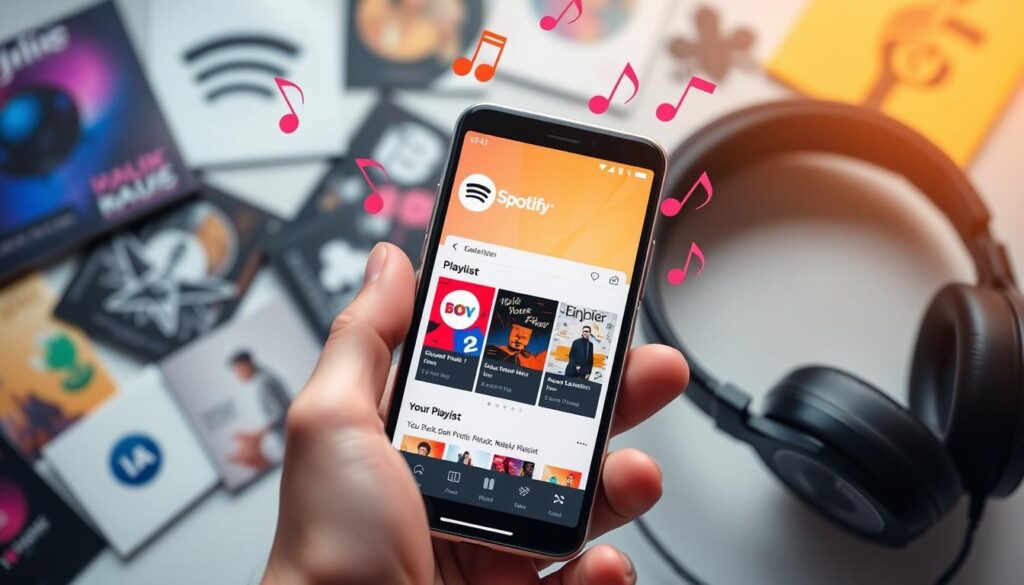
“Sharing music is an act of love – you’re basically saying, ‘I don’t want to keep this good stuff to myself, I want you to hear it too.'” – Vinny Ribas
Desktop Methods for Spotify Playlist Sharing
Sharing Spotify playlists on mobile devices is easy. But, the desktop offers more options. Learn how to share playlists on your computer. You’ll discover how to use the Spotify web player and quick keyboard shortcuts.
Step-by-Step Desktop Sharing Guide
To share a Spotify playlist from your desktop, just follow these steps:
- Open the Spotify desktop app or go to the Spotify web player.
- Find the playlist you want to share and click the three-dot menu icon next to it.
- Choose the “Share” option from the menu.
- Pick how you want to share it, like by email or text.
- Write your message and send the playlist to your friends.
Using Spotify Web Player
The Spotify web player makes sharing playlists easy. Just go to the playlist, click share, and pick how to share it.
Keyboard Shortcuts for Quick Sharing
For quick sharing, use Spotify’s desktop shortcuts. Press these keys to share a playlist fast:
- Windows: Ctrl + Shift + S
- Mac: Command + Shift + S
This shortcut makes a shareable link for your playlist. You can share it online or send it to friends.
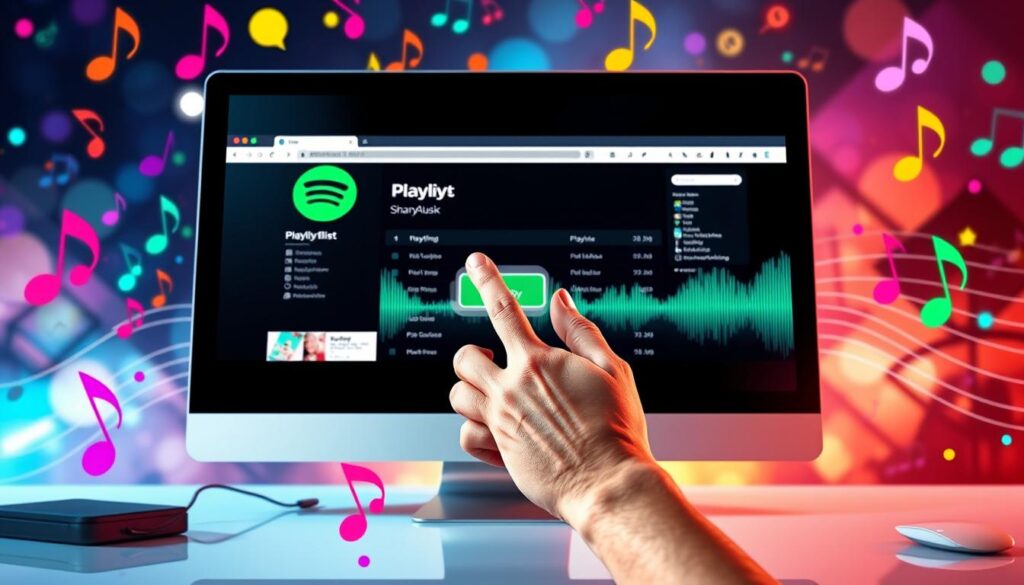
“Sharing playlists is a great way to discover new music and connect with friends who share your musical interests.”
Creating and Customizing Shareable Playlist Links
Sharing your favorite music with others is a great way to connect. Spotify makes it easy to create and share playlists. You can share with friends, build a following, or show off your taste. Knowing how to make custom playlist links is essential.
Spotify’s tools let you copy and personalize playlist URLs. You can add a unique name or tag to the link. This makes it easier to share on social media or with friends.
Spotify also lets you set when a playlist expires. This is great for making playlists exclusive. You can also control who can see your playlists.
| Feature | Description |
|---|---|
| Copy Spotify Playlist URL | Easily generate a shareable link for your Spotify playlists. |
| Customize Playlist Link | Add a unique identifier or descriptive title to your playlist URL. |
| Set Expiration Dates | Limit access to your playlists by setting expiration dates for shared links. |
| Control Permissions | Decide whether your playlist should be public or restricted to specific users. |
Spotify’s playlist sharing tools also track your playlist’s performance. You can see how many times it’s been played and who’s listening. This helps you understand what your audience likes.
“Sharing your passion for music through Spotify playlists is a powerful way to connect with others and build a community around your unique musical tastes.”
Using Spotify’s copy and customize features, you can make playlist links that show off your musical knowledge. Whether you love music, are an artist, or create content, sharing playlists on Spotify can help you connect with others. It’s a great way to grow your musical community.
Social Media Integration for Spotify Playlists
Spotify makes it easy to share playlists on social media. Artists and fans can connect with more people. You can share on Instagram, Facebook, and Twitter with just a few clicks.
Sharing on Instagram Stories
Sharing Spotify playlists on Instagram Stories is simple. Just tap the ‘Share’ option and choose ‘Instagram Stories’. Your album artwork and a Spotify link will appear, making it easy for followers to listen.
Facebook Integration Options
Spotify and Facebook work well together. You can post song previews in your Facebook Stories. Or, use Promo Cards to share your playlists with great visuals.
Sharing Spotify Codes is also easy. Your followers can quickly find your music by scanning a code.
Twitter Sharing Features
Twitter is great for sharing Spotify playlists too. You can post album art, song titles, and Spotify Codes. This makes your tweets interesting and engaging.
Use Spotify’s Lyrics feature to share emotional posts. This connects your music to your audience in a special way.
FAQ
How do I share a Spotify playlist?
To share a Spotify playlist, click the share button on it. You can then copy the link or share it on social media.
Can I collaborate on a Spotify playlist with others?
Yes, you can work on Spotify playlists with friends. Go to the playlist settings, turn on “Collaborative”, and share the link.
How do I make a Spotify playlist public?
To make a playlist public, go to the settings. Toggle the “Public” option. Now, anyone with the link can see and listen to it.
Can I embed a Spotify playlist on my website?
Yes, embedding a Spotify playlist on your website is easy. Click the share button, select “embed”, and copy the code. Then, paste it into your website’s HTML.
How do I share a Spotify playlist on social media?
To share on social media, click the share button and choose your platform. You can also copy the link and post it directly.
Can I see who has been listening to my shared Spotify playlist?
Yes, you can see who’s listened to your playlists. Go to the settings, click “Followers”, and see the list.
How do I create a shareable link for my Spotify playlist?
To get a shareable link, click the share button and choose “Copy Playlist Link”. This gives you a unique URL to share.






