In today’s fast world, scheduling text messages on your iPhone can change the game. You might need to send a reminder or wish someone a happy birthday. Or maybe you want to talk to colleagues at a set time. This guide will show you how to do it all.
We’ll look at iOS features and third-party apps. You’ll learn how to manage your messages and stay organized. By the end, you’ll know how to send texts at the perfect time, every time.
Key Takeaways
- Discover how to schedule text messages directly from your iPhone’s native messaging app
- Explore the benefits of scheduled text messages, including improved communication and time management
- Learn about third-party scheduling apps that offer advanced features and customization options
- Understand how to use the Shortcuts app to automate and schedule your text messaging
- Troubleshoot common scheduling issues and learn best practices for effective scheduled messaging
Understanding Text Message Scheduling on iPhone
In today’s world, scheduling text messages is key for better time management and communication. iPhones offer both built-in and third-party solutions for this. Each has its own benefits.
Native vs Third-Party Scheduling Options
iMessage, the default messaging app on iPhones, has a basic scheduling feature. It lets users send texts at a later time. But, these options are simple and lack advanced features.
Third-party apps fill in these gaps. They offer more features like message templates and time zone management. These apps meet the varied needs of iPhone users.
Benefits of Scheduled Text Messages
- Improved time management: Users can write messages whenever they want and send them later.
- Enhanced communication efficiency: Scheduled messages ensure timely delivery of important updates.
- Reduced stress: Scheduling messages helps users stay organized and avoid forgotten texts.
iPhone Messaging Limitations
The built-in scheduling on iPhones is basic. Many users turn to third-party apps for more features. This unlocks the full power of scheduled messaging.
Knowing the strengths and weaknesses of native and third-party options helps iPhone users. They can pick the best solution for their needs.
Can You Schedule a Text on iPhone: Official Methods
For iPhone users, there are official methods to schedule text messages. Apple’s Messages app doesn’t have a direct scheduling feature. But, there are ways to send texts in the future on your iPhone.
One easy option is using the Reminders app with Messages. Create a reminder with a message attached. Your iPhone will send the text at the set time. This lets you plan your messages and send them on time.
But, the iphone scheduled messages feature in this method has its limits. You can only set a specific time and date. You can’t schedule recurring messages or adjust the delivery time by seconds. For more features, you might need third-party apps, which we’ll discuss next.
| Method | Pros | Cons |
|---|---|---|
| Reminders App Integration |
|
|
Knowing the official methods for iphone scheduled messages helps you use native iOS tools. This way, you can plan your texts well, even with some limitations compared to third-party apps.
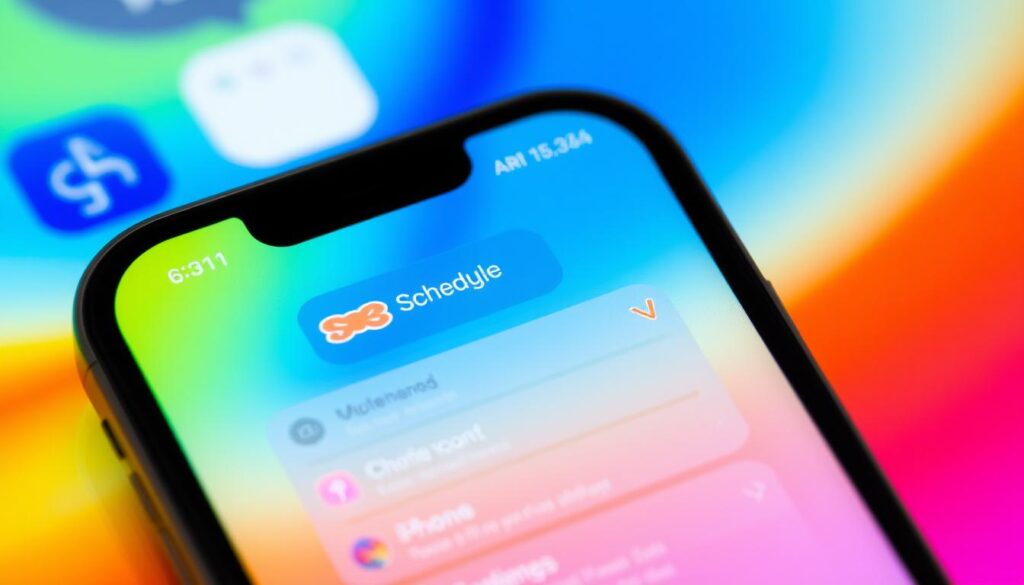
Best Third-Party Apps for Message Scheduling
Third-party apps have become key in the world of timed texts and scheduled messaging on iPhones. They offer a wide range of features and prices to fit different needs and budgets. Whether you’re looking for something with lots of features or a more affordable option, there’s something for everyone.
Popular Scheduling Apps Overview
Scheduled, SKEDit, and Crono are top choices for scheduling text messages on iPhones. They have easy-to-use interfaces. This makes it simple to plan and send messages at the right time, even if you’re not there.
Features and Pricing Comparison
| App | Key Features | Pricing |
|---|---|---|
| Scheduled |
| Free with in-app purchases |
| SKEDit |
| Free with in-app purchases |
| Crono |
| $4.99 per month or $39.99 per year |
Security Considerations
When picking a third-party app for timed texts or scheduled messaging, think about security. Make sure the app protects your personal info and message content. Look at user reviews, privacy policies, and encryption to choose one that meets your security needs.
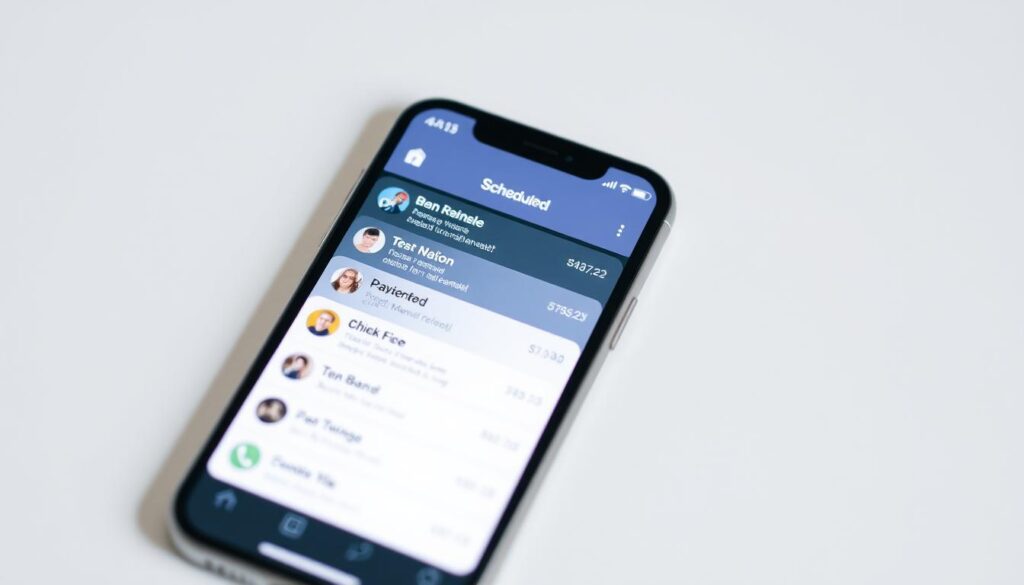
Using Shortcuts App for Text Scheduling
If you use an iPhone and want to schedule texts, the Shortcuts app is a great choice. It’s a built-in iOS tool that lets you make custom workflows. These workflows, or “Shortcuts,” can do things like send texts at set times.
Setting up a text shortcut is easy. First, open the Shortcuts app and tap the “+” icon to make a new shortcut. Choose the “Send Message” action and fill in the message, who to send it to, and when. You can start it now or set it to send later.
- Open the Shortcuts app and tap the “+” icon to create a new shortcut.
- Select the “Send Message” action and customize the message details.
- Set the timing for when the message should be sent.
- Save the shortcut and assign it a custom name.
- Trigger the shortcut manually or set it to run automatically at the scheduled time.
The Shortcuts app is easy to use and lets you customize a lot. It’s a good option for scheduling texts on an iPhone. It might not have all the features of some other apps, but it’s a handy way to use your iPhone for sending scheduled messages.
Potential Limitations
There are some limits to using the Shortcuts app for scheduling texts. For example, if you change your device’s clock, your scheduled texts might go out at the wrong time. Also, the app might not work well with other messaging apps, so you might need to use the Messages app for the best results.
“The Shortcuts app is a powerful tool for automating tasks on your iPhone, including scheduling text messages. While it may not have all the advanced features of some third-party apps, it’s a convenient and native solution for iPhone users.”
Advanced Tips for Scheduled Messaging
Scheduling text messages on your iPhone is handy. But, there are ways to make it even better. You can manage time zones for messages to international contacts or use reusable message templates. These tips will make your iphone text scheduling and scheduled sms iphone experience smoother.
Time Zone Management
When sending messages to people in different time zones, it’s key to send them at the right time. Use your phone’s Settings app to adjust your messages for the recipient’s location. This helps avoid waking someone up with a message at the wrong time.
Message Templates
Save time and keep messages consistent with customizable templates. You can have templates for emails, reminders, or even a “good morning” message. Just add your personal touches before scheduling.
Backup Solutions
Make sure your scheduled messages are safe by backing them up. Use cloud storage or a note-taking app to store your messages. This way, you can easily access and restore any message if needed.
With these advanced tips, you can improve your scheduled sms iphone experience. Stay organized and in control of your messages with these powerful strategies.
Troubleshooting Common Scheduling Issues
Scheduling text messages on your iPhone can be handy, but sometimes you might run into problems. If you’re having trouble with delayed texts or messages that don’t send, don’t worry. There are steps you can take to fix these issues.
First, make sure your iPhone’s software is current. Apple often updates its software to fix bugs and make your device work better. Check for updates and install them right away. This might solve any problems with your scheduled messages.
If you’re facing more issues, check if your iPhone is connected to the internet. Scheduled messages need a stable internet connection to work. Make sure your iPhone is connected to a strong Wi-Fi or cellular network. Try rescheduling your message again. If it doesn’t work, you might want to send a voice message instead. Voice messages are often more reliable and quicker to send.
FAQ
Can you schedule a text on an iPhone?
Yes, you can schedule texts on an iPhone. You can use iOS features or third-party apps. The built-in messaging system has some limits, but there are many solutions to help you plan your texts.
What are the native options for scheduling texts on an iPhone?
The native messaging app on iPhone doesn’t have a scheduling feature. But, you can use the Reminders app with Messages. This lets you send a message at a set time by creating reminders.
What are the best third-party apps for scheduling texts on an iPhone?
There are many third-party apps for scheduling texts on iPhone. Top choices include Scheduled, SKEDit, and Crono. These apps offer features like scheduled messages, templates, and time zone management to help plan your texts.
Can I use the Shortcuts app to schedule texts on my iPhone?
Yes, you can use the Shortcuts app to schedule texts. It lets you create custom workflows for sending messages at set times. This uses iOS features to offer a flexible way to schedule texts.
What are some advanced tips for scheduling texts on an iPhone?
For better scheduled messaging, manage time zones for international texts. Use message templates for efficiency. Also, have backup plans to send important messages. These tips can make your text scheduling more effective.
How can I troubleshoot common issues with scheduling texts on an iPhone?
If you have trouble with scheduled texts, there are steps to fix it. Check your device settings and the message details. Look for workarounds or other ways to send your texts reliably.
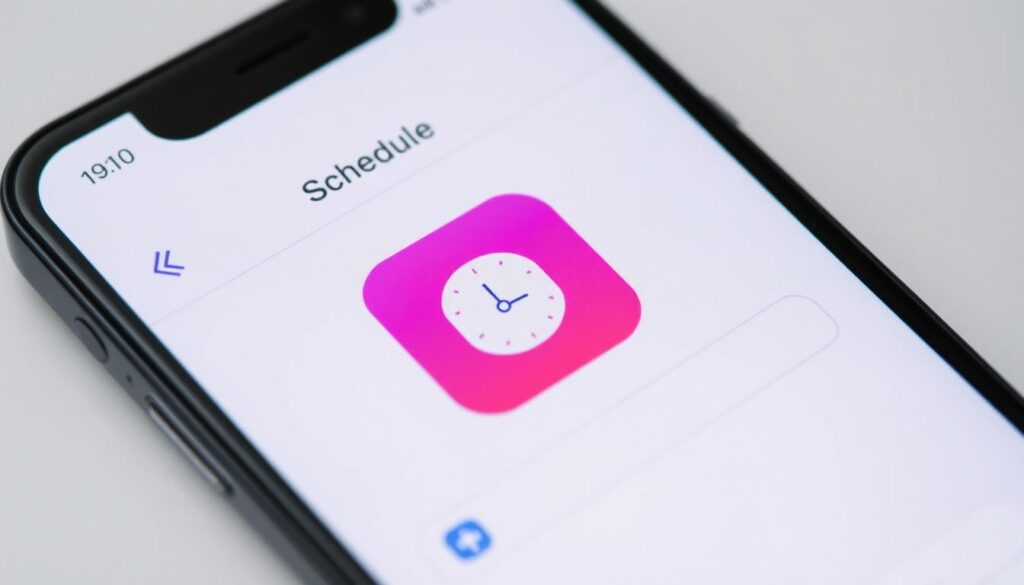






1 thought on “How to Schedule a Text on iPhone: Complete Guide”