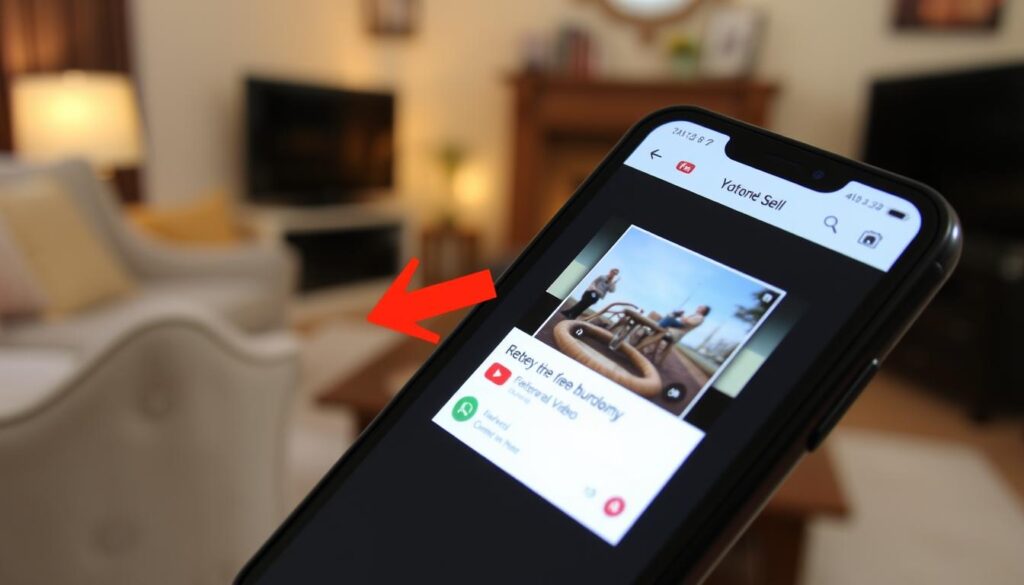YouTube is a huge place for videos, from learning tutorials to fun vlogs. Streaming them online is easy, but sometimes you might want to watch them offline or share them easily. This guide will show you how to save YouTube videos to your camera roll. This way, you can watch your favorite videos anytime, anywhere.
Key Takeaways
- Discover legal and secure ways to save YouTube videos to your device’s camera roll.
- Explore different methods for downloading YouTube videos, including third-party apps and screen recording.
- Learn how to navigate the process of saving YouTube videos for offline viewing and easy sharing.
- Understand the possible risks and things to consider when downloading YouTube content.
- Familiarize yourself with top-recommended apps and tools to make saving videos easier.
Understanding YouTube Video Saving Methods
Before you start saving YouTube videos, it’s important to know the legal stuff and your options. You want to watch videos offline without breaking any rules or upsetting YouTube.
Legal Considerations and Restrictions
YouTube says you can’t download videos without permission. But, there’s a fair use rule that lets you use some content for education or criticism. Knowing these rules helps you save videos the right way.
Different Methods Available
There are many ways to save YouTube videos. You can use browser extensions, online tools, or apps. Each has its own features and settings, so you can pick what works best for you.
Why Save Videos Offline?
Offline video watching has lots of perks. It’s great for watching videos without internet, perfect for traveling or when you’re offline. It also saves your data by not streaming videos all the time. Plus, you can watch your favorite videos anytime, anywhere.
| Method | Pros | Cons |
|---|---|---|
| Browser Extensions |
|
|
| Dedicated Download Apps |
|
|
| Online Tools |
|
|
The right method for you depends on your needs and what you’re comfortable with. Knowing the legal stuff and your options helps you enjoy watching videos offline.
How to Save a YouTube Video to Camera Roll
Saving your favorite YouTube videos is now super easy. The official YouTube app lets you download videos to your camera roll. This means you can watch them offline and keep them in your own library. Follow this guide to learn how to save online videos to your camera roll. You’ll be able to watch your favorite clips anytime, anywhere.
Start by opening the YouTube app on your device. Find the video you want to save and tap the “Download” icon, which looks like a downward arrow. This starts the download, so you can watch the video offline capture youtube clips.
- Pick the video quality you like, balancing size and quality.
- After it downloads, the video will be in your camera roll. You can watch it whenever you want.
This video downloader app feature is a big help. It lets you build a personal library of YouTube videos. Whether you’re traveling, on the go, or offline, having your videos saved means you can watch them without interruption.
“Saving YouTube videos to my camera roll has been a game-changer. I can now enjoy my favorite content anytime, anywhere, without relying on a stable internet connection.”
So, use this great feature to start your own collection of saved videos. With just a few taps, you can keep your favorite YouTube videos for offline watching. This way, you’ll never miss a moment of your favorite creators’ videos.
Using Third-Party Video Downloader Apps
When official ways don’t work, try video downloader apps. These tools help you save YouTube videos to your camera roll. This makes it easy to watch and share videos offline on your iOS device.
Top Recommended Apps
Some apps are better than others for saving YouTube videos. Video Downloader Browser, Dr.Fone – Phone Manager (iOS), and Documents 5 are top picks. They make downloading and saving YouTube videos to your camera roll simple.
Step-by-Step Download Process
Using these apps is easy. Just find the video you want, start the download, and the app will do the rest. It will move the video to your camera roll for offline use.
Safety and Security Tips
It’s key to keep your device safe when using third-party apps. Always download from trusted places. Only give apps the permissions they need. Watch out for any in-app purchases or subscriptions.

“Saving YouTube videos to your camera roll is a game-changer, allowing you to enjoy content on-the-go without relying on an internet connection.”
Screen Recording: A Native Solution
In today’s digital world, saving YouTube videos is a common task. Screen recording is a built-in solution for both iOS and Android devices. It lets you record your screen, including YouTube clips, to save offline.
Screen recording is easy to use. Most smartphones and tablets have this feature. With a few taps, you can start recording and save the video to your camera roll.
Capturing High-Quality YouTube Clips
To get high-quality YouTube clips, follow these tips:
- Use the highest resolution setting on your device’s screen recording.
- Make sure your device is fully charged and has enough space for the video.
- Record in a quiet, well-lit area to avoid noise and glare.
- Keep your device steady to avoid shaky recordings.
After recording, you can edit, trim, or add annotations to your YouTube video. Then, save it to your camera roll for later use or sharing.
Editing and Saving Screen Recordings
Many devices have video editing tools. These tools let you trim, adjust volume, or add text to your screen recording. Learn how to use these features to make your YouTube clip recordings look professional.
Native screen recording makes it easy to capture YouTube clips and save online videos on your device. This method is simple and convenient, allowing you to enjoy your favorite content anytime, anywhere.
Browser Extensions and Online Tools for Video Saving
In today’s digital world, saving YouTube videos for offline viewing is key. Luckily, many browser extensions and online tools make it easy. This section will look at the best ways to save online videos for later viewing.
Popular Browser Extensions
Browser extensions are a handy way to save youtube video saver from your browser. Some top choices include:
- ClipGrab: A free, open-source extension that works with YouTube, Facebook, and Vimeo.
- Video DownloadHelper: This extension lets you download videos in MP4, WebM, and FLV formats.
- SaveFrom.net Helper: It’s easy to use and lets you pick the video quality and format you want.
Reliable Online Video Downloaders
For a more detailed solution, online video downloaders are great. These tools offer more features, like saving videos in different formats and resolutions.
| Tool | Key Features | Supported Platforms |
|---|---|---|
| KeepVid | Downloads videos in MP4, AVI, and MKV formats. | YouTube, Facebook, Vimeo, and more |
| Videoder | Has a simple interface and supports high-definition downloads. | YouTube, Instagram, SoundCloud, and more |
| SaveVideo | Offers a clean, ad-free way to download videos. | YouTube, Twitter, Instagram, and more |
Quality Settings and Format Options
When saving YouTube videos, think about the quality and format. Many tools let you pick the resolution and file type. This ensures your videos are high quality and work on your device.
“Downloading videos in the right format and quality can make all the difference in your viewing experience.”
By checking out different browser extensions and online tools, you can find the best way to save online videos. Always choose reputable services to keep your downloads safe and legal.

Troubleshooting Common Download Issues
Even with the right tools and methods, you might face problems when saving YouTube videos. Issues like download errors, compatibility problems, and storage limits can happen. We have solutions and workarounds to help you watch videos offline without trouble.
Video caching is a common problem where videos won’t play smoothly. This can be due to network issues or not enough storage. Try clearing your browser’s cache or changing the video quality before downloading again. Also, make sure you have enough space on your device for a smooth offline video experience.
Platform-specific restrictions can also block your way. Some video formats or DRM-protected content might not work on your device or app. Look for different download methods or tools that can handle these issues. This way, you can enjoy your favorite YouTube videos offline.
FAQ
How can I save a YouTube video to my camera roll?
You can save a YouTube video in several ways. You can use the YouTube app’s download feature, screen record, or third-party apps. The best method depends on your device, the video’s availability, and your preferences.
What are the legal considerations when saving YouTube videos?
Before downloading YouTube videos, know YouTube’s terms and copyright laws. Saving for personal use is usually okay. But, don’t share without permission.
Why would I want to save YouTube videos offline?
Saving videos offline has many benefits. You can watch them anywhere, save data, and share easily. It’s great for traveling or areas with poor internet.
What are the best third-party video downloader apps for saving YouTube videos?
Top apps for downloading YouTube videos include InsTube, Documents by Readdle, and VidPaw. They make saving videos easy. Always check an app’s safety and privacy before using it.
How can I screen record a YouTube video on my device?
iOS and Android have built-in screen recording. It’s a simple way to save videos without extra apps.
What browser extensions and online tools can I use to save YouTube videos?
Useful extensions are Video DownloadHelper, SaveFrom.net, and KeepVid. Tools like SaveFrom.net and ClickTube let you download videos online. They offer various formats and quality settings.
What should I do if I encounter issues when trying to save a YouTube video?
If you face problems, like download errors, try troubleshooting. Check your internet, clear your cache, or use a different method. For more help, look at the app’s support resources.