If you’re seeing lags, freezes, or poor video quality on FaceTime, you’re not alone. FaceTime lag can really ruin your video chats. We’ll look at why it happens and give you quick fixes to make calls better.
Key Takeaways
- Understand the causes of FaceTime lag, including network issues and hardware limitations
- Learn how to optimize your internet connection for better FaceTime performance
- Ensure your device is up-to-date with the latest software and FaceTime app updates
- Manage device resources by closing unnecessary apps and background processes
- Troubleshoot FaceTime settings and consider hardware upgrades for improved call quality
Understanding FaceTime Lag: Causes and Symptoms
FaceTime lag is a common problem that can make video and audio choppy or even stop calls. This issue often comes from network problems and device hardware.
Network Issues and Bandwidth Constraints
Poor network performance is a top reason for FaceTime lag. Slow internet or limited bandwidth can hurt call quality. If your internet can’t handle video calls, you might see freezing, delayed audio, or dropped calls.
Hardware Limitations and Compatibility
Your device’s power and memory can also cause lag. Older or less powerful devices may struggle with video and audio tasks during calls. Also, compatibility issues, like outdated software or hardware, can lead to problems.
| Potential Causes | Symptoms |
|---|---|
| Slow internet speeds | Choppy video, delayed audio |
| Bandwidth limitations | Frequent call disruptions |
| Outdated or underpowered device | Stuttering video, long loading times |
| Incompatible hardware or software | Inability to connect or maintain a stable call |
Knowing the causes and symptoms of FaceTime lag helps you fix it. This ensures your video calls are smooth and reliable. Next, we’ll talk about how to improve your internet for better FaceTime calls.
Optimizing Your Internet Connection
Having a stable and fast internet connection is key to fixing FaceTime lag. Your facetime bandwidth requirements affect the quality of your video calls. By improving your internet, you can make FaceTime work better and enjoy smooth video chats.
First, check if your internet plan is good enough. Look for plans with faster download and upload speeds. Also, place your router in a central spot to get better signal and less interference.
- Use online tools to test your internet speed against the facetime bandwidth requirements.
- If your speeds are too low, think about getting a better internet plan. Aim for at least 10 Mbps download and 3 Mbps upload.
- Move your router to a spot with less interference. Avoid walls, floors, and other devices.
- Make sure your Wi-Fi is secure and set up right to avoid network problems that cause FaceTime lag.
By improving your internet, you can make FaceTime work better. This means you can have smooth video calls with your loved ones.
| Internet Speed | Recommended facetime bandwidth requirements |
|---|---|
| Download | At least 10 Mbps |
| Upload | At least 3 Mbps |
“A reliable and fast internet connection is essential for a seamless FaceTime experience. Invest in an internet plan that meets or exceeds the recommended facetime bandwidth requirements.”
Upgrading Your Internet Plan
If your current plan doesn’t meet the facetime bandwidth requirements, consider a faster one. Look for plans with at least 10 Mbps download and 3 Mbps upload speeds for smooth FaceTime calls.
By improving your internet, you can greatly reduce FaceTime lag. Remember, the facetime bandwidth requirements are just the start. You might need to adjust your plan based on how many devices are connected at once.
Checking for Software Updates
Keeping your device’s operating system and FaceTime app updated is key. This can solve facetime software updates or facetime troubleshooting problems. Updates often fix bugs and improve performance, making video calls better.
Keeping Your Operating System Up-to-Date
Always check for and install the latest updates for your iPhone’s operating system. These updates boost your device’s performance and security. They also make the FaceTime app work better. To update, go to Settings, then “General,” and tap “Software Update.” Follow the instructions to download and install any updates.
Updating the FaceTime App
It’s also vital to keep the FaceTime app updated. Apple often releases updates to fix bugs and add new features. To get the latest FaceTime app updates, visit the App Store on your device.
By keeping up with facetime software updates and doing regular facetime troubleshooting, you can make your FaceTime calls smoother. This helps avoid lag and other issues.
Managing Device Resources
To make your FaceTime calls better, you need to manage your device’s resources. Start by closing apps and processes you don’t need. This frees up space and power for your calls.
Closing Unnecessary Apps and Background Processes
When you’re on a FaceTime call, focus on the call. Close apps and processes you’re not using. This improves your device’s performance and keeps your calls smooth.
- Identify and close any apps that you’re not currently using. This includes social media, gaming, and other apps that might be running in the background.
- Check your device’s task manager or activity monitor to see which processes are consuming the most resources. Shut down any unnecessary background processes.
- Disable any automatic app updates or sync features that might be running in the background and consuming system resources.
- Adjust your device’s power settings to prioritize performance over battery life during FaceTime calls.
By managing your device’s resources, you can make your FaceTime calls better. This is key for facetime app optimization on any device.
| Device Action | Impact on FaceTime Performance |
|---|---|
| Closing Unnecessary Apps | Frees up system resources, reduces lag and stuttering |
| Disabling Background Processes | Improves overall device responsiveness and FaceTime stability |
| Adjusting Power Settings | Prioritizes performance over battery life for smoother FaceTime calls |
“Closing unnecessary apps and background processes is a simple yet effective way to optimize your device for a seamless FaceTime experience.”
Troubleshooting FaceTime Settings
When your phone lags on FaceTime, check your settings first. Make sure the FaceTime app is turned on. Go to the Settings app, then FaceTime, and toggle it to “On”.
Also, check your contact info. Ensure your email and phone number are right. Also, make sure FaceTime can access your contacts. This helps calls go through smoothly.
- Open the Settings app on your device.
- Tap on “FaceTime” and ensure the feature is turned on.
- Check that your email address and phone number are correctly listed.
- Confirm that FaceTime has access to your contacts.
If problems persist, try resetting FaceTime or your network settings. This can fix connectivity issues causing lag. To reset FaceTime, delete it and then reinstall from the App Store.
| Action | Details |
|---|---|
| Reset FaceTime App | Delete the FaceTime app and reinstall it from the App Store |
| Reset Network Settings | Navigate to Settings > General > Reset > Reset Network Settings |
By checking your FaceTime settings and fixing connectivity issues, you can fix the lag. This way, you can enjoy clear video calls with your loved ones.
Evaluating Device Performance
If you’re dealing with iphone facetime lag or android facetime slow, check your device’s performance. Look at the CPU and memory usage during a FaceTime call. This can show you where the lag might be coming from.
Monitoring CPU and Memory Usage
To see how your device is doing, follow these steps:
- Open the Settings app on your device.
- Navigate to the “Battery” or “Device Care” section, depending on your device’s operating system.
- Look for the “CPU and Memory” or “Performance” monitoring options.
- Start a FaceTime call and observe the real-time CPU and memory usage readings.
If your device’s CPU or memory usage goes up during a FaceTime call, it might be struggling. This could be because your hardware is old, you don’t have enough RAM, or the operating system or FaceTime app aren’t optimized.
“Keeping a close eye on your device’s performance metrics can help you pinpoint the root cause of any iphone facetime lag or android facetime slow issues.”
Understanding your device’s performance can help you decide if it’s time for an upgrade. A more powerful model might be better for handling today’s video calls.
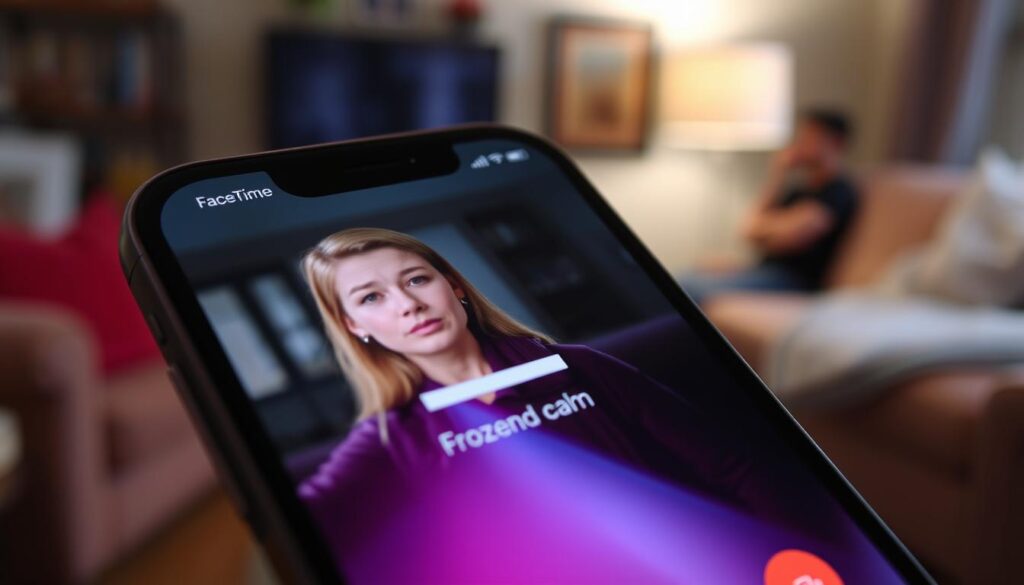
why is my phone lagging on facetime
If your FaceTime calls are lagging, there are several reasons why. Knowing what causes this problem can help you fix it. This way, you can enjoy smooth video chats on your phone.
Network Issues and Bandwidth Constraints
Poor network connectivity or not enough bandwidth can cause FaceTime lag. A slow or unstable internet connection can lead to delays and interruptions. Things like distance from the router, network congestion, or your ISP’s quality can affect this.
Hardware Limitations and Compatibility
Your phone’s hardware can also impact FaceTime performance. Older or less powerful devices might struggle with video processing and data transmission. Compatibility issues between your device and the FaceTime app can also cause lag.
Software and Background Processes
Software problems can also make your phone lag during FaceTime calls. Outdated operating systems, buggy FaceTime app versions, or too many background processes can all be culprits. Keeping your software updated and managing your device’s resources can help.
By tackling these common causes, you can fix the why is my phone lagging on facetime issue. This way, you can enjoy smoother video calls on your phone.
| Cause | Description | Potential Solutions |
|---|---|---|
| Network Issues | Poor internet connectivity or insufficient bandwidth |
|
| Hardware Limitations | Older or less powerful device hardware |
|
| Software Issues | Outdated operating system, FaceTime app version, or excessive background processes |
|
Understanding and fixing these common causes of why is my phone lagging on facetime can improve your FaceTime calls. This way, you can enjoy seamless video chats on your phone.
Network Optimization Techniques
To improve your FaceTime experience, optimizing your network is key. One good strategy is to make FaceTime traffic a priority on your network. You can do this by setting your router to give FaceTime data packets higher priority. This helps FaceTime run smoother, even when other network activities are happening.
Prioritizing FaceTime Traffic
By making FaceTime traffic a priority, your video calls get the bandwidth they need. This reduces the chance of facetime network issues like lag or dropped calls. To do this, you’ll need to get into your router’s advanced settings. Look for quality of service (QoS) or traffic prioritization options.
- Log into your router’s administration panel, usually through a web browser.
- Find the QoS, traffic prioritization, or bandwidth management section.
- Find the settings or rules for prioritizing FaceTime traffic.
- Give FaceTime a higher priority or more bandwidth than other activities.
- Save the changes and test your FaceTime connection to see if it’s better.
The steps might change based on your router model and brand. You might need to check your router’s manual or contact the manufacturer for help.

By prioritizing FaceTime traffic, you can reduce facetime network issues. This makes your video calls smoother and more reliable. It’s a simple step that can greatly improve your FaceTime experience.
Considering Hardware Upgrades
If your iPhone or Android device has iphone facetime lag or android facetime slow issues, it might be time for a hardware upgrade. Older phones often can’t handle the demands of modern apps like FaceTime. They lack the processing power and memory needed.
Improving your FaceTime experience depends on your device’s hardware. Frequent freezing, pixelation, or poor video quality during calls might mean your phone’s hardware is outdated.
To get a smooth FaceTime experience, think about upgrading to a newer smartphone. Look for one with:
- A powerful processor (like the latest Apple A-series or Qualcomm Snapdragon chipsets)
- Enough RAM (at least 4GB, ideally 6GB or more)
- A high-quality front-facing camera for clear video calls
- Enough storage space for app updates and video recordings
By getting a more capable device, you can avoid iphone facetime lag and android facetime slow issues. You’ll enjoy clear video calls with your loved ones.
| Feature | Recommended Specification |
|---|---|
| Processor | Latest Apple A-series or Qualcomm Snapdragon chipset |
| RAM | At least 4GB, ideally 6GB or more |
| Front-facing Camera | High-quality for clear video calls |
| Storage | Sufficient to accommodate app updates and video recordings |
“Upgrading your phone’s hardware can make a significant difference in your FaceTime experience, ensuring smooth video calls and better image quality.”
Seeking Professional Assistance
If you’ve tried everything and your FaceTime lag is not fixed, it’s time to get help from experts. Don’t lose hope – there are professionals who can help you solve your facetime troubleshooting problems.
Start by contacting your internet service provider (ISP). They know a lot about network issues. Your ISP can check your internet, find problems, and help make your FaceTime calls better.
If your problem is with your device, like it’s old or not compatible, talk to the maker of your FaceTime device. Their support team can help fix your device’s issues. They might even suggest new hardware to make your facetime troubleshooting easier.
“Don’t hesitate to seek professional assistance when dealing with persistent FaceTime lag. Experts can often identify and resolve issues that may be beyond your troubleshooting capabilities.”
Getting help from professionals is not a last resort. It’s wise to get a second opinion, even if you’ve tried many fixes. With expert advice, you can have smooth FaceTime calls and stay in touch with your loved ones easily.
Conclusion
Understanding why your phone lags on FaceTime can greatly improve your calls. This includes video call performance, iPhone Facetime lag, and Android Facetime slow. By optimizing your facetime app and bandwidth requirements, you can fix network issues and ensure device compatibility.
Keeping your device and software updated is key. This includes facetime software updates. Also, troubleshooting your FaceTime settings and managing your device resources can greatly improve your calls.
By using these facetime optimization tips, you can have smooth FaceTime calls. This way, you can stay connected with family and friends, no matter where you are. With a bit of effort and the right steps, you can overcome FaceTime lag and enjoy better video chats.
FAQ
What are the common causes of FaceTime lag?
FaceTime lag can happen for many reasons. Network problems, not enough bandwidth, and hardware or software issues are common culprits. Slow internet speeds or limited bandwidth can cause choppy video and audio. Also, your device’s power and memory can affect its ability to handle FaceTime calls smoothly.
How can I optimize my internet connection for better FaceTime performance?
For better FaceTime, ensure you have a fast and stable internet connection. A good internet plan and a strong signal are key. Try upgrading your plan or moving closer to your router. Also, prioritize FaceTime traffic on your network for better performance.
How do software updates affect FaceTime performance?
Keeping your device and FaceTime app updated is important. Updates often fix bugs and improve performance. Check for updates and install them to enhance your FaceTime experience.
How can I manage my device’s resources to improve FaceTime performance?
Closing unnecessary apps can help your phone perform better. This frees up resources for FaceTime. It’s helpful, even on older devices, to improve FaceTime performance.
What troubleshooting steps can I take to resolve FaceTime issues?
Start by checking your FaceTime settings. Make sure FaceTime is enabled and your contact info is correct. Try resetting the FaceTime app or network settings. If problems persist, monitor your device’s CPU and memory usage during calls.
When should I consider upgrading my device for better FaceTime performance?
If your phone is old or lacks power, it might struggle with FaceTime. Upgrading to a newer device could solve the problem. Check your phone’s specs to see if an upgrade is needed.
What should I do if I’ve tried the fixes and the FaceTime lag is not fixed?
If fixes don’t work, it’s time to get help. Contact your internet provider or device manufacturer for assistance. They can offer more troubleshooting steps or solutions to improve your FaceTime calls.
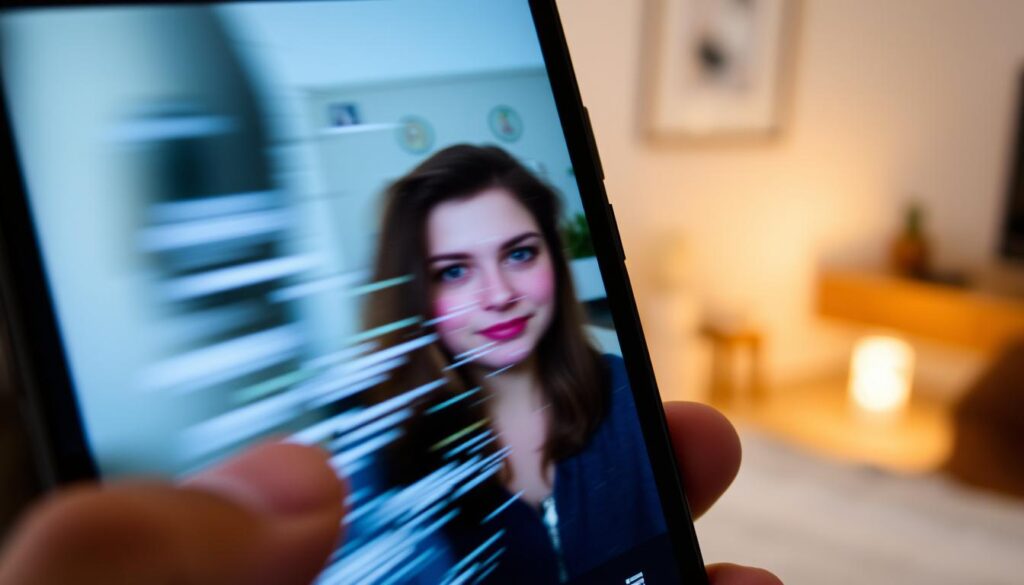






1 thought on “Why Is My Phone Lagging on FaceTime? Quick Fixes”