In today’s digital world, FaceTime is key for easy video chats and talks. Sometimes, you might need to pause your call. This could be to handle something urgent, change your setting, or just take a short break. This guide will show you how to pause FaceTime, helping you manage your video and sound during calls.
Key Takeaways
- Learn how to pause and resume FaceTime video and audio calls with ease
- Discover the benefits of pausing FaceTime, including managing interruptions and optimizing audio quality
- Understand the various controls for muting, adjusting, and regaining control of your FaceTime experience
- Troubleshoot common FaceTime pause issues and find solutions to ensure a seamless calling experience
- Enhance your overall FaceTime productivity and communication with these essential tips and techniques
Understanding FaceTime Pause Functionality
In today’s fast-paced world, pausing your FaceTime video can be very useful. It’s great for multitasking, keeping your privacy, or just taking a moment to think. The pause feature on FaceTime is a flexible solution for these needs.
Reasons to Pause FaceTime Video
Pausing your FaceTime video has many benefits. For example, if you need to do something else or step away, the pause feature lets you keep the call going. It’s perfect when you’re busy or need to focus on a private conversation.
Also, pausing the video helps keep your privacy. If you’re talking about something personal or don’t want to show where you are, pausing the video protects your privacy and personal space.
Benefits of Pausing FaceTime Audio
FaceTime also lets you pause the audio. This is useful in many ways. For instance, if you want to avoid background noise or distractions, pausing the audio lets you do so without ending the call. You can also adjust the audio levels during the pause to make sure the other person can hear you clearly when you start talking again.
Understanding how to pause FaceTime video and audio helps you control your calls better. You can use it to multitask, keep your privacy, or improve the quality of your FaceTime conversations.
Enabling FaceTime Video Pause
Need to pause your FaceTime call? It’s easy on both iOS and macOS devices. This feature is great for taking a quick break or composing yourself during a call.
Pausing FaceTime Video on iOS
Here’s how to pause your FaceTime video on an iPhone or iPad:
- Find the menu bar at the bottom of the screen during a call.
- Tap the “Pause” button, which looks like a pause icon or says “Pause”.
- The video will freeze, giving you time to take a break or handle something urgent.
Pausing FaceTime Video on macOS
Pausing FaceTime video on a Mac is simple:
- Click the “Pause” button in the call window while in a call.
- The video will pause, and your call partner will see a static image or a message.
- To start the video again, click the “Resume” button in the call window.
Learning to pause on FaceTime helps you manage your calls better. It’s useful for freezing the FaceTime video or adjusting your audio. The FaceTime pause feature is a key tool for clear communication.
| Device | Steps to Pause FaceTime Video |
|---|---|
| iOS (iPhone/iPad) |
|
| macOS |
|
Controlling FaceTime Audio Playback
You can pause your FaceTime video and manage the audio too. You can mute your microphone or adjust the volume. These features make your FaceTime calls better and help you communicate clearly.
Muting FaceTime Audio
To mute your audio during a FaceTime call, it’s easy. Just find the mute button on your screen and tap it. This is great when you need to take a break or avoid background noise.
Adjusting FaceTime Audio Levels
You can also change the volume during a call. Use your device’s volume controls to make the audio louder or softer. This ensures everyone can hear each other clearly.
Managing facetime audio playback, muting, and adjusting volume are key. They help you use facetime call management and facetime video conferencing controls effectively. This makes your FaceTime calls smooth and productive.
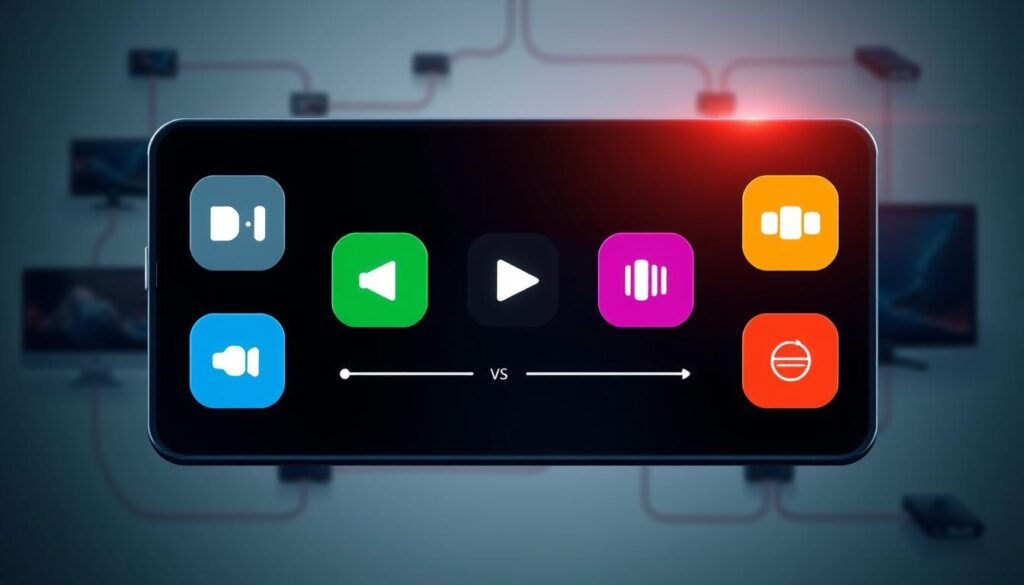
how to pause on facetime
Learning to pause on FaceTime can change how you handle video calls. It lets you step away, mute the sound, or take a break easily. [https://anhome.tech/blog/tech-tips/mastering-facetime-gestures-how-to-pause-facetime-calls/] offers a detailed guide on how to pause FaceTime calls.
To pause a FaceTime call, just tap the screen on your iOS device. This freezes the video, letting you focus on other things without interrupting. Or, tap the Camera button to turn off your video but keep the sound on.
- Tap the screen to pause the video
- Tap the Camera button to disable the video
To mute the sound during a FaceTime call, tap the Mute button. This silences your side of the call, letting you take a break or talk privately. You can also change the volume using your device’s controls.
| Action | How to Perform |
|---|---|
| Mute the audio | Tap the Mute button |
| Adjust audio levels | Use the volume controls on your device |
By learning these pause techniques, you can handle video calls with ease. This ensures a smooth and effective conversation for both you and your partner.
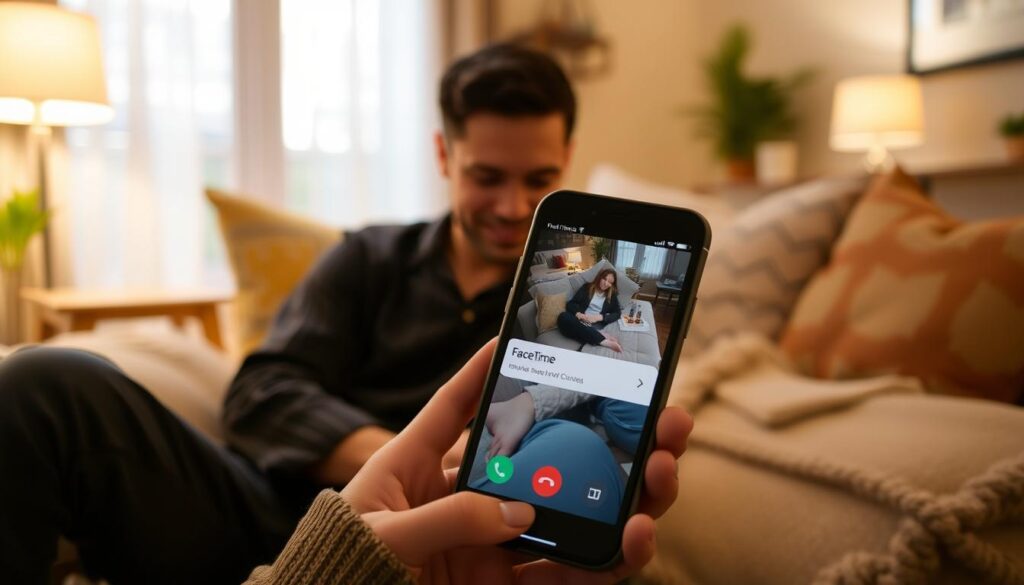
“Pausing FaceTime can be a game-changer, allowing you to manage your video calls with ease.”
Pausing FaceTime is a useful skill for controlling your conversations. It’s great for stepping away briefly or adjusting the sound. By using these features, you’ll become a pro at FaceTime.
Resuming FaceTime Video and Audio
After pausing your FaceTime call, it’s important to resume the video and audio smoothly. This ensures your conversation flows well. Here’s how to get back into your FaceTime chat.
Restarting the Video Stream
To start the video again, just tap the “Resume” button on your screen. This will quickly restart the video, letting your call partner see you once more. The video quality might adjust a bit, but your connection should be back fast.
Unmuting the Audio
To unmute the audio, find the mute icon, which looks like a microphone, and tap it. This will turn on your microphone, letting you talk without interruptions.
If you changed the audio levels before, you might need to adjust them again. Tap the “volume” controls on your device to do this.
Synchronizing Video and Audio
After resuming the video and unmute the audio, make sure they’re in sync. This avoids any awkward delays or misalignment in your FaceTime call. Watch the video and audio to ensure they’re perfectly together.
By following these steps, you can easily get back into your FaceTime conversation. This way, you can pick up right where you left off.
“Seamless transitions are key to maintaining the flow of a FaceTime conversation.”
Troubleshooting FaceTime Pause Issues
FaceTime’s pause feature usually works well, but sometimes it doesn’t. We’ll look at common problems and offer solutions. This will help you manage your FaceTime calls better.
Common Pause Problems and Solutions
Many users struggle to pause the video during a call. It’s annoying when you need to look away or do something else. Make sure you tap the pause icon at the bottom of the screen. If it doesn’t work, try closing and reopening FaceTime.
Some people also can’t mute the audio during calls. This is a big problem if you need to talk privately or ignore background noise. Double-check that you’ve pressed the mute button. If the sound keeps going, try changing your device’s volume or reconnecting the call.
Freezing or crashing FaceTime can also happen when trying to pause. This might be due to internet issues or software problems. If this happens, restart your device and check your internet connection. If it doesn’t work, you might need to contact Apple support.
FAQ
How do I pause the video on a FaceTime call?
To pause a FaceTime video, just tap the “Pause” button or the “FaceTime” icon. This will freeze the video, letting you take a break or do something else without stopping the call.
Can I mute the audio on a FaceTime call?
Yes, you can mute your audio on a FaceTime call. Find the microphone icon on your screen and tap it. This will stop your audio from being heard, so you can join in without making a sound.
How do I resume a paused FaceTime call?
To start a paused FaceTime call again, tap the “Resume” button or the “FaceTime” icon. This will turn the video back on and unmute the audio, making it easy to keep talking.
What are the benefits of pausing the FaceTime video?
Pausing the FaceTime video has several benefits. It lets you take a break, keeps your video feed private, and saves battery by reducing video use.
Can I adjust the audio levels during a FaceTime call?
Yes, you can change the audio levels during a FaceTime call. Use the volume controls on your device to make the call louder or softer. This ensures everyone can hear clearly.
What should I do if I’m having trouble pausing the FaceTime video or muting the audio?
If you’re having trouble pausing the video or muting the audio, try these steps: 1) Check your internet connection for a stable network, 2) Force-quit the FaceTime app and reopen it, and 3) Restart your device. If problems continue, contact Apple support for help.
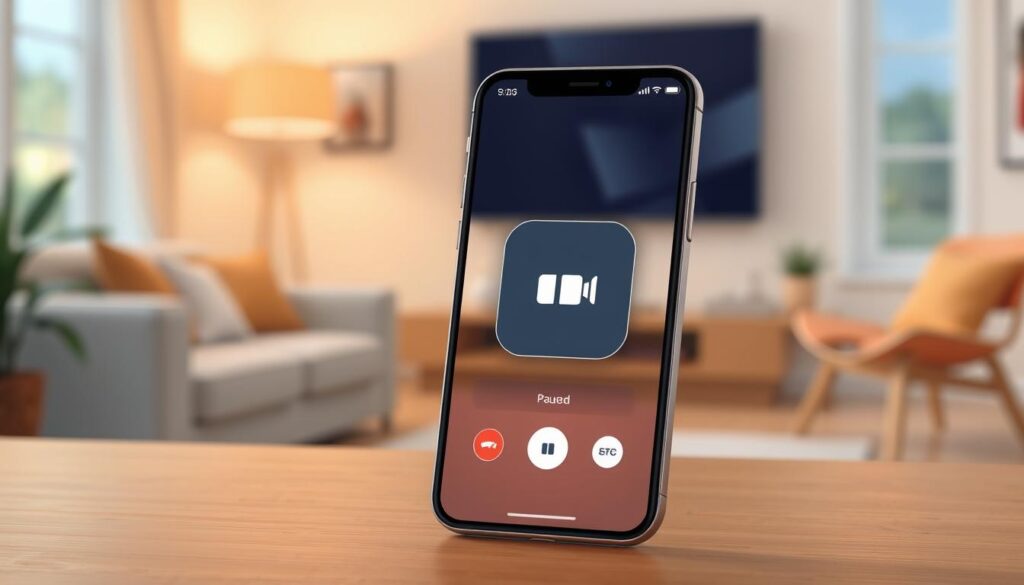






1 thought on “How to Pause on FaceTime: Quick Guide”