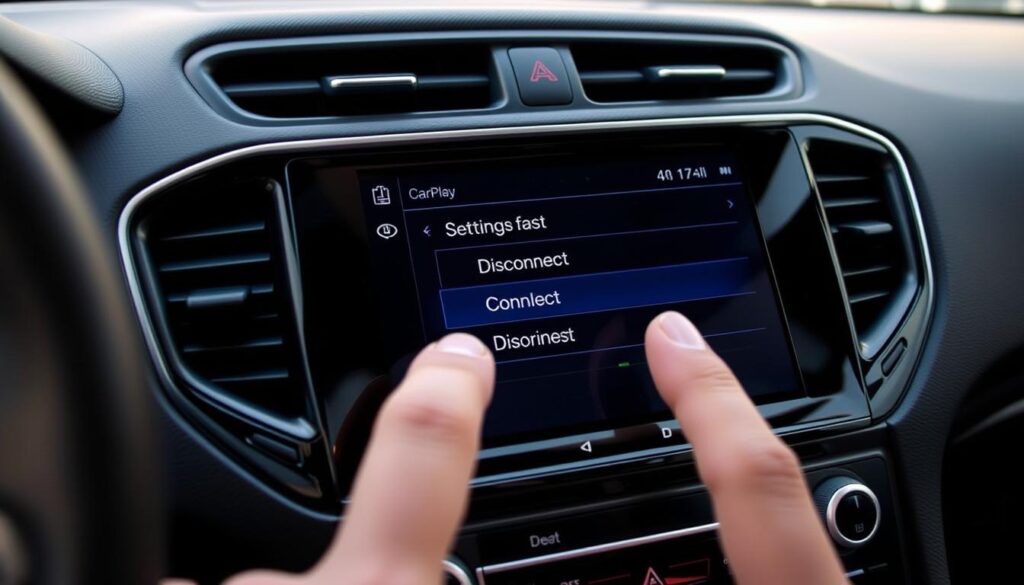Apple’s CarPlay has made driving easier by linking your iPhone to your car’s system. But sometimes, you might want to turn it off. This could be for a distraction-free drive or to fix connectivity problems. This guide will show you how to turn off CarPlay on your iPhone and in your car.
Key Takeaways
- Understand the purpose and benefits of Apple CarPlay
- Discover reasons why you may want to turn off CarPlay
- Learn how to disable CarPlay on your iPhone and in your vehicle
- Troubleshoot common connectivity issues with CarPlay
- Regain control of your in-car infotainment system
Understanding CarPlay and Its Functions
Apple’s CarPlay is a game-changer for cars. It connects your iPhone to your car’s screen. This lets you use your favorite apps, make calls, and control music without taking your eyes off the road.
What is CarPlay?
CarPlay makes your car’s screen work like your iPhone. It lets you access your phone’s main features easily. This makes driving safer and more convenient.
Benefits of Using CarPlay
The main perks of CarPlay are:
- Hands-free calling and messaging for safer driving
- Voice-activated controls for maps, music, and apps
- Seamless iPhone integration
- Customizable display for your liking
- Works with many car models
CarPlay keeps you connected and in control while driving. It makes your trips more fun, efficient, and safe.
“CarPlay is a game-changer for anyone who relies on their iPhone while driving. It’s the perfect blend of technology and convenience.”
Reasons to Turn Off CarPlay
Apple’s CarPlay is handy, but there are times when you might want to turn it off. Here are some reasons to consider disabling CarPlay:
Connectivity Issues
CarPlay needs a strong connection between your iPhone and your car’s system. If you’re having carplay issues or carplay problems with this connection, turning off CarPlay might fix these problems. It could make your car’s system more reliable.
Privacy Concerns
CarPlay connects your iPhone to your car’s system, which might worry you about privacy. If you’re uneasy about sharing data, disabling CarPlay could help. It’s a way to protect your privacy.
Preference for Native Infotainment
Some people like their car’s built-in system better than CarPlay. If you’re used to your car’s system, disabling carplay might make driving more comfortable. It could give you a smoother experience.
Whether to turn off CarPlay depends on what you need and like. Knowing the reasons to turn off carplay helps you decide when it’s best to disable it.
| Reason | Description |
|---|---|
| Connectivity Issues | CarPlay may experience frequent carplay problems or carplay issues with connectivity, leading to a disrupted in-car experience. |
| Privacy Concerns | CarPlay’s integration with your iPhone can raise carplay disadvantages in terms of data sharing and privacy concerns. |
| Preference for Native Infotainment | Some drivers may prefer to use their car’s native infotainment system over CarPlay, leading them to disable carplay. |
How to Turn Off CarPlay
Are you looking to disable CarPlay on your iPhone or deactivate it in your vehicle? Maybe you want more control over your car’s infotainment system or have compatibility issues. This section will show you how to turn off CarPlay.
Disabling CarPlay on Your iPhone
To disable CarPlay on your iPhone, follow these simple steps:
- Go to your iPhone’s Settings app.
- Scroll down and tap on General.
- Select CarPlay from the list of options.
- Tap on the connected vehicle’s name.
- Choose Forget This Car to disconnect your iPhone from CarPlay.
After these steps, your iPhone won’t automatically connect to CarPlay when you get in your vehicle. You’ll have control over your car’s infotainment system again.
Deactivating CarPlay in Your Vehicle
You can also deactivate CarPlay directly from your vehicle’s settings. The steps might vary based on your car’s make and model. But generally, you can follow these steps:
- Locate the Settings or System menu in your vehicle’s infotainment system.
- Find the CarPlay or Smartphone Connectivity option.
- Turn off or disable the CarPlay feature.
By deactivating CarPlay in your vehicle’s settings, your iPhone won’t automatically connect to the in-car system. This gives you full control over your driving experience.
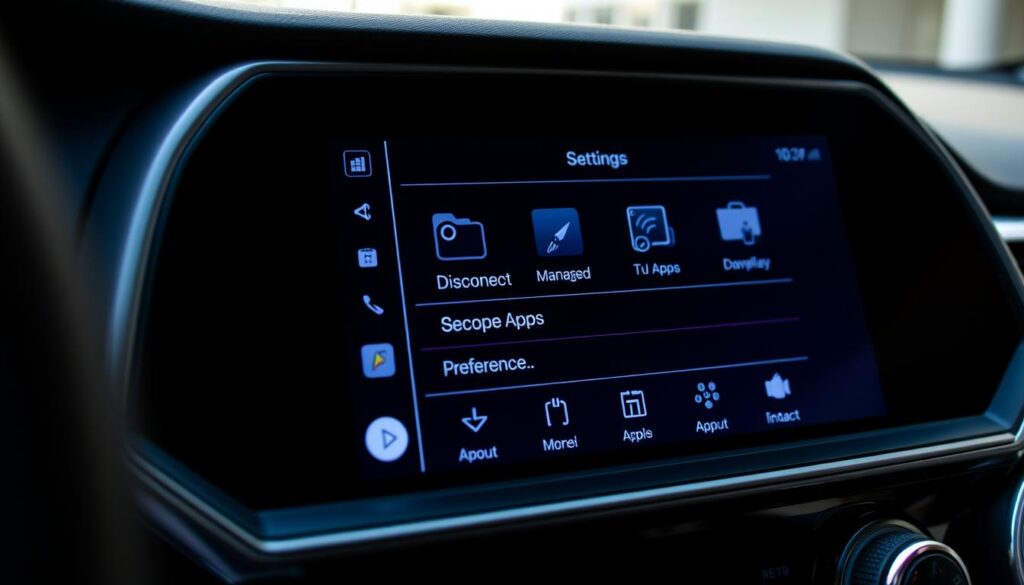
Remember, disabling CarPlay on your iPhone and deactivating it in your vehicle’s settings are both important steps. Follow the instructions carefully to regain control over your in-car infotainment system.
The “how to turn off carplay” process Simplified
Making it easy to turn off CarPlay is great for those who want a simple fix. This guide breaks down the steps in a way that’s easy for everyone. Now, users of all skill levels can disable CarPlay quickly and easily. This lets them take back control of their car’s entertainment system.
- Find the CarPlay settings on your iPhone. It’s in the “Settings” app, under “General” or “CarPlay”.
- Tap on “CarPlay” to get to the settings.
- Choose the car you want to disable CarPlay for and select “Forget This Car” or a similar option.
- Confirm the action to remove the car from your CarPlay settings. This turns off CarPlay for that vehicle.
If you want to quickly deactivate CarPlay from your car’s screen, it’s easy. Just go to the CarPlay or “Projection” settings in your car’s system. Then, pick the option to disable or turn off CarPlay.
| Step | Action |
|---|---|
| 1 | Access the CarPlay settings on your iPhone |
| 2 | Tap the “CarPlay” option |
| 3 | Select the car you want to disable CarPlay for and choose “Forget This Car” |
| 4 | Confirm the action to turn off CarPlay for that vehicle |
By following these easy steps to turn off carplay, you can quickly and simplified carplay disable the feature. This lets you explore other options or have more control over your car’s entertainment and connectivity.

“Regaining control over your in-car infotainment system has never been simpler. With this streamlined carplay disable guide, you can easily turn off CarPlay and customize your driving experience to your preferences.”
Troubleshooting CarPlay Connectivity Issues
If you’re having trouble with your CarPlay system, you’re not alone. Many drivers face similar problems. But, there are steps you can take to fix these issues.
Common Connectivity Problems
Some common CarPlay issues include:
- Not being able to connect your iPhone to your car
- Connections that keep dropping
- Slow response times when using CarPlay
- Issues with your iPhone and car model compatibility
Resolving Connectivity Errors
To solve these carplay connectivity issues, try these tips:
- Make sure your iPhone and car’s system are updated.
- Use a high-quality, certified USB cable for connection.
- Try reconnecting your iPhone to your car’s CarPlay system.
- If problems continue, reset your iPhone’s network settings or your car’s system.
By following these steps, you can fix carplay problems and get your carplay not working system working again. If issues persist, seek help from your car’s manufacturer or a professional.
Conclusion
In this guide, we’ve covered how to turn off CarPlay on your iPhone and disable it in your car. You learned how to use the Settings app and deactivate CarPlay through device restrictions. Now, you know how to manage your CarPlay settings.
If you want a better driving experience, fix connectivity issues, or prefer less in-car tech, this guide is for you. The summary of turning off carplay and key takeaways can help you control your in-car tech preferences.
Disabling CarPlay is easy to reverse, so you can turn it back on if you want. By managing your CarPlay settings, you can make your driving better and enjoy in-car tech on your terms.
FAQ
How do I turn off CarPlay?
To turn off CarPlay, you can disable it on your iPhone or in your car’s settings. On your iPhone, go to Settings > General > CarPlay. Then, select “Forget This Car”. In your car, go to the CarPlay settings and choose to disable or disconnect.
Why would I want to disable CarPlay?
There are many reasons to turn off CarPlay. You might face connectivity issues, have privacy concerns, or prefer your car’s system. Disabling CarPlay lets you control your car’s experience.
How do I troubleshoot CarPlay connectivity problems?
For CarPlay connection issues, first check compatibility and cable connections. Try restarting both devices and updating software. Also, check for Bluetooth interference.
Can I selectively disable certain CarPlay features?
Yes, you can manage CarPlay settings. You can disable or enable features like app integrations. You can also limit what CarPlay can access on your iPhone.
Will turning off CarPlay affect my car’s other infotainment features?
Disabling CarPlay won’t impact your car’s native system or other features. You can use your car’s audio, navigation, and climate controls as usual.
Is there a way to quickly turn off CarPlay without going into the settings?
Yes, you can quickly disable CarPlay by unplugging the Lightning or USB cable. This will disconnect CarPlay and switch to your car’s system.