In this guide, we’ll show you how to make your Mac look amazing. You’ll learn about customizing your wallpaper and icons. We’ll also cover how to make your menu bar and dock look great. This will help you turn your Mac into something truly unique.
Whether you like a simple, clean look or something more bold, we’ve got you covered. This article will give you the tools to make your Mac stylish and eye-catching.
Key Takeaways
- Discover ways to personalize your Mac’s desktop environment and embrace minimalism.
- Learn how to curate the perfect wallpaper and find stunning resources.
- Explore customizing your Mac’s icons to reflect your personal style.
- Beautify your menu bar and dock for a visually cohesive aesthetic.
- Discover macOS themes and icon packs to transform your Mac’s look.
- Understand the importance of ergonomic considerations for a stylish setup.
- Unlock your Mac’s full aesthetic with these tips.
Unleash Your Mac’s Aesthetic Appeal
Start making your Mac look amazing by personalizing your desktop. You can change your background, icons, and even go for a minimalist look. These steps will make your workspace truly yours.
Personalize Your Desktop Environment
Dive into your Mac’s System Preferences to find endless customization options. Try out different wallpapers, screensavers, and icon sets. Use built-in tools and apps to make your Mac a personalized space.
Embrace Minimalism and Declutter
Minimalism can make your Mac look better and work better. Start by cleaning up your desktop and organizing your files. Use system preferences to hide things you don’t need. This makes your content stand out and helps you work more efficiently.
| Customization Tip | Benefit |
|---|---|
| Customize desktop wallpaper | Reflect your personal style and set the tone for your workspace |
| Organize files and folders | Maintain a clutter-free and visually appealing desktop |
| Hide unnecessary menu bar items | Streamline the top toolbar for a cleaner, more focused aesthetic |
Follow these mac customization tips and macos personalization ideas. You’ll unlock your Mac’s full desktop aesthetic and create a space that shows off your style.
How to Make Your Mac Aesthetic
Turning your Mac into a stunning device is simpler than you think. With a few tweaks and the right tools, you can make your desktop look like you. We’ll show you how to make your Mac look amazing and show off your style.
Personalize Your System Preferences
Begin by checking out your Mac’s System Preferences. Here, you can change settings to make your desktop look and feel just right. Try different accent colors, adjust window transparency, and pick a wallpaper that matches your style.
Explore macOS Themes and Icon Packs
Discover macOS themes and icon packs to boost your desktop aesthetic. These resources have many styles, from simple to colorful. By using a theme and matching icons, you’ll make your Mac look great and aesthetically pleasing.
Declutter and Organize Your Dock
A tidy Dock makes your Mac look better. Remove unused icons and group similar apps for a neat look. You can also change the Dock’s size, position, and transparency to fit your desktop aesthetic.
Customize Your Menu Bar
The menu bar at the top can also be customized. Hide or move icons, and use third-party tools to add or remove items. This way, you can make your menu bar fit your desktop aesthetic.
By following these tips, you can make your Mac look amazing. Use macOS personalization to show off your style. Your Apple device will be a true reflection of you.
Curating the Perfect Wallpaper
Unlock your Mac’s visual power by picking the perfect desktop aesthetic. Your wallpaper is the base of your digital space. It greatly affects your macOS themes‘ look and feel. Look through many wallpaper designs to find one that matches your style and taste.
Discover Stunning Wallpaper Resources
Many online sites and communities share top-notch wallpapers for your Mac. Check out these places for endless desktop aesthetic ideas:
- Unsplash: A well-known site with a huge collection of free, high-quality images. You’ll find amazing landscapes, abstract art, and simple designs.
- Wallpaper Abyss: It has a huge database of wallpapers in different themes. From nature to video game art, there’s something for everyone.
- r/Wallpapers: A busy subreddit where people share and talk about their favorite macOS themes and wallpaper designs.
- Dribbble: A design-focused site that shows off incredible, curated wallpapers by skilled designers.
Get lost in these visual treasures and let your creativity shine. Find the ideal desktop aesthetic for your Mac.
Customizing Your Mac’s Icons
Let your creativity shine and make your Mac look amazing. You can change the icons on your desktop, folders, and apps. There are many icon packs and resources to help you. You can swap out the default icons for ones that match your macOS personalization theme.
Start exploring mac customization tips to find new ways to make your Mac look great. You can choose from modern to playful icons. Customizing your Mac lets you make it truly yours.
- Check out icon pack collections for stylish options.
- Choose the icons you want to change and apply the new designs easily.
- Try different icon styles to find the ones that match your taste.
- Make sure your icons match your desktop wallpaper, menu bar, and dock for a unified look.
With just a few clicks, you can change your Mac’s look. Show off your unique style with icon packs. Make your Mac’s look truly stand out.

“Customizing your Mac’s icons is a simple yet impactful way to personalize your digital workspace and make it truly your own.”
Beautifying the Menu Bar and Dock
The menu bar and dock are key parts of your macOS experience. They need special care for mac customization tips and a beautiful desktop. By using menu bar customization tricks and organizing your dock for aesthetics, you can make your Mac look and feel like your own.
Menu Bar Customization Tricks
The menu bar is full of important tools and apps. To make it look better, hide icons you don’t use or use third-party tools for a clean look. This makes your Mac look better and helps you stay focused.
Organizing Your Dock for Aesthetics
The dock is where you find your favorite apps and files. To make it look good, arrange your apps neatly. Try different sizes, positions, and transparencies to find the best look.
| Menu Bar Customization Tricks | Organizing Your Dock for Aesthetics |
|---|---|
|
|
Learning to customize your menu bar and dock can make your Mac look amazing. Use mac customization tips and macos personalization to make your digital space your own. It’s a great way to show off your style and preferences.
Exploring macOS Themes and Icon Packs
Enhancing your Mac’s look is an exciting adventure. It starts with exploring macOS themes and icon packs. These tools let you change your desktop and make it your own.
Top macOS Theming Tools and Resources
Let your creativity shine by checking out macOS theming tools and resources. You’ll find everything from simple to bold designs. Some top picks include:
- Onyx – A powerful tool for customizing your macOS, like the menu bar and Dock.
- Tinkertool – Easy to use, it lets you tweak system settings and enhance your Mac’s look.
- Candybar – It makes changing icons, cursors, and more simple.
- macOS Themes – A huge collection of themes for all tastes and styles.
| Theming Tool | Key Features | Pricing |
|---|---|---|
| Onyx | Customization of menu bar, Dock, and system-wide visual elements | Free |
| Tinkertool | Intuitive interface for modifying system settings and aesthetics | Free |
| Candybar | Comprehensive icon, cursor, and visual element customization | $14.99 |
| macOS Themes | Online repository of high-quality macOS theme collections | Free |
With these tools, you can personalize your Mac. You’ll create a desktop that shows off your style and preferences.
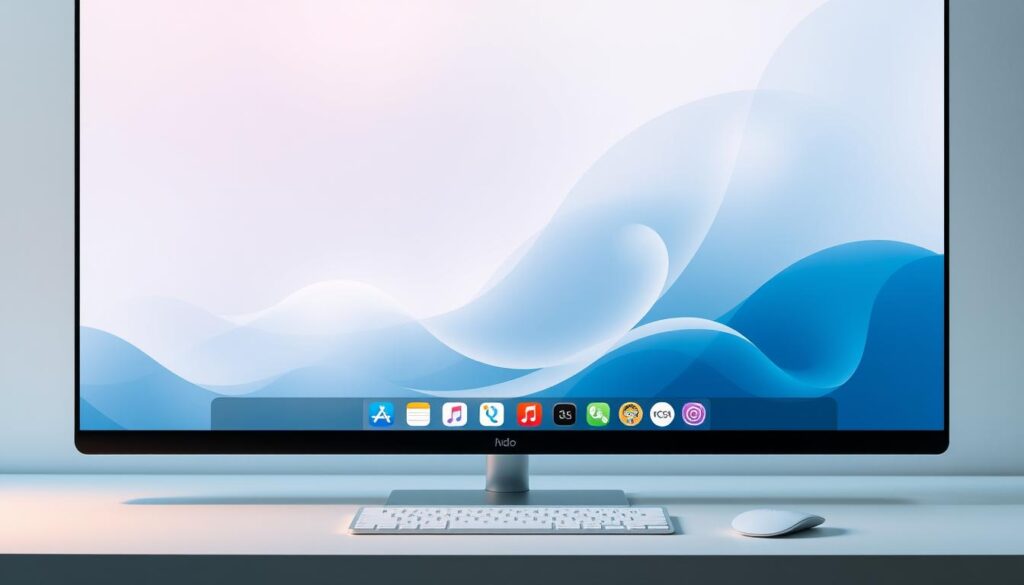
“Customization is the key to unlocking the full macOS personalization and creating a unique desktop environment.”
Ergonomic Considerations for a Stylish Setup
Creating a beautiful desktop aesthetic for your Mac is key. But don’t forget about ergonomics. A comfortable workspace boosts your productivity and health. Learn how to make your setup both stylish and functional with system preferences tweaks.
First, adjust your desk and chair to the right height. Your elbows should be at 90 degrees, and your feet should be flat on the floor. Place your monitor so your eyes are straight, avoiding neck pain. A good ergonomic keyboard and mouse can also prevent injuries.
- Optimize your Mac’s system preferences for better ergonomics:
- Adjust the display brightness and contrast to reduce eye strain.
- Enable keyboard shortcuts and gestures to minimize the need for excessive mouse or trackpad usage.
- Utilize the Accessibility features in macOS to customize text size, cursor, and other interface elements for optimal visibility and comfort.
A stylish desktop aesthetic shouldn’t hurt your health. Find a balance between looks and comfort. This way, your Mac setup will be both beautiful and ergonomic, letting you work comfortably and enjoy your system preferences tweaks.
| Ergonomic Feature | Benefit |
|---|---|
| Adjustable Desk Height | Promotes correct posture and reduces back strain |
| Ergonomic Keyboard and Mouse | Minimizes the risk of repetitive strain injuries |
| Proper Monitor Placement | Prevents neck and eye strain |
| Accessibility Features | Customizes the interface for enhanced visibility and comfort |
“A well-designed workspace not only looks great but also supports your physical well-being, allowing you to work in comfort and focus on your tasks.”
Conclusion
In this guide, you’ve learned many ways to make your Mac look great and personal. You can pick the perfect wallpaper and change your icons, menu bar, and dock. Now, you can make your Mac look unique and special.
Creating a stylish Mac is all about finding the right balance. Choose wallpapers, icons, and elements that show your style. This will make you more productive and enjoy using your Mac more.
Keep exploring ways to make your Mac look good. Use the tools and icon packs mentioned in this article. Also, think about making your Mac comfortable and easy to use. With some creativity, your Mac can show off your style and personality.
FAQ
How can I customize the appearance of my Mac to make it more visually appealing?
You can change your Mac’s look in several ways. Try new wallpapers, customize icons, and tweak your menu bar and dock. Also, check out macOS themes and icon packs for a unified look.
What are some tips for creating a minimalist and decluttered Mac desktop?
Begin by organizing your files and hiding unused apps. Streamline your menu bar and dock too. Use system preferences to adjust UI elements for a clean workspace.
Where can I find high-quality wallpaper options for my Mac?
Look online for stunning wallpapers. Sites like Unsplash, Wallpaper Abyss, and r/wallpapers on Reddit have many options. You’ll find wallpapers that fit your style.
How can I customize the icons on my Mac?
Use third-party icon packs to change your Mac’s icons. These packs offer cool alternatives for apps, folders, and system files. They help personalize your desktop.
What are some tips for optimizing the appearance of my Mac’s menu bar and dock?
Hide unused icons and rearrange your apps for a better look. Use tools to customize the size and layout of your menu bar and dock. This makes your desktop look clean and unified.
Are there any ergonomic considerations I should keep in mind when creating a stylish Mac setup?
Yes, aesthetics and ergonomics are key. Make sure your desk, chair, and monitor are set up right for good posture. Use system preferences and accessibility features to improve your setup’s ergonomics.






