In today’s world, having a good email account is key. It helps you stay in touch, keep things organized, and work better. Apple’s iCloud offers a great solution with its email feature. This guide will help you set up an iCloud email, use it on your devices, and get the most out of it.
By the end of this guide, you’ll have a working iCloud email. It lets you connect across Apple devices, enjoy better security, and use iCloud services smoothly. Let’s start and see how to create an iCloud email that makes your digital life easier and better.
Key Takeaways
- Learn how to set up an iCloud email account for seamless integration with Apple devices
- Understand the importance of an Apple ID and how it enables access to iCloud services
- Discover the benefits of using an iCloud email address, such as improved security and productivity
- Explore the steps to configure your iCloud email on various devices, including Apple and non-Apple platforms
- Unlock the power of iCloud email with tips and tricks for managing your inbox and maximizing efficiency
Understanding iCloud and Apple ID
Before we dive into creating your iCloud email, it’s important to know about iCloud and Apple ID. iCloud is Apple’s cloud storage and sync service. It lets you access your data on all Apple devices. This includes photos, documents, emails, and calendars, keeping your digital life organized.
What is iCloud?
iCloud is Apple’s cloud platform for storing and syncing data. It makes sure your files, photos, contacts, and more are safe in the cloud. This way, you can pick up where you left off on any Apple device.
The Importance of an Apple ID
An Apple ID unlocks iCloud and other Apple services. It’s your personal account for accessing Apple’s offerings, like the App Store and iTunes. By setting up an Apple ID, you can sync your data across all Apple devices.
Knowing about iCloud and Apple ID is the first step to creating your iCloud email. With these basics, you’re ready to enjoy Apple’s cloud services.
How to Create an iCloud Email
Setting up an iCloud email is easy and quick. This guide will help you through every step, from start to finish. It’s perfect for new Apple users or anyone wanting a dedicated iCloud email.
To start, you need to register an Apple ID. This ID is key for using all Apple services, like iCloud. If you already have an Apple ID, you can skip this step and go straight to setting up your iCloud email.
- Visit the Apple ID website and click “Create your Apple ID”.
- Enter your personal info, like name, birthdate, and contact details.
- Pick a unique email and password for your Apple ID.
- Check your email and account details to finish registering.
With an active Apple ID, you can now set up your iCloud email address. You can do this on the iCloud website or on your Apple device.
- Sign in to your Apple ID at iCloud.com.
- Open the “Mail” app and click “Create Email Address”.
- Choose a unique email address with “@icloud.com”.
- Make sure all details of your new iCloud email are correct.
And that’s it! You now have an iCloud email account for staying in touch. Remember, your iCloud email is linked to your Apple ID. So, keep your account safe and up-to-date.
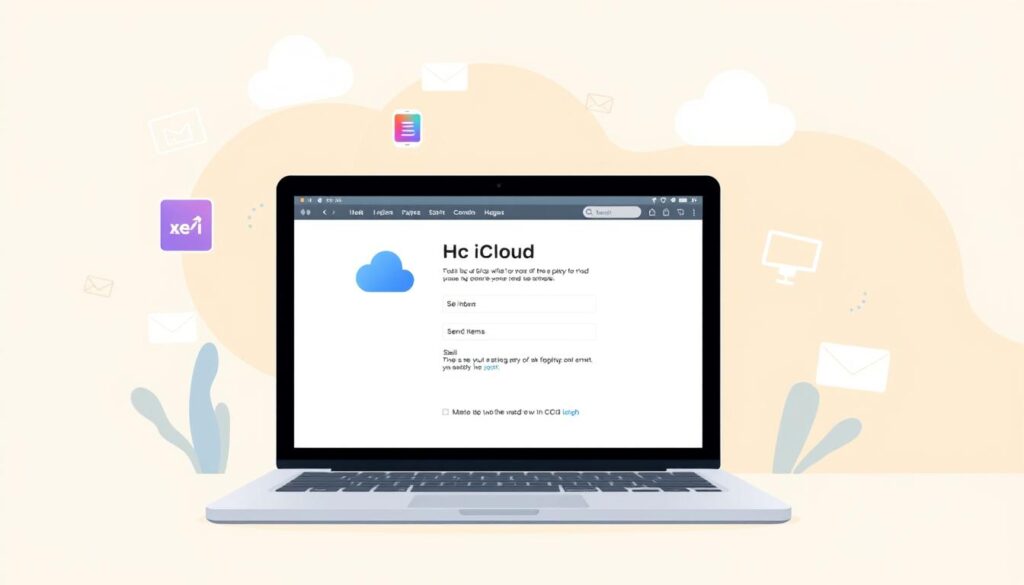
“iCloud is the glue that holds the Apple ecosystem together, and your iCloud email is a key part of that experience.”
Configuring Your iCloud Email
After creating your icloud email address, it’s time to set it up on your devices. This guide will help you configure your icloud.com email on Apple and non-Apple devices. You’ll learn how to access and integrate your email smoothly.
Setting Up on Apple Devices
Setting up your icloud mail configuration on Apple devices is easy. Just sign in with your icloud mail sign up details. Your iCloud email will then sync across all Apple devices, like iPhones, iPads, and Macs.
Configuring on Other Devices
For non-Apple devices, setting up your iCloud email is a bit different but easy. You can use a web browser or your device’s email app. Just enter your iCloud email and password, and you’re all set to use your email on the go.
| Device | Configuration Steps |
|---|---|
| iPhone/iPad | Sign in with your iCloud credentials |
| Mac | Sign in with your iCloud credentials |
| Windows Computer | Add iCloud email account in email app or access via web browser |
| Android Smartphone | Add iCloud email account in email app or access via web browser |
“Configuring your iCloud email is a key step. It lets you access your messages and documents from anywhere, seamlessly.”
Tips and Tricks for Using iCloud Email
Get the most out of your iCloud email with these tips. Learn how to organize your inbox and customize settings. This will help you work more efficiently.
Organizing and Managing Your Inbox
Keeping your icloud email inbox tidy is essential. Start by making folders or labels. This helps you find messages quickly.
- Use the built-in search function to quickly locate specific emails, attachments, or contact details.
- Enable the “Focused Inbox” feature to prioritize important messages and minimize distractions.
- Set up rules and filters to automatically sort and categorize incoming icloud email messages.
Using icloud email management tips can make your work easier. You’ll never miss an important message.
Customizing Your Email Settings
Make your icloud email your own by changing settings. You can adjust how it looks, what notifications you get, and your default email signature.
- Customize your email signature to include your contact information, a professional tagline, or even a relevant image.
- Adjust the notification settings to receive alerts for new messages, calendar events, or other important updates.
- Experiment with different email layout and font options to find the most visually appealing and comfortable setup.
By personalizing your icloud email settings, you can work better. Your inbox will match your style.

Mastering icloud email takes time. Try these tips and tricks. Soon, you’ll have a streamlined inbox and a better icloud email experience.
Conclusion
Creating an iCloud email is easy and can boost your productivity. It also makes your Apple devices work better together. Just follow the steps in this guide to set up your iCloud email.
With iCloud email, you can check your messages on any Apple device. It’s secure, thanks to features like two-factor authentication. Plus, it’s easy to use, with tools to keep your inbox organized.
Setting up an iCloud email is great for anyone using Apple products. It makes your digital life more convenient and reliable. You’ll find it easier to stay in touch with others.
FAQ
What is iCloud?
iCloud is Apple’s cloud storage and sync service. It lets you access your data on Apple devices. This includes emails, contacts, calendars, and more.
Why do I need an Apple ID?
An Apple ID unlocks iCloud and other Apple services. It’s your account for managing data, settings, and purchases in the Apple world.
How do I create an iCloud email address?
First, set up an Apple ID to create an iCloud email address. Then, go to iCloud.com, sign in, and find the Mail section.
How do I set up my iCloud email on my devices?
Set up iCloud email on Apple devices like iPhone, iPad, or Mac. Go to Settings or Mail and add your iCloud account. On non-Apple devices, sign in to iCloud.com or set up your email client to connect to iCloud.
How can I organize and manage my iCloud email inbox?
iCloud has tools for organizing your inbox. You can create folders, apply filters, and use smart mailboxes. Customize your email settings for preferences, like automatic replies or two-factor authentication.
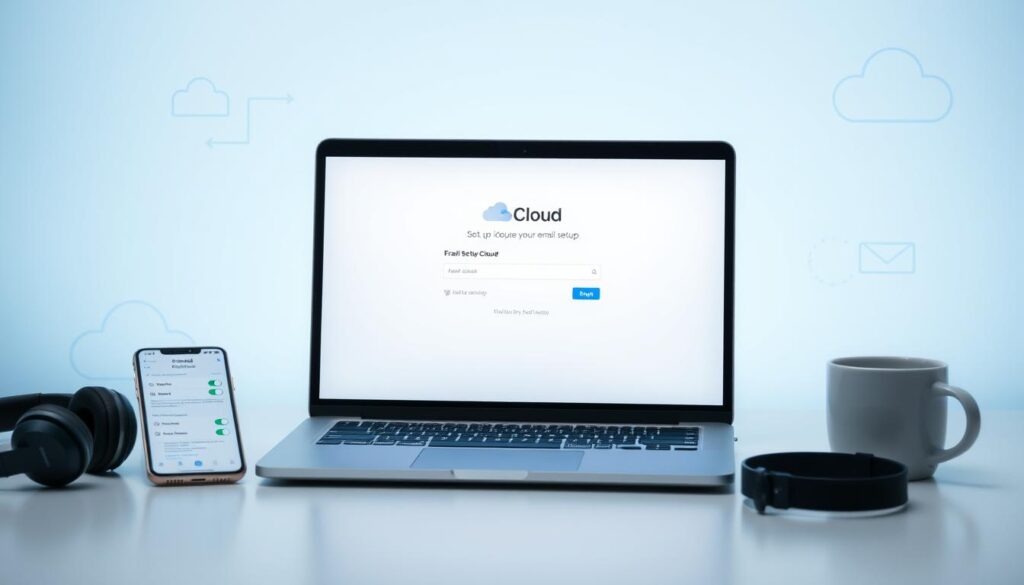






2 thoughts on “Create an iCloud Email: Easy Setup Guide”