If you’re dealing with audio dropouts or connectivity issues with your Apple AirPods, you’re not alone. Many AirPods users face problems with their wireless earbuds cutting out. This guide will help you understand why this happens and how to fix it. We’ll cover common reasons and offer solutions for a better listening experience.
We’ll look into issues like Bluetooth signal interference and battery drain. You’ll learn how to fix these problems and make your AirPods work better. Whether it’s during calls, music streaming, or everyday use, we’ve got you covered. This article will help you enjoy your AirPods without interruptions.
Key Takeaways
- Understand the common reasons why AirPods may keep cutting out, including Bluetooth interference, battery drain, and range limitations.
- Discover practical troubleshooting steps to address connectivity issues and optimize your AirPods’ performance.
- Learn how to identify and resolve audio quality concerns to ensure a seamless listening experience.
- Explore tips to extend your AirPods’ battery life and maintain a stable Bluetooth connection.
- Gain insights into addressing AirPods range problems and maximizing their connectivity.
Identifying the Root Cause of AirPods Connectivity Issues
To fix your AirPods cutting out, you need to find the main problem. Things like Bluetooth signal interference, battery drain, and range issues can cause problems. Knowing what’s causing the issue helps you fix it.
Exploring Common Factors Contributing to AirPods Disconnections
One big reason for AirPods cutting out is Bluetooth signal interference. This happens when other devices or things get in the way of the Bluetooth signal. Another issue is battery drainage. When the battery gets low, your AirPods might keep dropping the connection.
Also, the range limitations of AirPods can cause problems. If you’re too far from your device, the AirPods might lose the signal. Knowing these factors helps you find and fix the problem.
| Potential Cause | Troubleshooting Tip |
|---|---|
| Bluetooth Signal Interference | Minimize proximity to other electronic devices and remove physical obstacles between the AirPods and paired device. |
| Battery Drainage | Ensure your AirPods are fully charged and practice proper battery management. |
| Range Limitations | Stay within the recommended Bluetooth range (30 feet or 9 meters) to maintain a stable connection. |
By tackling these common problems, you can fix your AirPods issues. This ensures you get uninterrupted sound and a better listening experience.
“Identifying the root cause is the key to resolving AirPods connectivity problems. Once you understand the underlying issues, you can take targeted actions to restore reliable performance.”
Bluetooth Signal Interference: A Culprit for AirPods Audio Cutting Out
Bluetooth signal interference is a common reason for AirPods audio issues. Nearby devices, Wi-Fi, and physical barriers can disrupt the Bluetooth connection. This can cause your audio to drop out and disconnect, ruining your listening experience.
To grasp how Bluetooth signal interference affects your AirPods connectivity problems, let’s look at the main causes:
- Proximity to other Bluetooth devices: Too many Bluetooth devices near each other can cause signal interference. This affects your AirPods bluetooth issues.
- Interference from Wi-Fi networks: Wi-Fi networks, like those on the 2.4GHz frequency, can mess with your Bluetooth signal. This leads to AirPods signal interference and audio dropouts.
- Physical obstructions: Materials like metal, concrete, and even the human body can block or weaken the Bluetooth signal. This makes your AirPods cut out.
To reduce Bluetooth signal interference and enhance your AirPods connection, try these tips:
- Keep the number of Bluetooth devices around your AirPods low.
- Don’t put your AirPods near Wi-Fi routers or other wireless devices.
- Make sure there are no physical barriers or obstructions between your AirPods and the paired device.
By tackling these AirPods connectivity problems, you can enjoy a better listening experience with your AirPods.
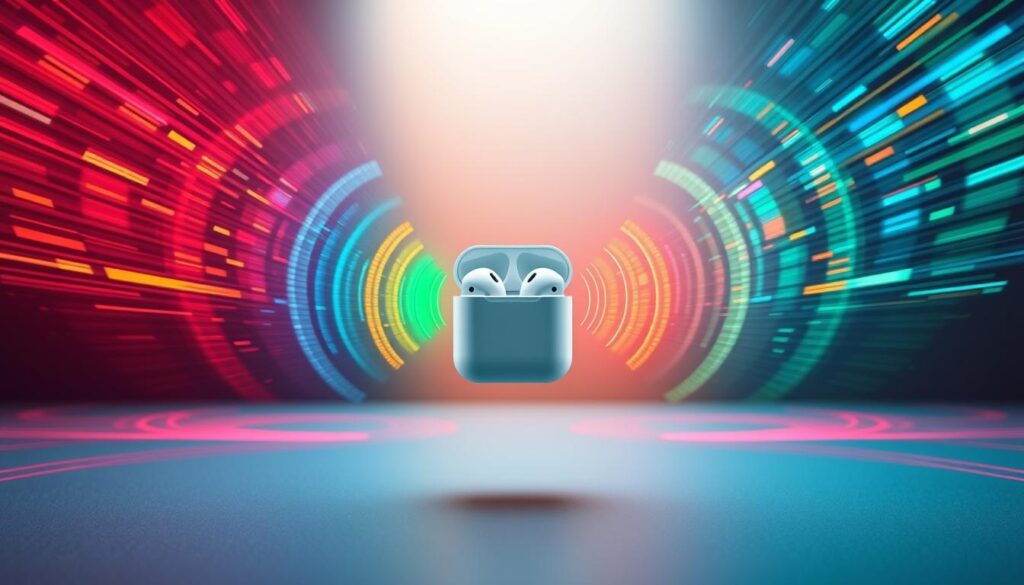
Understanding the causes of AirPods bluetooth issues is key to solving them. By tackling Bluetooth signal interference, you can make your wireless earbuds work better. This ensures your audio stays seamless and uninterrupted.
Why Do My AirPods Keep Cutting Out? Addressing Battery Drainage
One common reason for AirPods cutting out is a low battery. When the battery runs low, the Bluetooth connection can falter. This leads to audio problems. To fix this, you can try to make your AirPods’ battery last longer and work better.
Tips for Extending AirPods Battery Life and Optimizing Performance
To keep your AirPods connected well, try these tips for longer battery life and better performance:
- Charge your AirPods often to keep the battery full. Don’t let them run out before you recharge.
- Use Bluetooth Low Energy mode on your device to save power.
- Turn off automatic ear detection if you don’t need it. This can use up the battery faster.
- Keep the volume at a reasonable level. High volumes use more battery.
- Put your AirPods in their case when not using them. This keeps them charged.
- Keep your AirPods and their accessories clean. Dust and dirt can affect charging and connection.
By following these tips, you can make your AirPods’ battery last longer. This helps keep the Bluetooth connection strong, reducing audio dropouts.
| Feature | Impact on AirPods Battery Life |
|---|---|
| Bluetooth Low Energy | Reduces power consumption, extending battery life |
| Automatic Ear Detection | Can drain battery faster when enabled |
| Volume Level | Higher volumes deplete the battery more quickly |
| Charging Case | Keeps AirPods powered up when not in use |
| Cleanliness | Dust and debris can interfere with charging and connectivity |
By using these strategies, you can extend your AirPods’ battery life. This also improves their performance. It helps avoid annoying AirPods connectivity issues and audio dropouts.
Troubleshooting AirPods Range Issues: Maximizing Connectivity
Many AirPods users face a problem when they’re too far from their device. This can cause the Bluetooth connection to break, leading to audio dropouts. These interruptions can really ruin your listening experience.
To fix airpods range issues and improve airpods connectivity, try these tips:
- Keep a Clear Path: Bluetooth signals work best when there’s nothing in the way. Don’t put your phone or other devices in your pocket or bag. This can mess up the signal and cut down the range.
- Reduce Interference: Things like walls, electronics, and metal can mess with your Bluetooth. Try to keep your AirPods and device away from these things. This includes microwaves, cordless phones, and big metal objects.
- Update Firmware: Make sure your AirPods and device have the latest software. Apple often updates to make Bluetooth better and fix airpods troubleshooting problems.
- Check for Nearby Devices: If you’re having airpods range issues, see if other Bluetooth devices are nearby. Turning off or moving these devices might help your AirPods work better.
By fixing these airpods connectivity problems, you can make your AirPods range and connection better. This means you’ll get a smooth and uninterrupted audio experience.

| Issue | Potential Cause | Troubleshooting Tip |
|---|---|---|
| Airpods range issues | Obstructions between AirPods and paired device | Maintain a clear line of sight |
| Airpods connectivity problems | Interference from other electronic devices | Minimize sources of interference |
| Airpods troubleshooting | Outdated firmware on AirPods or paired device | Update firmware to the latest version |
“Keeping your AirPods and paired device close together and free from obstructions is key to maintaining a reliable Bluetooth connection and preventing audio dropouts.”
Resolving AirPods Sound Quality Concerns
Poor sound quality can make your AirPods cut out. Issues like firmware updates, physical damage, or environmental factors can affect sound. Troubleshooting these problems can improve your listening experience and reduce audio interruptions.
Enhancing Audio Clarity and Minimizing Disruptions
Start by checking for firmware updates from Apple if your airpods sound quality is poor. These updates often fix audio bugs and improve performance. Also, check if your AirPods are physically damaged, as damage can affect sound quality.
Things like Bluetooth interference, being near walls, or head position can also cause problems. Try different placements and distances to find the best spot for your AirPods. Move away from sources of interference to improve sound quality.
FAQ
Why do my AirPods keep cutting out?
Several reasons can cause your AirPods to cut out. These include Bluetooth signal interference, battery drainage, and range limitations. Knowing these causes can help you fix the problem.
What causes Bluetooth signal interference with my AirPods?
Devices nearby, Wi-Fi networks, and physical barriers can mess with your AirPods’ Bluetooth. This can cause audio to drop out and disconnect.
How can I extend the battery life of my AirPods to prevent cutting out?
To make your AirPods last longer, try a few things. Turn off unused features, keep the case charged, and update your AirPods’ firmware.
How can I improve the range of my AirPods to avoid cutting out?
To keep your AirPods connected, stay within the recommended range. Remove physical barriers and keep your AirPods near your device.
Why is the sound quality of my AirPods cutting out?
Poor sound quality can also cause AirPods to cut out. Issues like firmware updates, damage, or environmental factors can affect sound. Fixing these can help reduce audio interruptions.






