In today’s world, many people use their iPhones to manage several email accounts, including Gmail. Sometimes, you might need to log out of your Gmail account on your iPhone. This could be for privacy reasons, to switch accounts, or just to log out of the Gmail app. This guide will show you how to easily sign out of Gmail on your iPhone, making sure it’s safe and easy.
Key Takeaways
- Learn the simple steps to sign out of your Gmail account on your iPhone.
- Understand the importance of signing out of Gmail to maintain privacy and security.
- Discover how to switch between multiple Gmail accounts on your iPhone.
- Troubleshoot common issues related to logging out of the Gmail app.
- Ensure a smooth and secure sign-out process for your Gmail account on your iPhone.
Why You Might Need to Sign Out of Gmail on Your iPhone
Keeping your personal info safe is key, and Gmail is no exception. Signing out of your Gmail account on your iPhone is a smart move. It’s great for protecting your data, like when you’re about to give away or upgrade your phone.
Maintaining Privacy and Security
It’s vital to log out of Gmail when you’re done using your iPhone. This step is crucial to stop others from accessing your account. It keeps your emails, contacts, and other personal stuff safe from prying eyes.
Switching Accounts
Having many Gmail accounts? Signing out of one and into another is a quick way to manage them. It helps you keep your personal and work emails separate and organized.
Logging out of your Gmail account on your iPhone gives you peace of mind. It lets you control your digital world. Just follow the steps in this guide to log out and safeguard your info.
“Signing out of your Gmail account on your iPhone is a simple yet important step in maintaining the privacy and security of your personal information.”
Preparing to Sign Out of Gmail on Your iPhone
Before you sign out of your Gmail account on your iPhone, make sure you have what you need. This includes your login details for any Gmail accounts linked to your device. Also, check any emails or data you might need to save or transfer before you sign out.
To get ready to sign out of Gmail on your iPhone, follow these steps:
- Collect your Gmail login info, like usernames and passwords, for all connected accounts.
- Look over your emails, calendars, and other data in your Gmail account. See if there’s anything you need to save or move before you sign out.
- Learn how to sign out of your Gmail account on your iPhone. This way, you’ll know exactly what to do.
- Make sure you have the right info to handle your Apple ID and iMessage if you’re going to keep using your iPhone after signing out of Gmail.
By doing these steps, you’ll make sure the gmail logout procedure iphone goes smoothly. This way, you won’t lose any important data or face any big problems.
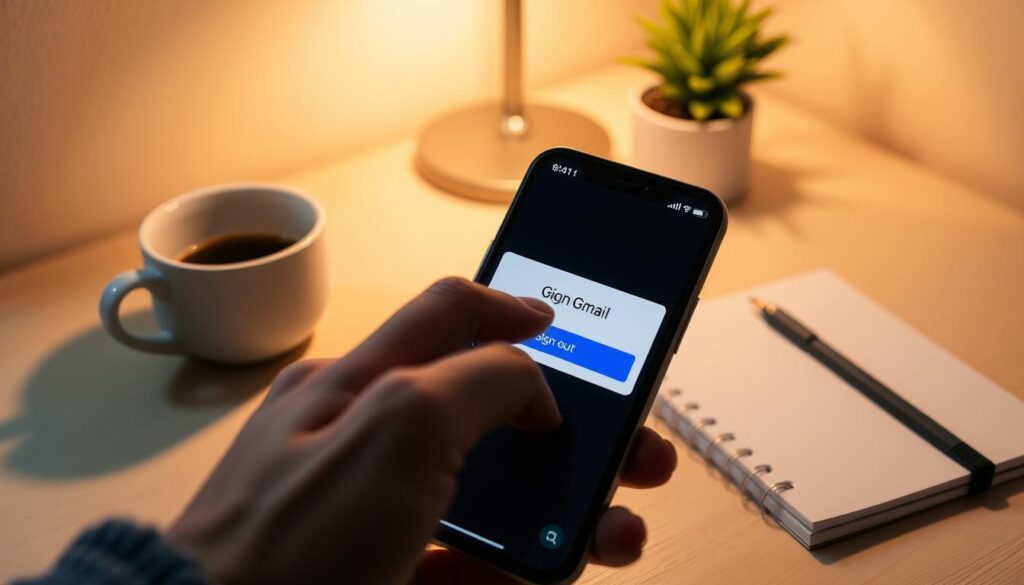
Remember, the gmail deactivate iphone process is important. It can affect your access to important info and ways to communicate. By following these tips, you can keep your Gmail account safe and protect your privacy and security on your iPhone.
Step-by-Step Guide: How to Sign Out of Gmail on iPhone
Need to sign out of your Gmail account on your iPhone? It’s easy. This guide will show you how to do it. You might want to switch accounts, keep your info private, or log out for security. We’ve got you covered.
Opening the Gmail App
First, find the Gmail app on your iPhone. It’s on your home screen or in your app drawer. Tap the app icon to open it.
Accessing Account Settings
Open the Gmail app and look for the menu or settings icon. It’s usually in the top-right corner. Tap it to get to your account settings.
Logging Out of Your Gmail Account
In your account settings, find the option to sign out. Tap it to start the process. You might need to confirm you want to log out.
After confirming, your Gmail account will be logged out. You’ll see the Gmail app’s main screen again. To get back in, you’ll need to sign in with your email and password.
Remember, the steps to how to sign out of gmail on iphone, gmail logout iphone, sign out gmail account iphone, gmail signout mobile, log out gmail app iphone, gmail log off iphone, gmail sign off iphone, and gmail sign out ios might change a bit. But the basic steps we shared should help you out.
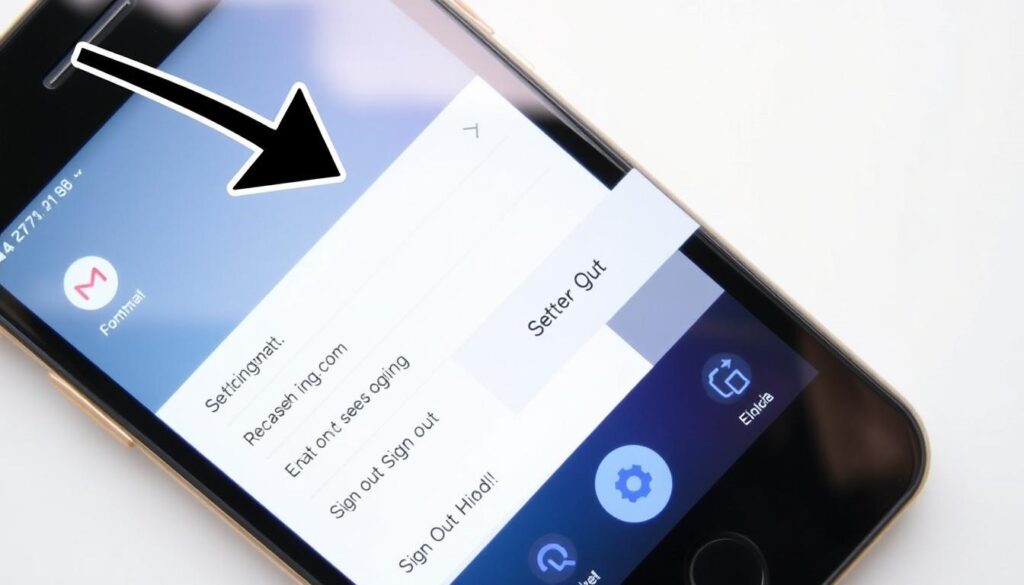
Troubleshooting Common Issues
Signing out of your Gmail account on your iPhone can sometimes be tricky. Many users struggle to find the sign-out option. But don’t worry, we’ve got some tips to help you out!
Unable to Find the Sign Out Option
If you can’t find the sign-out option in the Gmail app, here are some steps to try:
- Make sure you’re in the right account: Double-check the account name at the top of the app.
- Look in the app settings: The sign-out option is usually in the “Manage accounts” or “Sign out” section.
- Check the app menu: Tap the three-line icon to see if the sign-out option is there.
- Update the app: Try updating the Gmail app to the latest version. It might have an easier sign-out process.
If you’ve tried these steps and still can’t sign out, contact Gmail’s customer support for help.
“Signing out of your Gmail account on your iPhone is essential for maintaining privacy and security. Take the time to understand the process and troubleshoot any issues you may encounter.”
Being able to gmail deactivate iphone is key to managing your online accounts and keeping your personal info safe. Stay alert and ask for help if you need it.
Conclusion
This article has given you a detailed guide on how to sign out of your Gmail account on your iPhone. You now know how to manage your Gmail account and keep your privacy and security safe.
Whether you want to switch accounts, ensure security, or keep your info private, this guide has you covered. Remember, regularly signing out of Gmail on your iPhone is key to protecting your personal info and for a smooth user experience.
By using the tips from this article, you can easily sign out of Gmail on your iPhone. This lets you control your digital identity and enjoy a secure, personalized mobile experience. Keep your Gmail account safe and your iPhone running smoothly.
FAQ
How do I sign out of my Gmail account on my iPhone?
To sign out of your Gmail account on your iPhone, follow these steps:
1. Open the Gmail app on your iPhone.
2. Tap on the profile icon in the top right corner of the app.
3. Tap on “Manage accounts”.
4. Tap on the account you want to sign out of.
5. Tap on “Sign out” at the bottom of the screen.
6. Confirm that you want to sign out by tapping “Sign out” again.
How do I switch between multiple Gmail accounts on my iPhone?
To switch between multiple Gmail accounts on your iPhone, follow these steps:
1. Open the Gmail app on your iPhone.
2. Tap on the profile icon in the top right corner of the app.
3. Tap on the account you want to switch to.
4. Your Gmail account will now be switched.
How do I completely log out of the Gmail app on my iPhone?
To completely log out of the Gmail app on your iPhone, follow these steps:
1. Open the Gmail app on your iPhone.
2. Tap on the profile icon in the top right corner of the app.
3. Tap on “Manage accounts”.
4. Tap on the account you want to log out of.
5. Tap on “Remove account” at the bottom of the screen.
6. Confirm that you want to remove the account by tapping “Remove account” again.







1 thought on “Sign Out of Gmail on iPhone: Easy Steps”