If your iPad is not charging right, don’t worry. This problem is common and can be fixed easily. We’ll look at why your iPad might not charge and how to solve it.
Maybe your battery is dead, the power adapter is broken, or the charging port is blocked. We’ll cover all these issues. By the end, you’ll know how to fix your iPad and keep it charged.
Key Takeaways
- Common causes of iPad not charging include power adapter issues, charging port problems, and software glitches
- Troubleshooting steps involve checking the power source, inspecting the charging port, and restarting or resetting the iPad
- Keeping the iPad and its accessories clean, using approved chargers, and avoiding extreme temperatures can help prevent future charging problems
- If the issue persists, seeking professional repair assistance from Apple’s Genius Bar may be necessary
- Regularly backing up your iPad data is recommended to avoid data loss in case of any hardware or software issues
Introduction
Dealing with iPad charging issues can be really frustrating. It might be a problem with your iPad battery or the charging port. Knowing the common causes and symptoms is the first step to solving the problem. We’ll look at these iPad troubleshooting concerns and prepare for the steps to follow.
Common Causes and Symptoms
There are many reasons why your iPad might not charge right. Some common causes include:
- Faulty or damaged power adapter
- Worn-out or damaged charging cable
- Issues with the iPad’s charging port, such as debris or damage
- Software-related problems, such as a malfunctioning battery management system
The signs of iPad charging issues can vary. But common symptoms include:
- The iPad not charging at all, even when connected to a power source
- Slow or intermittent charging, with the battery level not increasing as expected
- Rapid battery drain, even when the iPad is connected to a power source
- Unexpected shutdowns or the iPad turning off unexpectedly
Understanding the common causes and symptoms of iPad charging problems helps you find the problem. Then, you can take the right steps to fix it.
“Troubleshooting iPad charging issues is often a process of methodically testing different components and settings to identify the root cause.”
Why is My iPad Not Charging?
If your iPad won’t charge, it’s really frustrating. But, there are many reasons why this might happen. Knowing the common causes helps you fix the problem and use your device again.
Battery and Power Issues
A problem with the battery or power supply is a common reason. It could be a bad power adapter, a damaged cable, or a battery that can’t hold a charge anymore. If your battery is old or has been charged many times, it might need to be replaced.
Charging Port Difficulties
Another issue is problems with the iPad’s charging port. Dust, debris, or lint can block the port and stop charging. If the port looks damaged or the cable doesn’t fit right, this could be the problem.
Software and System Glitches
Sometimes, the issue is with the iPad’s software or system. A bug, a corrupted iOS, or a recent update might stop charging. Resetting or restoring the iPad to its factory settings might solve the problem.
| Issue | Symptoms | Possible Solutions |
|---|---|---|
| Battery and Power Issues |
|
|
| Charging Port Difficulties |
|
|
| Software and System Glitches |
|
|
Understanding why your iPad won’t charge helps you fix it. If you can’t solve the problem, you might need to get help from a professional or replace your iPad.
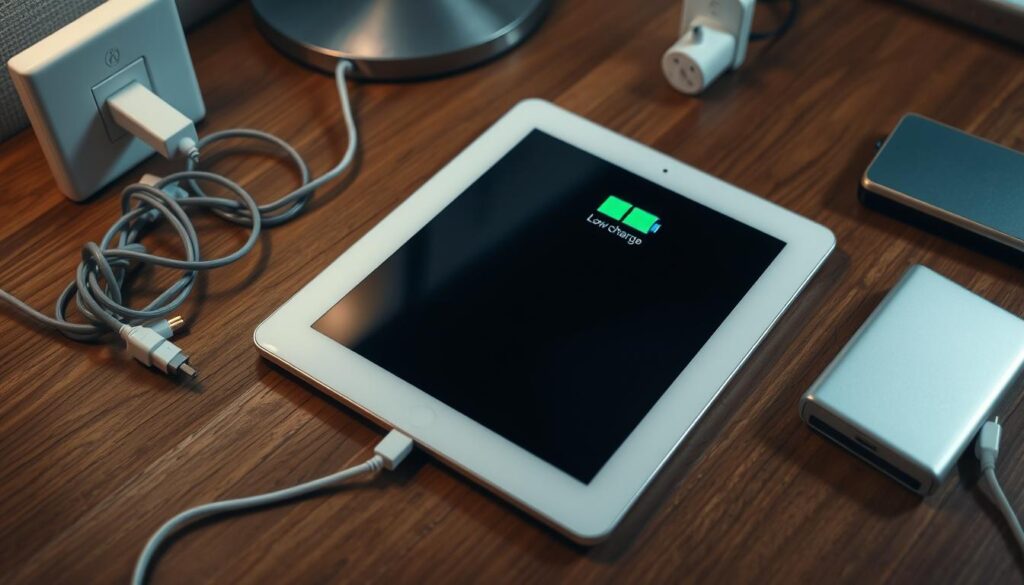
Checking the Power Source
If your iPad won’t charge, start by checking the power source. Look at the iPad power adapter and try a different outlet. This helps figure out if the problem is with the power.
Inspecting the Power Adapter
First, check the iPad power adapter for damage. Look for cracks, fraying, or discoloration. If it looks okay, wiggle it in the outlet to make sure it’s connected well.
Try using a different iPad power adapter if you have one. If the problem stays the same, it’s not the adapter.
Trying a Different Power Outlet
- Unplug the iPad power adapter and try it in another outlet.
- Check if the new outlet works by plugging in another device.
- If the iPad charges in the new outlet, the old one might be the problem.
By checking the power source and making sure the iPad power adapter and outlet are good, you can find the problem. This helps fix why your iPad won’t charge.

| Issue | Potential Cause | Solution |
|---|---|---|
| iPad not charging | Faulty power adapter | Try a different iPad power adapter |
| iPad not charging | Issue with power outlet | Try a different power outlet |
Examining the Charging Port
If your iPad won’t charge, the problem might be with the charging port. This small opening on the bottom of your tablet is key for charging. It can get clogged with dust, debris, or even other objects, stopping it from working right.
To check the iPad charging port, just follow these easy steps:
- Look at the port with a bright light to see if there’s anything blocking it or damaged.
- Use a soft, non-metal tool like a toothpick or a clean, dry paintbrush to gently remove dust or debris.
- Don’t use sharp objects or push too hard, as this could damage the port’s inside parts.
If the port looks clean but your iPad won’t charge, the problem might be more serious. You might need to do more troubleshooting or get professional iPad repair.
“Regularly inspecting and maintaining the charging port is essential for ensuring your iPad stays powered up and ready to use.”
Keeping your iPad charging port clean helps prevent problems. It makes sure your device charges well. If you keep having trouble, get help from Apple Support or a trusted iPad repair expert.
Restarting and Resetting the iPad
If your iPad won’t charge, try more advanced steps. Restarting, hard resetting, and restoring to factory settings can help. These actions fix software problems that might stop charging.
Performing a Hard Reset
To hard reset your iPad, press the Sleep/Wake and Home buttons together for 10-15 seconds. Wait until you see the Apple logo. This restarts your iPad, fixing any software issues that might be causing the charging problem.
Restoring to Factory Settings
If a hard reset doesn’t work, try restoring to factory settings. This will delete all your data, apps, and settings. Make sure to back up your iPad first. Go to Settings > General > Reset > Erase All Content and Settings. After restoring, try charging your iPad again to see if it works.
FAQ
Why is my iPad not charging?
There are many reasons why your iPad might not charge. Issues could be with the power adapter, charging port, battery, or software. Problems like a damaged adapter, dirty port, worn-out battery, or software bugs are common. Fixing these issues is the first step to charging your iPad again.
How can I check the power source for my iPad?
First, check the iPad’s power adapter for damage or wear. Then, plug the adapter into a different outlet to check the power source. If everything seems fine, the issue might be with the iPad’s charging port or inside components.
What should I do if the charging port on my iPad is dirty or damaged?
If the port is dirty or damaged, use a soft, dry toothpick or compressed air to clean it. Be careful not to use sharp objects that could harm the port. If the damage is severe, you might need professional help or a new iPad.
How can I reset or restore my iPad to troubleshoot charging issues?
If simple fixes don’t work, try more advanced steps. Start with a hard reset by pressing the Power and Home buttons together until it restarts. If that fails, you might need to restore it to factory settings using iTunes or Finder on a computer.
When should I consider replacing my iPad if it won’t charge?
If all troubleshooting fails and your iPad won’t charge, it might be time for a new one. Signs include a non-responsive port, a battery that won’t hold charge, or other hardware issues. A professional can help decide if a replacement is needed.






