In today’s world, our phones are key for staying in touch. But they’re also a target for spam and robocalls. These calls can disrupt and even pose a security threat. Luckily, there are ways to block these calls on your iPhone and take back control.
This guide will show you how to spot and stop unwanted calls. You’ll learn about your iPhone’s call blocking tools and top apps against spam and robocalls. By the end, you’ll know how to make your iPhone a spam-free zone.
Key Takeaways
- Learn how to identify common signs of spam calls on your iPhone
- Utilize your iPhone’s built-in call blocking features to stop unwanted callers
- Discover popular third-party call blocker apps for your iPhone and their benefits
- Reclaim control over your device and enjoy a more peaceful, spam-free experience
- Protecting your privacy and security by blocking spam and robocalls
Identifying Spam Calls on Your iPhone
Before we dive into blocking spam calls, it’s crucial to understand how to identify them. One of the most common signs of spam calls is an unfamiliar number, often from an unknown location. These calls may also come with generic greetings or pre-recorded messages, lacking the personal touch of a legitimate caller.
Understanding your iPhone’s Caller ID can also help you distinguish legitimate calls from unwanted calls. When a number appears as “Unknown” or “Blocked,” it’s a clear indication that the caller is likely trying to block unknown callers or silence spam calls on your device.
Common Signs of Spam Calls
- Unfamiliar or unknown phone numbers
- Calls from unusual or suspicious locations
- Generic or automated greetings
- Pre-recorded messages or offers
Understanding Caller ID and Unknown Numbers
Your iPhone’s Caller ID can provide valuable insights into the nature of incoming calls. When a number appears as “Unknown” or “Blocked,” it’s a strong indicator that the caller is attempting to block unwanted calls and avoid detection. By being mindful of these Caller ID cues, you can better identify potential spam calls and take appropriate actions to silence spam calls on your device.
how to block spam calls on iphone
Dealing with spam calls can be frustrating. But, there are ways to block them on your iPhone. You can use built-in settings and third-party apps to silence unwanted callers.
Utilize iPhone’s Built-in Call Blocking Features
One easy way to block spam calls is the “Silence Unknown Callers” feature. This sends calls from unknown numbers to voicemail. To turn it on, go to your iPhone’s settings, then “Phone,” and toggle on “Silence Unknown Callers.”
Manually Block Specific Numbers
If a specific number calls you often, you can block it. Open your “Phone” app, go to “Recents,” find the number, and tap “Block this Caller.” This stops that number from calling you again.
Utilize Third-Party Call Blocker Apps
There are also third-party apps to help block unwanted calls. These apps use smart algorithms to block spam numbers. They also offer features like custom blacklists and alerts for incoming calls.

Using iPhone’s built-in features and third-party apps can help block spam calls. Just remember to save important contacts before blocking calls to avoid missing important calls.
Blocking Specific Numbers on Your iPhone
One of the easiest ways to fight block unknown callers iphone and block unwanted calls iphone is to add specific numbers to your block list. This lets you stop certain callers from reaching you again.
Manually Blocking Unwanted Callers
To block a specific number on your iPhone, just follow these steps:
- Open the Phone app on your iPhone.
- Find the number you want to block in your recent calls, contacts, or voicemail.
- Tap the “i” icon next to the number.
- Scroll down and select “Block this Caller”.
- Confirm the action to add the number to your block list.
After blocking a number, you won’t get calls, texts, or FaceTime requests from it. Your iPhone will block any communication from that number.
For more protection, turn on “Silence Unknown Callers” in your iPhone’s settings. This will block calls from numbers not in your Contacts, cutting down on block unknown callers iphone you get.
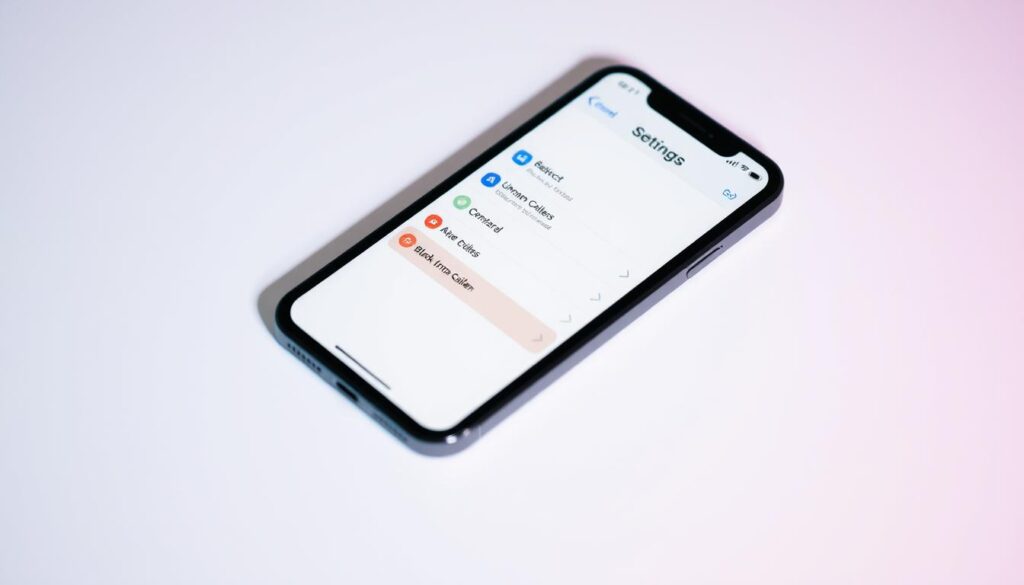
By doing these steps, you can stop block unwanted calls iphone and take back control of your iPhone’s calls.
Utilizing iPhone’s Built-in Call Blocking Features
Your iPhone has great call blocking features to help you deal with unwanted calls. These tools add extra protection against annoying calls that can ruin your day.
One key tool is the ability to block contacts from your iPhone’s Phone app. Just go to the contact you want to block, tap the “i” icon, and choose “Block this Caller.” This stops that number from calling you again.
- Easily block individual contacts and numbers
- Manage your blocked list within the Phone app
- Ensure unwanted callers can no longer reach you
Another great feature is “Silence Unknown Callers” mode in your iPhone’s Settings app. Turning this on makes your phone ignore calls from unknown numbers. It’s a big help in blocking unknown callers and silencing spam calls on your iPhone.
Using these call blocking features, you can manage your iPhone’s calls better. This makes your phone time more peaceful and free from distractions. Take back your time and focus by blocking unwanted calls and controlling your device’s calls.
Third-Party Call Blocker Apps for iPhone
While your iPhone has built-in call blocking tools, third-party apps offer more. They provide spam protection and customization options. These apps are great for blocking telemarketers, robocalls, and other unwanted spam calls on your iPhone.
Popular Call Blocker Apps for iPhone
Here are some top call blocker apps for iPhone:
- Truecaller – Offers caller ID, spam detection, and blocks unwanted contacts.
- Hiya – Blocks spam calls, does reverse phone number lookup, and lets you set blocking rules.
- RoboKiller – Uses AI to stop spam calls before they reach you. It also lets you set custom greetings for telemarketers.
- Mr. Number – Blocks unwanted calls and texts, spots suspicious numbers, and lets you manage your blocklist.
Features and Benefits of Call Blocker Apps
These iPhone spam call blocker apps have many features. They help stop robocalls and spam calls better than built-in tools. Some key features include:
- Robust spam detection and real-time updates to identify new scam numbers
- Customizable blocking rules and the ability to create your own blocklist
- Reverse phone number lookup to identify unknown callers
- Automated call screening and the option to send unwanted callers to voicemail
- Integration with your iPhone’s contacts and call history to streamline call management
With these advanced features, you can regain control of your phone. You can effectively block telemarketers, robocalls, and other unwanted spam calls on your iPhone.
Conclusion
This guide has given you the tools to block spam calls on your iPhone. You now know how to spot spam calls and use your iPhone’s features. You also have access to top call blocker apps.
With these tips, you can block telemarketers, stop robocalls, and silence unknown callers. This guide offers many ways to keep your iPhone free from unwanted calls. By using these methods, you can keep your phone spam-free and enjoy a peaceful life.
Stay alert and use a mix of manual blocking, iPhone features, and call blocker apps. This will help you stop spam calls and protect your device. Use these strategies to take back control of your phone and focus on what’s important in your life.
FAQ
How can I block spam calls on my iPhone?
You can block spam calls on your iPhone in a few ways. You can manually block specific numbers. You can also use the built-in call blocking features. Or, you can download third-party call blocker apps.
What are the common signs of a spam call on my iPhone?
Spam calls often have unfamiliar numbers or come from unknown locations. They might also have generic greetings. Knowing how to read your iPhone’s Caller ID can help spot these calls.
How do I manually block unwanted callers on my iPhone?
To block unwanted callers, open your Phone app. Tap the “i” icon next to the number you want to block. Then, select “Block this Caller”.
What built-in call blocking features does my iPhone have?
Your iPhone has features to block calls. You can block contacts or silence unknown callers. There’s also a “Silence Unknown Callers” mode to manage unwanted calls.
What are some popular third-party call blocker apps for iPhone?
Popular call blocker apps for iPhone include Truecaller, Hiya, and RoboKiller. These apps offer advanced spam protection and caller identification. They also have extra features to fight unwanted calls.
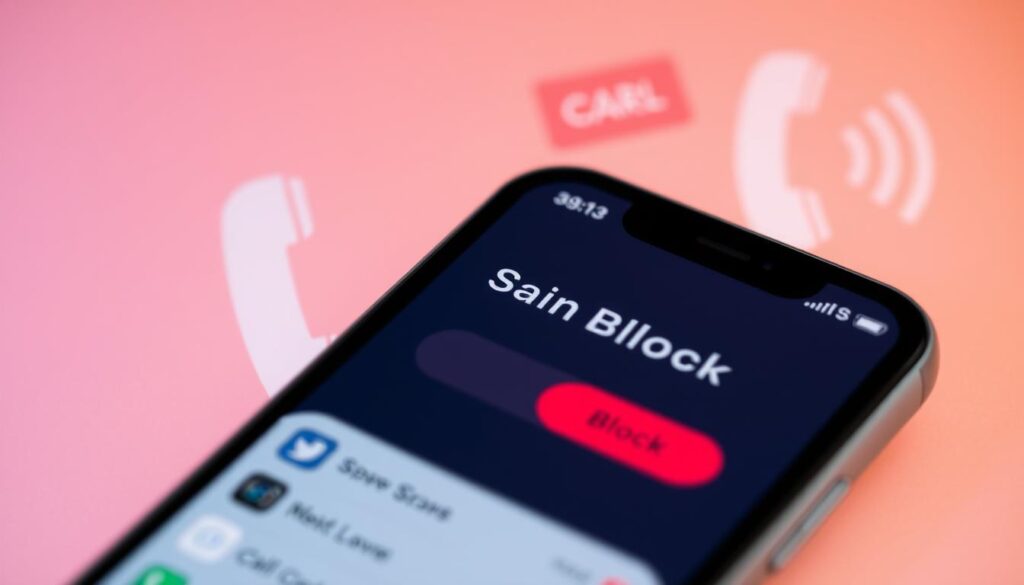






2 thoughts on “Block Spam Calls on iPhone: Easy Guide”