In today’s digital world, recording phone calls on your iPhone is super useful. It’s great for capturing important business talks, saving special moments, or documenting legal talks. This guide will show you how to record phone calls on your iPhone easily.
Key Takeaways
- Discover multiple ways to record phone calls on your iPhone, including using built-in features and third-party apps.
- Understand the legal considerations around call recording and ensure you comply with local laws.
- Learn how to use the Voice Memo app for effortless call recording on your iPhone.
- Explore the best call recording apps for iPhone, both paid and free options.
- Optimize your iPhone’s settings to achieve high-quality audio recordings of your phone conversations.
Introduction to Recording Phone Calls on iPhone
Recording phone calls can be very useful. It helps capture important talks and keeps records accurate. If you use an iPhone, you might wonder about the legal and benefits sides of call recording. We’ll explore why and how to record calls on your iPhone.
Why Record Phone Calls?
There are many good reasons to record phone calls on your iPhone. Some common reasons include:
- Capturing important details or agreements made during a call
- Creating a record of customer service interactions or business negotiations
- Preserving evidence for legal or personal matters
- Improving communication by reviewing call recordings for training or quality assurance purposes
Recording calls helps ensure you have an accurate record of conversations. This reduces the chance of misunderstandings or disputes.
Legal Considerations for Call Recording
Before recording phone calls on your iPhone, know the legal rules. Laws about call recording vary by state. In some places, you need everyone’s consent to record a call. In the United States, laws are split into “one-party consent” and “two-party consent” states.
In one-party consent states, you only need your own permission. In two-party consent states, you need everyone’s agreement. It’s key to know your state’s laws and follow them. Not following the laws could lead to legal trouble. To be safe, always tell the other party you’re recording, even in one-party consent states.
How to Record a Phone Call on iPhone
Capturing important phone conversations on your iPhone is key today. Whether it’s a business call, an interview, or a personal chat, recording calls is valuable. We’ll show you how to record calls on your iPhone easily.
Enabling Call Recording on Your iPhone
To record calls on your iPhone, you need to turn on the right settings. Here’s how:
- Open the Settings app on your iPhone.
- Scroll down and tap on Phone.
- Find the Call Recording option and turn it on.
- Check the laws about call recording in your area, as they differ.
Recording Incoming and Outgoing Calls
With call recording enabled, you can record both incoming and outgoing calls. Here’s how:
- For incoming calls, just answer as usual, and the recording will start.
- For outgoing calls, tap Add Call during a call, then tap Record to start.
Always tell the other person you’re recording the call. This is a legal must in many places.
Accessing and Managing Your Recorded Calls
To access and manage your recorded calls, use the Voice Memos app. Here’s how:
- Open the Voice Memos app.
- Find the recorded call in the app’s timeline.
- Tap on the recording to listen, edit, or share it.
By following these steps, you can record phone calls on your iPhone. This way, you can keep important conversations for later use or proof.
Best Call Recording Apps for iPhone
If you need more advanced call recording on your iPhone, many third-party apps are available. We’ve listed the best call recorder for iPhone to meet your needs.
Paid Call Recording Apps
For a premium call recording experience, check out these top-rated paid apps:
- Call Recorder – Automatic: This app offers high-quality recordings, cloud storage, and easy sharing.
- TapeACall Pro: It has a simple one-tap recording feature for reliable call recording and great audio quality.
- iCall Recorder: It features automatic recording, easy sharing, and a user-friendly interface.
Free Call Recording Apps
Looking for a budget-friendly option? These free call recorder for iphone apps are worth checking out:
- Call Recorder – Voice Recorder: This app provides basic call recording for both incoming and outgoing calls.
- ASR Voice Recorder: It’s free, easy to use, and great for simple voice call recording iphone needs.
- Rev Call Recorder: It offers free call recording and transcription, making it a comprehensive free option.
When choosing the best iphone call recording app, consider audio quality, cloud storage, and sharing. Look at the features and reviews of these apps to find the best call recorder for iphone for you.

| App Name | Price | Key Features |
|---|---|---|
| Call Recorder – Automatic | $4.99 | High-quality recordings, cloud storage, sharing |
| TapeACall Pro | $9.99 | One-tap recording, seamless audio quality |
| iCall Recorder | $7.99 | Automatic recording, easy sharing, user-friendly |
| Call Recorder – Voice Recorder | Free | Basic call recording functionality |
| ASR Voice Recorder | Free | Intuitive design, no-cost access |
| Rev Call Recorder | Free | Free call recording, transcription capabilities |
Using Voice Memo for Call Recording on iPhone
Did you know your iPhone’s Voice Memo app can record phone calls? It’s a simple way to capture important talks. This is great for business folks, journalists, or anyone who needs to keep a record of calls.
Setting Up Voice Memo for Call Recording
To record calls with Voice Memo, check if your iPhone is compatible. This feature works on some iPhone models with iOS 18.1 beta or later. If your iPhone can’t record calls natively, we’ll show you other ways later.
After checking your iPhone’s compatibility, here’s how to set up Voice Memo for call recording:
- Open the Voice Memo app on your iPhone.
- Tap the “+” icon to start a new recording.
- When the recording screen shows up, tap the “Call” button to make a call.
- Your call will be recorded automatically, and the audio will be saved in the Voice Memo app.
Remember, laws about recording calls vary by place. Make sure you know the laws in your area before using this feature.
“The ability to record phone calls on an iPhone can be invaluable, but it’s crucial to use this feature responsibly and ethically.”
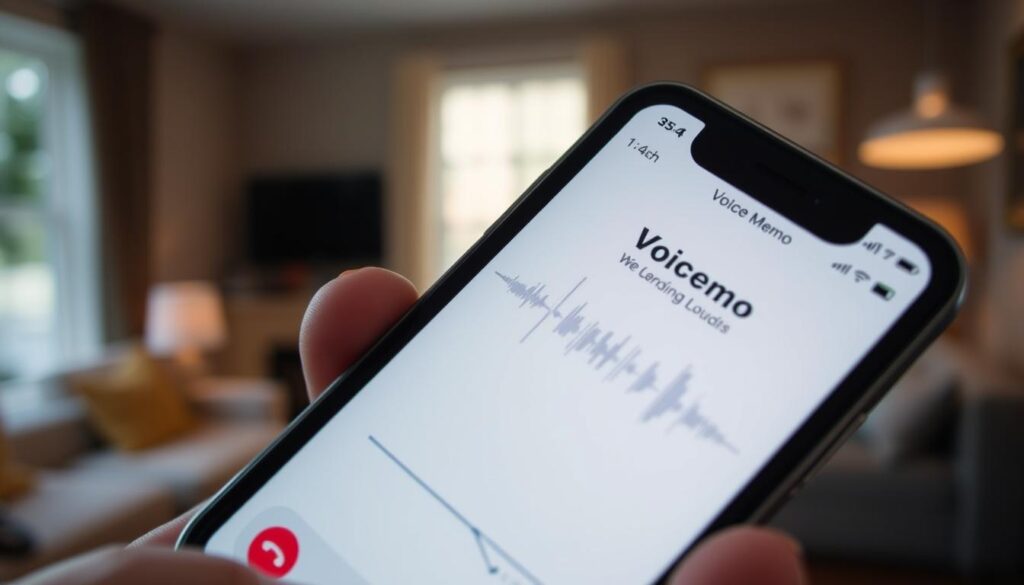
Using the Voice Memo app lets you easily record important calls. It’s useful for professionals or anyone who wants to keep a record of calls. The voice memo feature is a great tool for your daily life.
Recording Incoming and Outgoing Calls on iPhone
Recording calls on your iPhone is useful for many reasons. It’s great for work or keeping memories. Luckily, there are easy ways to do this for both incoming and outgoing calls.
The Voice Memo app is a simple way to start. It lets you record calls quickly. This way, you can keep a detailed record of your talks.
- Open the Voice Memo app on your iPhone.
- Tap the red record button to start capturing the call.
- When the call ends, the recording will be automatically saved in the app.
If you need more features, check out call recording apps on the App Store. These apps can do more, like pick which calls to record. They also let you set up automatic recording and share recordings easily.
| App Name | Features | Price |
|---|---|---|
| Call Recorder – InCall | Record incoming and outgoing calls, cloud storage integration | $4.99 |
| Automatic Call Recorder | Automatically record all calls, in-app playback and sharing | Free (with in-app purchases) |
Remember, call recording laws vary. You might need consent from the other person. Always check the laws in your area to use these features right.
“Capturing important conversations can be a game-changer, but always remember to respect privacy and legal requirements.”
With the right tools and some planning, you can record incoming and outgoing calls on your iPhone. This lets you document your talks and use your device fully.
Ensuring High-Quality Call Recordings on iPhone
To get clear audio on your iPhone call recordings, follow some easy tips. Hold your device close to your mouth but not too close. This helps avoid muffled or distorted sound. Also, using an external microphone can greatly improve your recording quality.
Optimizing your recording settings is also crucial. Make sure your iPhone’s volume is at a good level. Try different quality settings in your call recording app. Many apps let you adjust bitrate, sample rate, and more to meet your needs.
Tips for Better Audio Quality
Try to make calls in a quiet place to reduce background noise. Speak clearly and slowly to make sure your recordings are easy to understand. By doing these things, you can make high-quality iPhone call recordings that capture every detail of your conversations.
FAQ
How can I record phone calls on my iPhone?
You can record calls on your iPhone in several ways. You can use built-in features, third-party apps, or the Voice Memo app. We’ll guide you through each method in the article.
Is it legal to record phone calls on an iPhone?
Laws about recording calls vary by state. It’s crucial to know the laws in your area. Generally, it’s wise to tell the other person you’re recording the call.
What are the best call recording apps for iPhone?
There are many call recording apps for iPhone, both free and paid. We’ll look at some top choices, like TapeACall and Call Recorder – Rev.
Can I use the Voice Memo app to record phone calls on my iPhone?
Yes, you can use Voice Memo to record calls on your iPhone. We’ll show you how to set it up and use it for call recording.
How do I record both incoming and outgoing calls on my iPhone?
Recording both incoming and outgoing calls is useful for many reasons. We’ll discuss how to do this on your iPhone, so you can capture all your important conversations.
How can I improve the audio quality of my iPhone call recordings?
To get the best audio from your call recordings, follow some tips. Position your device right, use external microphones, and adjust your recording settings. We’ll share ways to ensure your recordings sound great.






